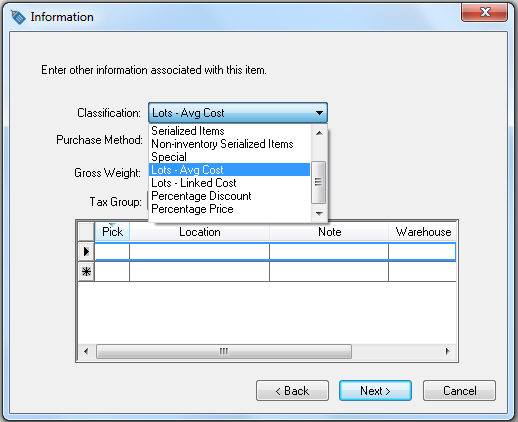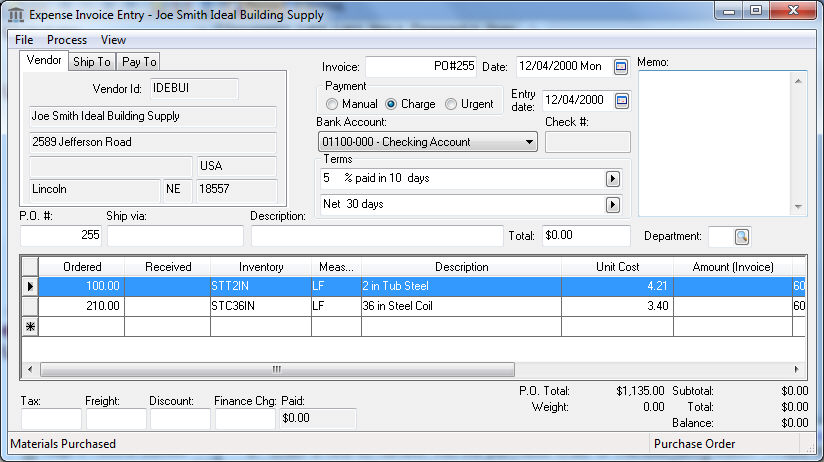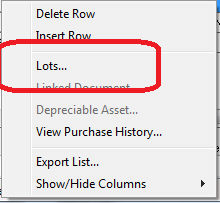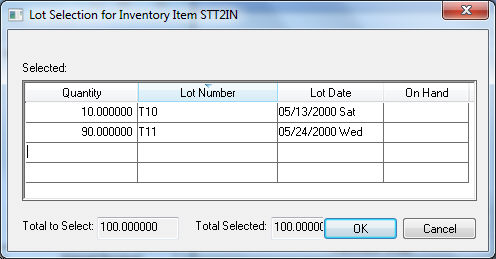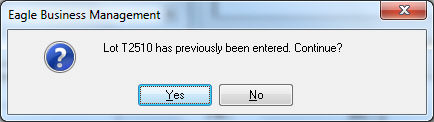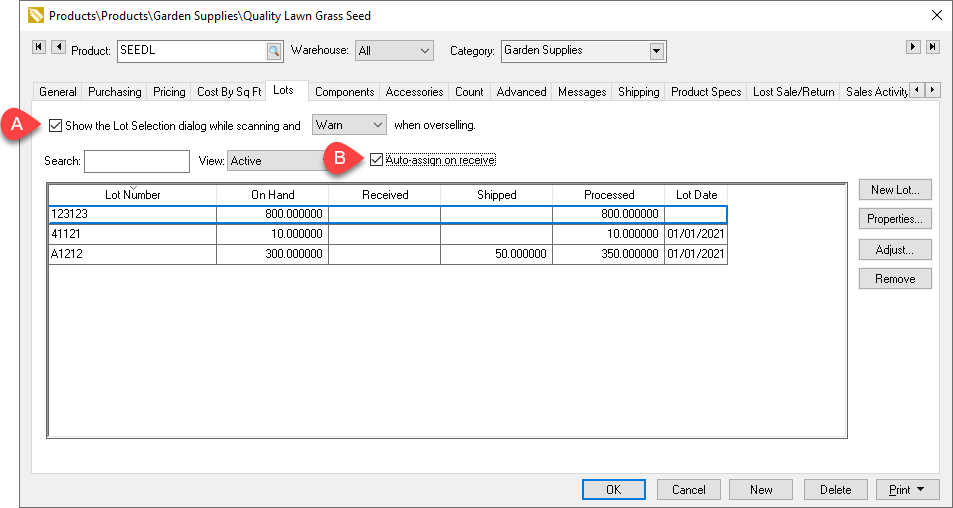Creating Lots
Lot records are identified by a lot number that is manually assigned
by the user or automatically assigned by the software. Other information
such as the Lot Date can also
be assigned manually or by the system.
Create Lot Product
Lot records are created by completing the following two steps:
Create an inventory item that is classified using of the following
Lots classifications.
Create an inventory item with a Classification
of Lots - Ave Costs or
Lots - Linked Costs as
shown in the new inventory wizard example below. Review the Lots Overview section for more details
on the Lots Classification.
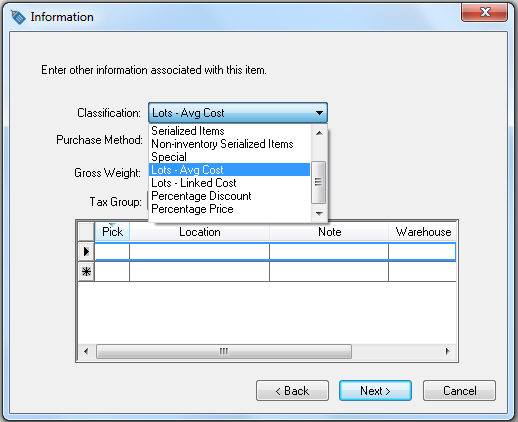
Complete the new inventory item wizard. Review the Product
Catalog > Entering New Products section for more details.
Enter a new lot number into the purchase order or manufacturing
batch - A new lots record is created as soon as a unique Lot
Number is associated with a purchase or newly manufactured
item. The On Hand quantity
is incremented on an existing lots record if an existing lot number
is entered into the PO or batch.
Purchase Lot Product
Complete the following steps to record the purchase of product
that includes a lot number or date. Review [Financials]
Purchase Orders > Entering a New Purchase Order for instructions
on creating purchase order detail lines.
Open a purchase order as shown below:
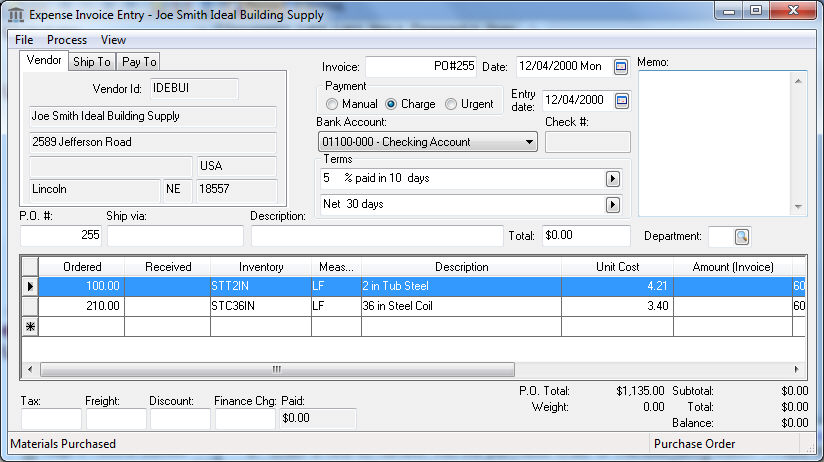
Right click on either of the purchase order details lines since
both the STT2IN and STC36IN are classified as Lots
and the following context menu will appear:
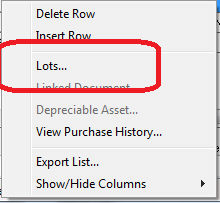
Click on the Lots option
on the context menu to open the Lot
Selection dialog as shown below:
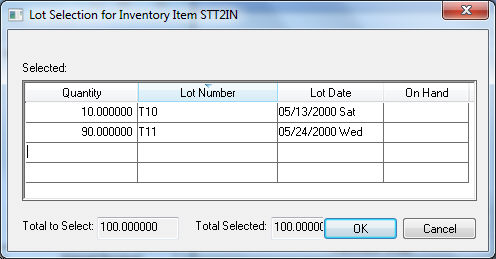
The Quantity will default
from the purchase order. Change the Quantity
value if the purchase order line involves multiple Lot
Numbers.
Enter a required Lot Number
or code. If the Lot Number
is not unique a warning message will appear.
Click Yes
to increment the On
Hand amount by the Quantity
count rather than creating a new
lot record.
Click the No button
to change the Lot Number to
a unique number or code.
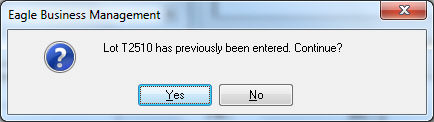
Enter an optional Lot Date.
Multiple dates can not be assigned to the lot record.
Click OK to record lot
information.
Note that the Lots information
must be entered before the purchase order is processed into an invoice.
Review [Financials]
Expenses Invoices > Processing an Invoice for more details on processing
a purchase order into an invoice and updating inventory values.
New Lots records can also be
created by manufacturing Finished Goods
that are classified as Lots.
Right click on the Finished Goods lines
within a manufacturing batch and select Lots
from the context menu. The Lots
Selection dialog and entries are similar to the purchase order
options explained in this section. Review the Manufacturing
> Creating a Batch > Creating a Simple Batch section for more
details on creating and processing a manufacturing batch.
Lot Options
Enable the Show the Lot Selection dialog
while scanning and Warn/Block when overselling to limit sales when stock levels for
a lot are low. Set the Block option to bar a user or
Warn
option to only warn.
- The Lot Number and
Lot Date can
be automatically assigned by enabling the Auto-assign
on receive option located on the Lots
tab of the inventory item as shown below:
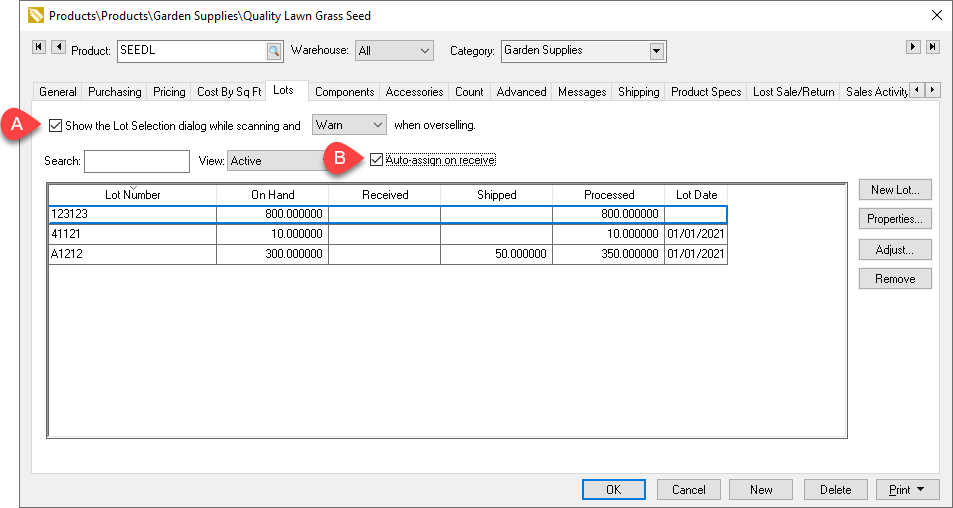
Review the Product
Catalog > Changing and Item Classification for instructions to
changing the Classification to
a lots classification.