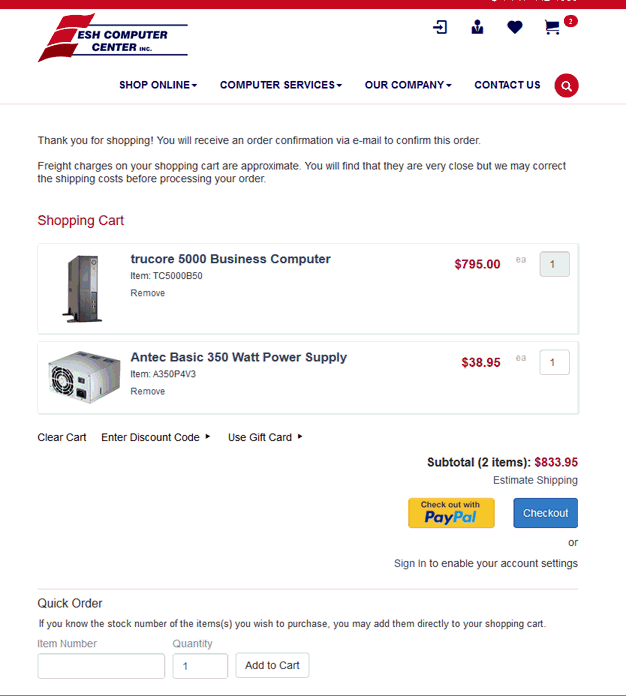
The settings for the shopping cart must be completed before product can be sold on the website. The shopping cart is used to create orders within the e-commerce website and communicate the order to the EBMS software. The shopping cart creates a sales order within the software. A Generic Customer must be setup if the site allows users to shop without creating a customer account. Review the Configuring the Shopping Cart > Creating a Generic Customer section for generic customer setup instructions.
Customer accounts can be added within EBMS or created by the user. Review the Configuring the Shopping Cart > Customer Accounts section for more details on customer accounts and login information.
The shopping cart links within a web page vary based on the style of the site.
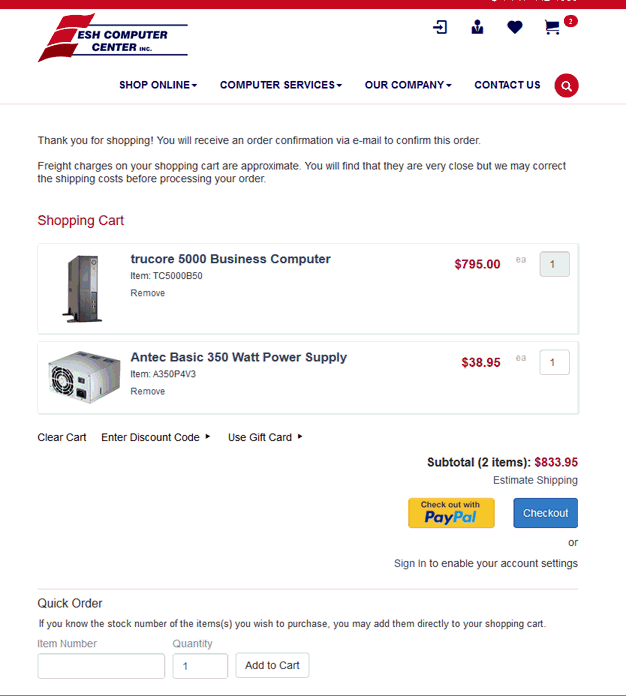
A general note entered within the EBMS software can be displayed on the shopping cart page. Complete the following steps to enter this note:
Select Sales > Web > Website > Customer Groups tab
Select a web group and click on the Properties button
Enter a message in the Shopping Cart Message
Items are purchased from the website by adding items to the shopping cart. Click on the Add to Cart button on any product lists or pages to add items to the shopping cart.
Items can also be added directly from the shopping cart by entering the inventory Item Number in the Quick Order. Click on the Add to Cart button to add the entered part number into the shopping cart
Items can be deleted from the shopping cart by clicking on the Remove link below the Quantity value. Clear the entire shopping cart by clicking on the Clear Cart link located below the product list.
Discount Codes can be entered from the cart. Review the Discount Codes section for more details.
Gift Cards can be entered from the cart. Review the Payment Card Processing > Gift Card Overview section in the Sales manual for more details.
Quickly get an approximate shipping cost by selecting Estimate Shipping beneath the subtotal. Enter the Zip and Country and select Calculate. Review the Shipping Options section for details on shipping options.
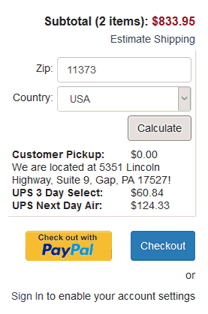
Two checkout options are available directly from the cart:
Checkout continues with secure checkout on the site.
Check out with PayPal allows the customer to pay with their PayPal account. Review the PayPal section for more details.
The Shopping Cart check out includes three options for the web customer. Note: The sign in step will be skipped if a customer has already signed into their customer account on the website.
Sign In allows the customer to quickly enter existing login credentials. Customer accounts are used to identify the customer and customer information. Price levels, terms, default shipping method, saved credit cards, and other settings are managed within these customer accounts. Review the Customer Accounts section for more details.
I want to create an account is used for customers that do not have an existing account but wish to create one for future use. These options allow for immediate account creation or for the EBMS user to require approval of each account before the account is valid. Review the User Created Customer Accounts section for more details.
Express Checkout is used for a quick two-step checkout. The generic customer settings in EBMS will be used. Review the Creating a Generic Customer section for more details.
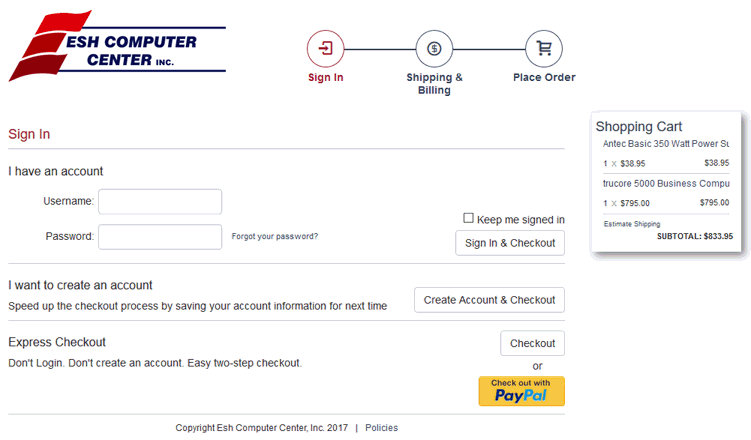
Items can be saved under the customer account for purchase at a later date. Review Saved Items for more details on this convenient customer account option.
The customer must enter the billing information and shipping information. This information will default from the customer record if the customer logged into the site. Review the Customer Accounts section for more details. Defaults will be used from the generic customer assigned if the customer has not logged in. Review the Creating a Generic Customer section for more details.
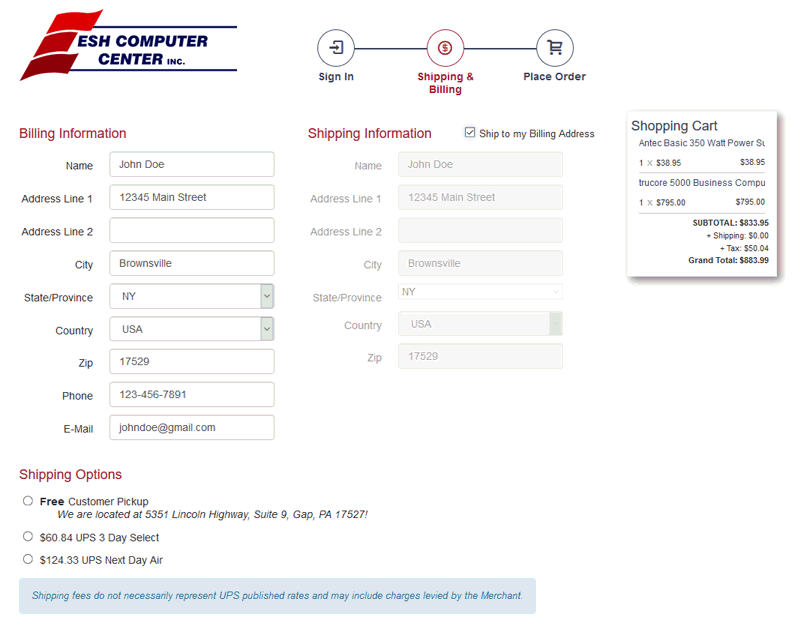
Note that the shipping Country setting can be limited to specific countries. Go to Advanced Features > Country Options for more details on limiting country settings.
A wide variety of shipping methods are configured within EBMS and the e-commerce system including UPS or FedEx settings, truck delivery, pick-up, and other options. Shipping methods can be configured per customer group. Review the Shipping Options section for more details.
The payment options offered with the shopping cart of the e-commerce website is based on the terms settings of the customer account or generic customer. The most common means of payment for an e-commerce website is using a credit card. Other payment options include customer specific terms, collect on delivery (COD), due on receipt, saved credit cards, PayPal, and gift cards.
The user can select from the billing options available to them. Normally the only payment option for a user that does not log into the website is a credit card payment option as shown below:
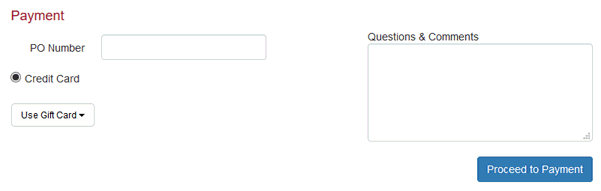
Review the Online Payment Options section for more details.
A PO Number can be referenced. The Questions & Comments entered will appear on the memo tab of the sales order within EBMS.
Click the Proceed To Payment button to proceed.
The Credit Card option should be enabled to facilitate credit card payments within the e-commerce site. The types of credit cards available on the e-commerce site are configured within EBMS and PAYware settings. Review the Processing Orders > Processing Credit Cards section for more details on configuring and processing credit cards.
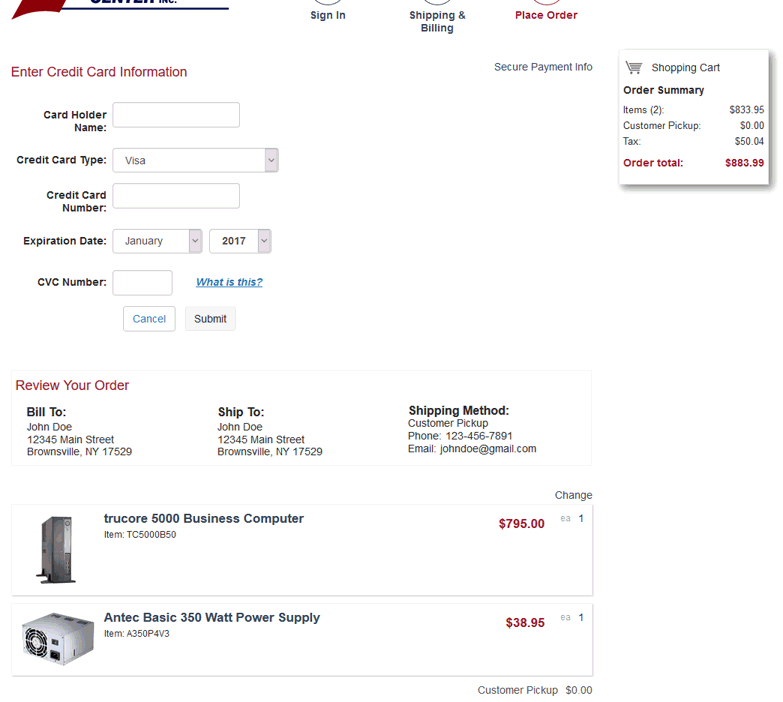
Complete the following steps to enter credit card information to complete the order:
Enter the Card Holder Name
Select the Credit Card Type, enter the Credit Card Number without spaces or dashes
Enter the Expiration Date (MM/YY)
Enter the CVC Number
A website must be contained in a secure Socket Layer (SSL) certificate to collect credit card information in a secure manner. Review the Online Payment Options section for more details on the SSL certificate.
The Review Your Order displays all the items that are being purchased including state sales tax (if applicable) and shipping costs.
Click on the Submit or Place My Order button to complete the order.
The e-commerce site contains the tool to identify when a cart is abandoned, the tools to contact the customer with links that allows the cart to be recovered. Review
An email confirmation is sent to the customer. Review the Order Confirmation section for more details.
The website order will sync to the EBMS software. Review the Displaying and Printing New Orders section for more details.
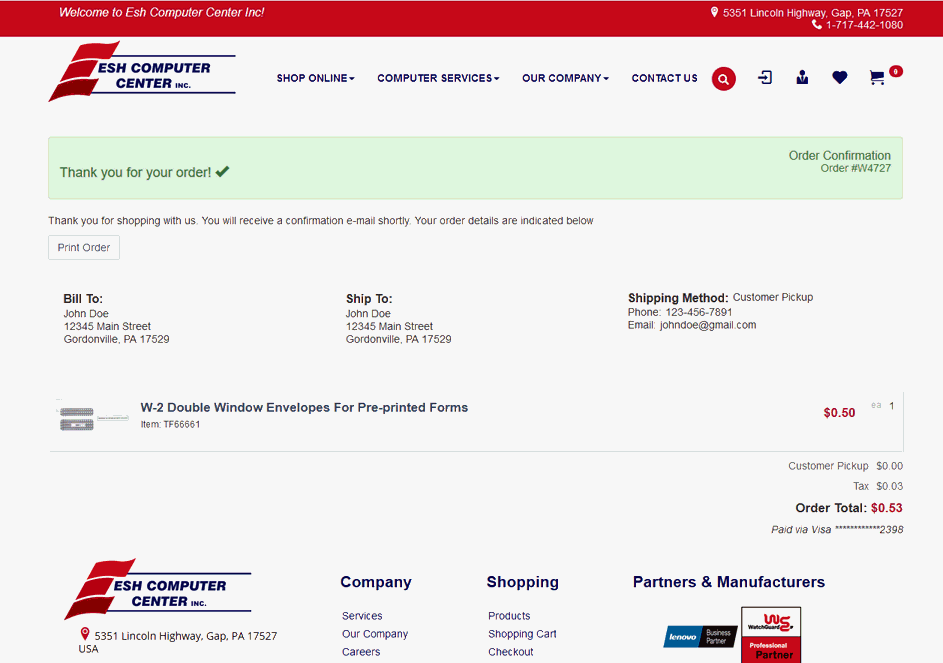
The company, shipping, payment, and information policies should be clearly posted on the website. The user should be able to access the policies page from the checkout page. The policy page should include the following:
Shipping policies
Return policies
Credit card processing policies - The site should explain the secure payment process including SSL certification
Information collection policies (Is the data used for any internal or external advertising purposes?)
Any minimum orders or quantities should also be listed
The policy page could also contain special warranty information