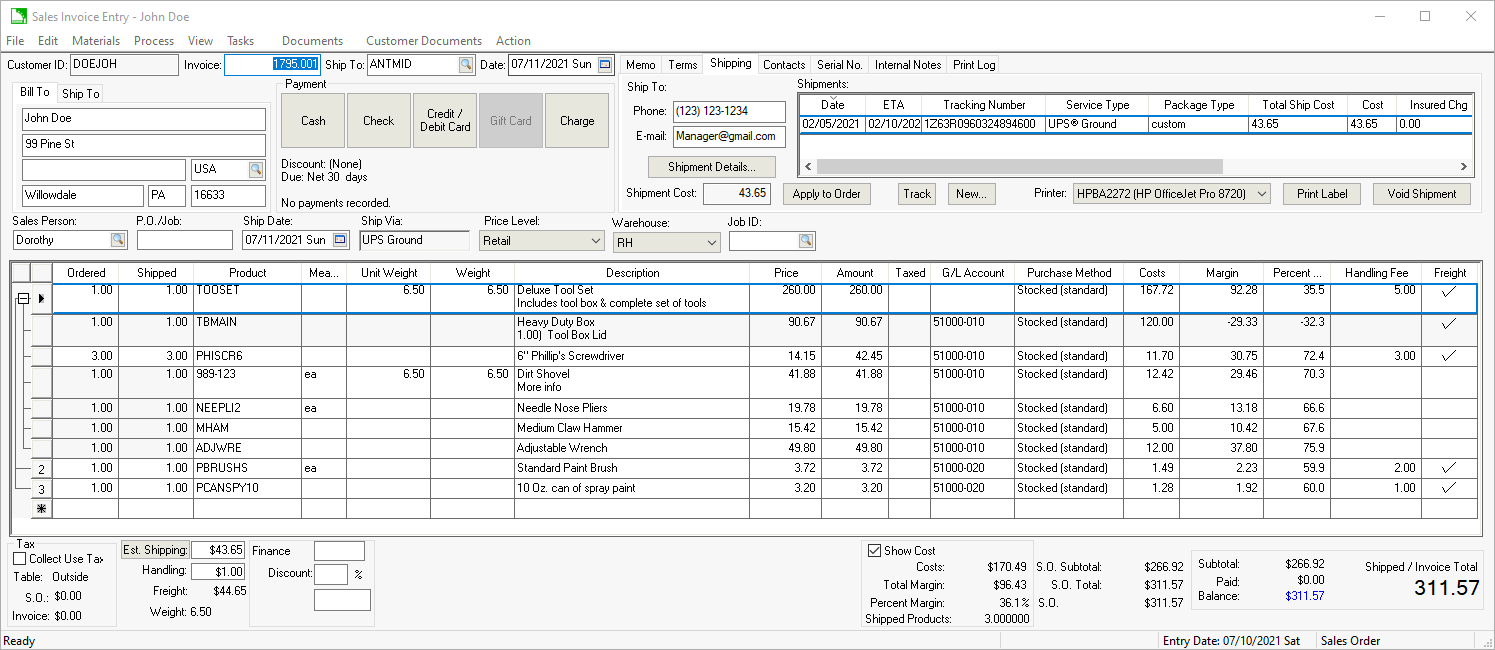
Many of the processes in this section are enhanced by subscribing to the ShipEngine shipping service. The ShipEngine services that can be used within EBMS are rate shopping, address validation, printing labels, and package tracking. Review Integrating ShipEngine for setup instructions.
Shipments are processed from the sales order. Open an existing
sales order and click on the Shipping tab:
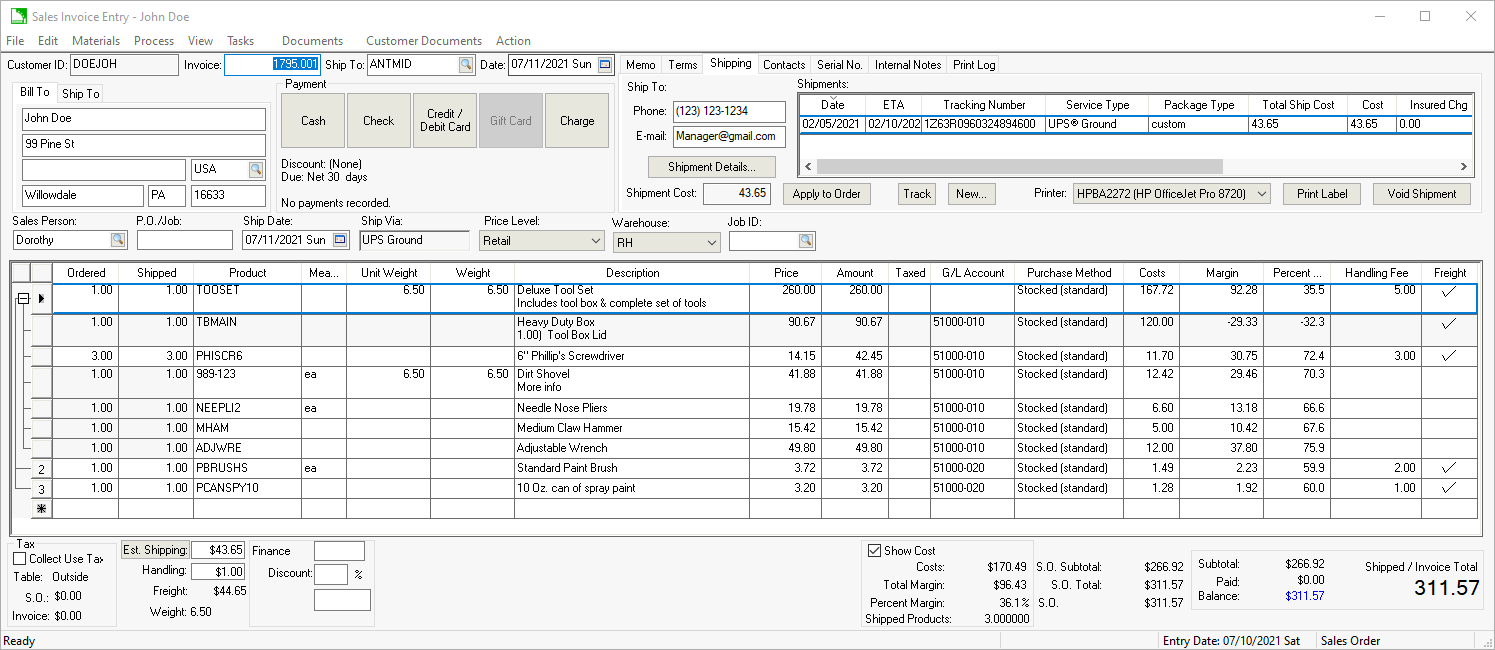
The Shipment records identifies one or more packages used to ship the product listed as shipped within the sales order. The package weight or dimensional weight (Width, Length, Height) is recorded within these records. The Shipment records are created by one of the following shipping products that are integrated with EBMS:
Click the Void Shipment button to remove the Shipment record.
Use the Sales > Batch Processing tool from the main EBMS menu to batch a group of orders.
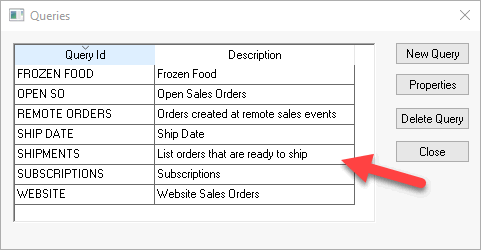
Create a batch processing query to list a batch of shipments. This may be multiple queries to separate shipments that are being shipped via common carrier, express shippers, or other types of shippers.
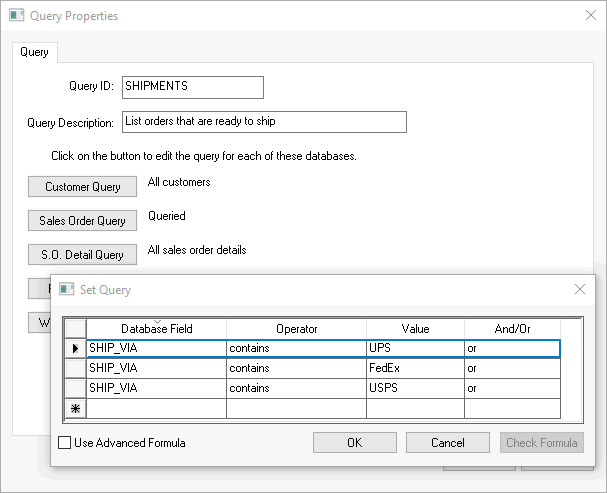
Review Invoices > Batch Processing for steps to create and manage batch processing.
ShipEngine is required to print shipping labels directly from EBMS.
Highlight the desired method or package from the Shipment list and click Save/Print to print the shipping labels. ShipEngine can print labels for a variety of shipping carriers.
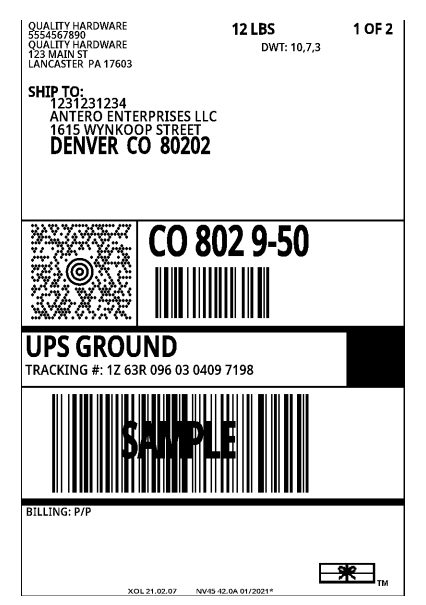
Select the label printer or other device.
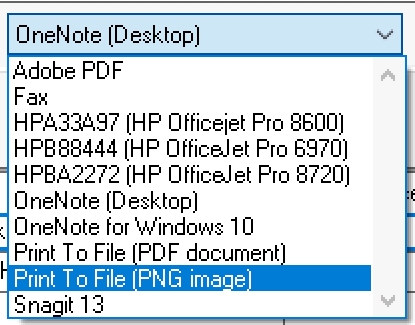
Select the Adobe PDF to export the label to a file.
Select Print to File (PNG image) to generate a label to a graphics file.
Review many other shipping documents such as bill of lading, packing list, and other order documents.
The optional Shipping and Handling costs add up to the total Freight costs. Freight costs can be calculated from the following:
Free shipping: Shipping and Handling costs can be blank if no Freight charges are added to the sale.
Actual shipping costs: Click on the Apply
to Order button to copy the Shipment Costs
to the Shipping entry.
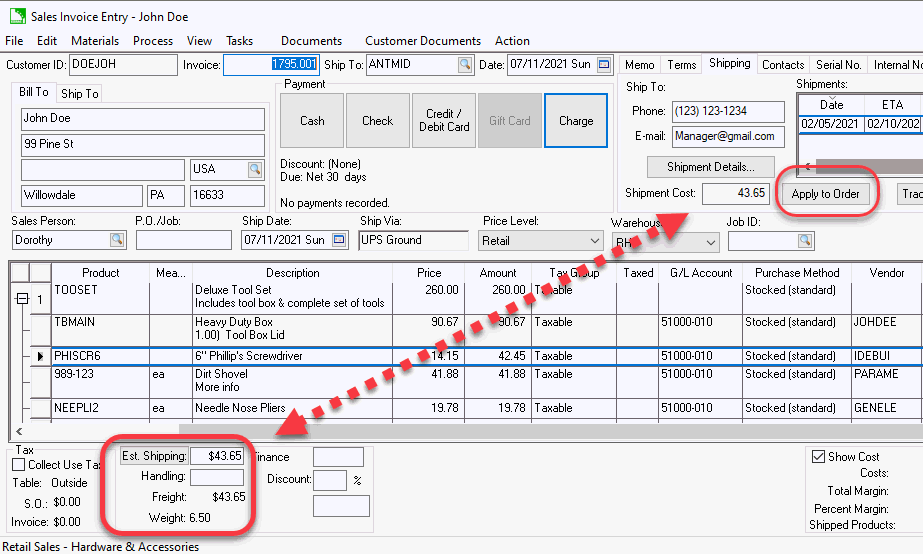
The Shipping and Handling entries can also be manually changed by the user to effect the total Freight costs.
Highlight a shipment and click Track to open a tracking page for the package.
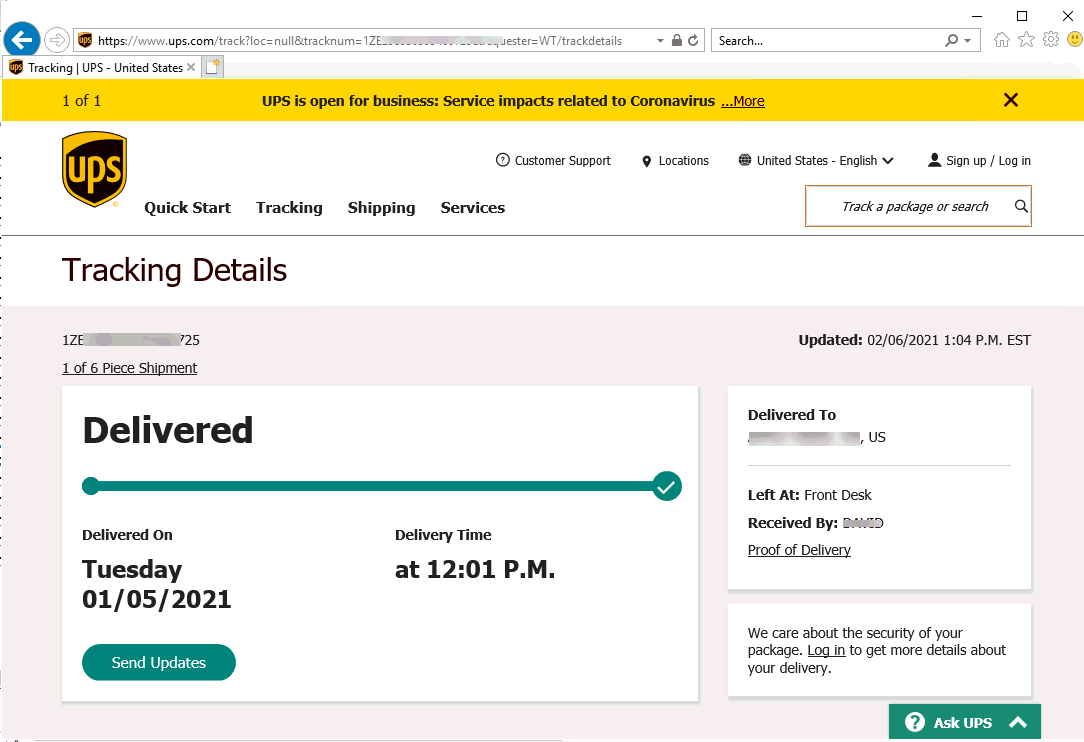
Review Setup Shippers to configure tracking access for various shippers including LTL common carriers.