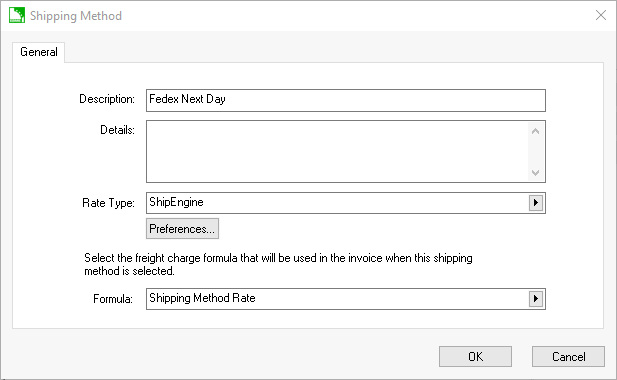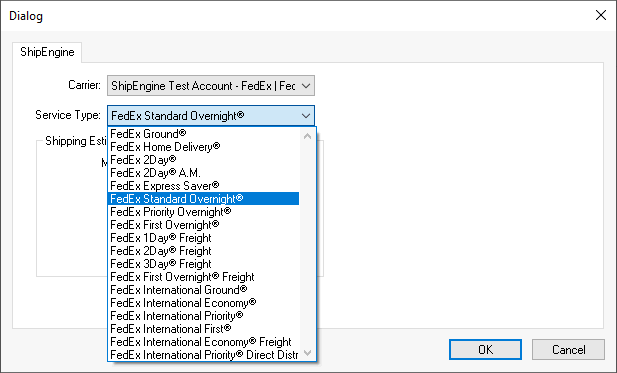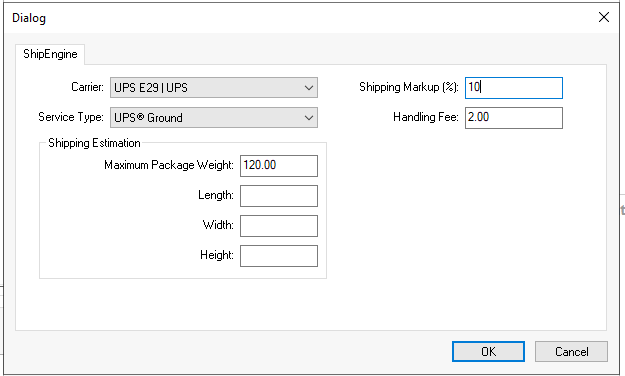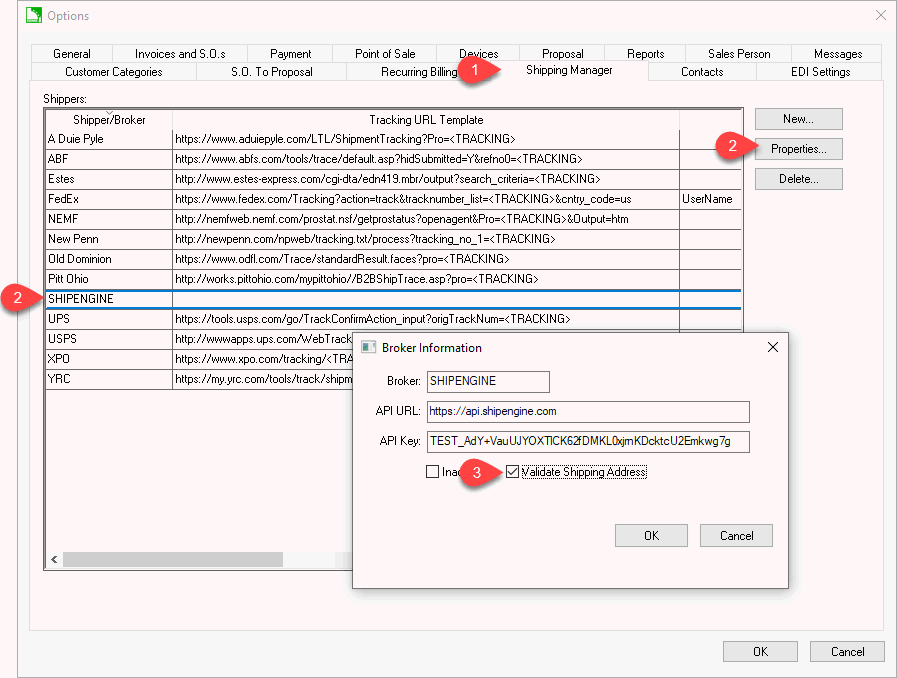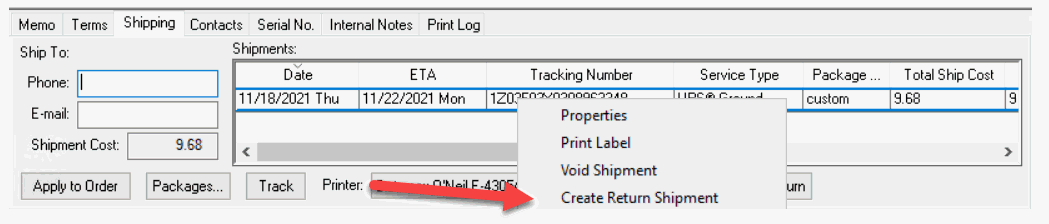Integrating ShipEngine
ShipEngine is a web service that provides a common
EBMS integration to a host of parcel carriers. The
user selects the carrier account information and shipping method into
EBMS after subscribing to the ShipEngine service. The
user is able to enter package information into EBMS and request rates
for the various Shipping Methods and then make a choice of the best shipping
option. Ship engine will validate the address, rate shop the shipment,
print the shipping label, and record tracking information.
ShipEngine
ERP Support Training
Subscribe
ShipEngine is a 3rd party shipping tool that requires the user to subscribe
to an online service. Review pricing at www.ShipEngine.com/pricing/.
EBMS interfaces with ShipEngine to create labels, package tracking,
address validation, and rate shopping.
ShipEngine integrates UPS, FedEx, USPS, and other carriors to EBMS.
See www.ShipEngine.com/integrations/
for a complete list.
Configure ShipEngine
Complete the following steps to configure ShipEngine within EBMS:
Verify that the ShipEngine module is installed in EBMS: Review
[Main]
Server Manager > Optional Modules for instructions to verify
or install modules.
Create multiple shipping methods that are attached to ShipEngine.
A shipping method must be created for each shipper's service
offering. For example, separate shipping methods must
be created to accommodate ground, next day priority, next day saver,
and 2nd day air shipping options. A shipping method identifies
the carrier and the service type.
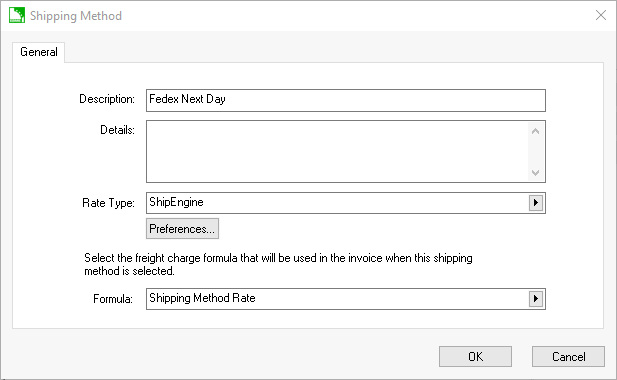
Click on Preferences to set ShipEngine settings.
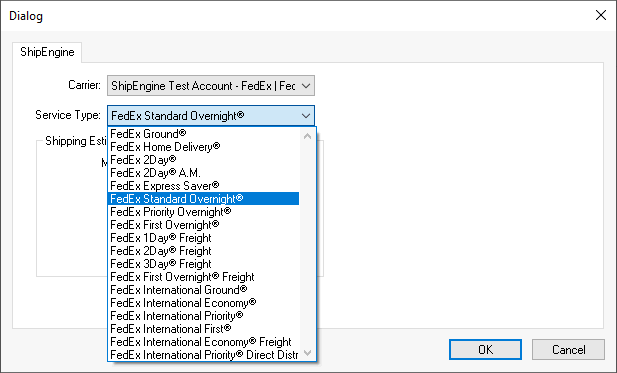
Select the shipping Carrier: Note
that the carrier options are based on the ShipEngine subscription.
Select the Service Type for the new
shipping method. Select the Service Type
that is used when rate shopping or creating labels.
The optional Shipping Estimation settings
are used to limit a specific carrier's service type to a specific
Maximum Package Weight or dimensional weight
(Length, Width,
Height). The system does not prompt
for any maximum weights or dimensions if the settings are blank.
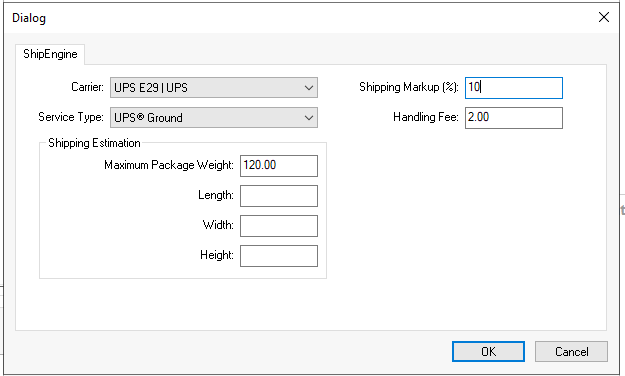
Set an optional Shipping Markup (%)
to markup shipping charges.
Add an optional Handling Fee when
calculating shipping. Review Calculating
and Comparing Freight Charges for steps to configure EBMS shipping
parameters, enter shipping information, rate shop, and process a shipment.
Save the ShipEngine Preferences and
the new Shipping Method.
Repeat these steps for any additional shipping methods. Review
Creating Shipping
Methods for steps to create multiple shipping methods for ShipEngine
carriers.
Enabling Address Validation
An optional ShipEngine service that validates and updates EBMS addresses
is available. Complete the following steps to enable this option:
Select Sales > Options > Shipping Manager from the main
EBMS menu:
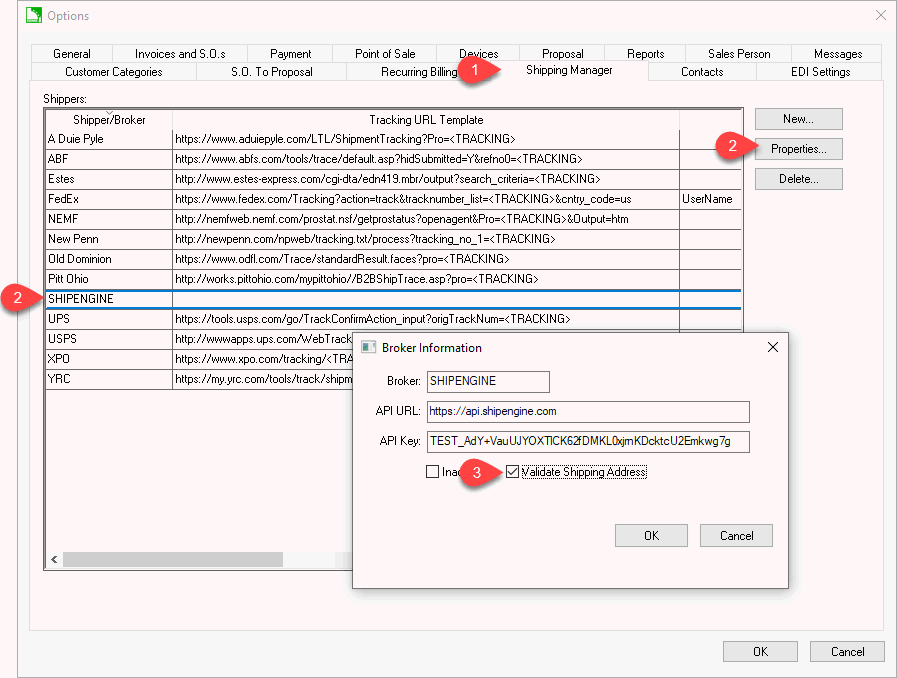
Highlight the ShipEngine shipper
and click Properties.
Enable Validate Shipping Address
option to use this ShipEngine service.
COD shipment options
The COD shipping options are limited to shippers that support multiple
packages in a single shipment or single package shipments. A shipper
that requires a separate shipment per package will not be offered within
COD invoices. Review Invoices
> Payment Methods and Terms for steps to configure an invoice for
collect on delivery (COD).
Process Shipping, Print Labels, and Track Packages
Review Shipping and Tracking
Packages for details to process ShipEngine packages, print shipping
labels, and track packages.
Shipment Returns
Complete the following steps to return a past shipment:
Location a shipment record within the Shipments
list on the Shipping tab of a sales invoice.
Return shipments can now be created for outbound (normal) shipments,
either by right-click on the shipment or by clicking the Return
button.
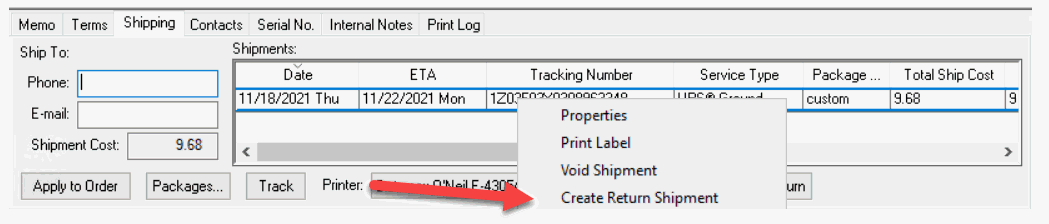
An additional shipment record will be added that will be signified
in BLUE.
Return shipments can be printed and voided like any other shipment.
Some carriers will charge the company for a return shipment
when the label is generated. Others do not charge until the
label is scanned by the carrier.
Because of carrier or ShipEngine limitations, an outgoing multi-package
shipment requires creation of a separate return shipment for each package.
For example, a shipment of 3 packages will generate 3 separate return
shipments.