Go to Sales >
Customer Payments and the following window will appear:
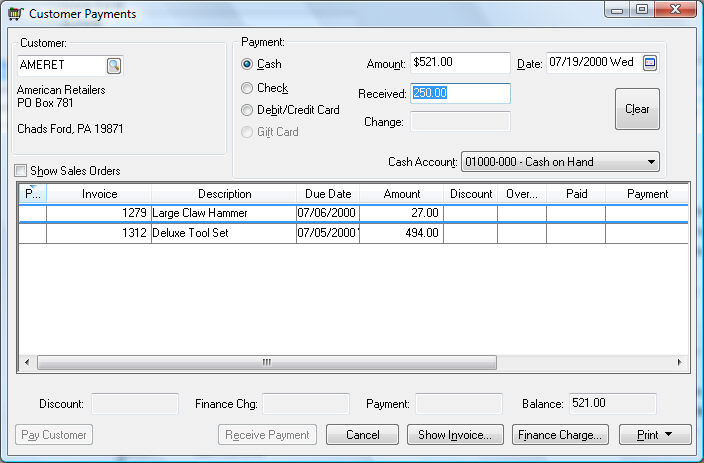
A partial payment can be applied to a sales order or an invoice. To process a down payment or partial payment for a sales order (unprocessed invoice), review the Payment Methods and Term section for more details.
To apply a partial payment to an outstanding invoice, perform the following steps:
Go to Sales >
Customer Payments and the following window will appear:
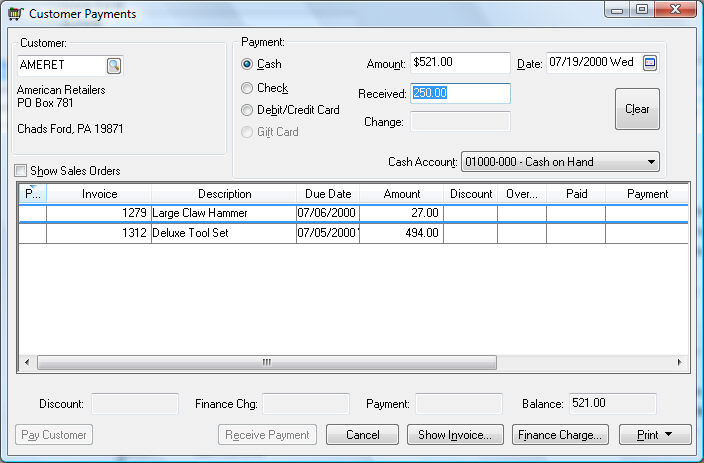
Enter the Customer ID code.
Select a Payment type. Review the Payment Entry Dialog section for more details.
Enter the partial payment amount in the Amount entry. Enter the appropriate payment information such as the Check # or the credit card information.
Enter the payment Date.
Set the Cash Amount to the appropriate general ledger cash account.
Click the appropriate invoice line to apply the partial payment toward a specific invoice. Notice that the invoice line turned the color Red. Since the Payment Total was less than the balance due on the selected invoice, the Payment amount was set to reflect the Payment Total rather than the Balance amount.
Click on the Process button to process the customer's payment and the list of outstanding invoices will clear.
Reenter the Customer's ID code and note that the partial payment amount is recorded in the Paid column with the Balance reflecting the invoice total Amount, less any Discount, adding any Overdue charges, and less the amount Paid. An invoice will continue to be listed in the customer's outstanding list as long as the amount Paid does not equal the total invoice Amount.