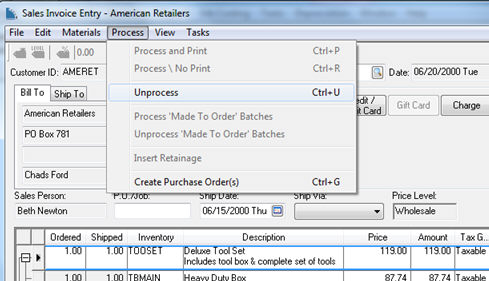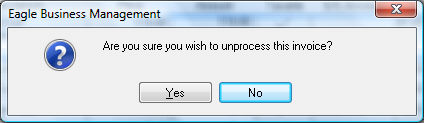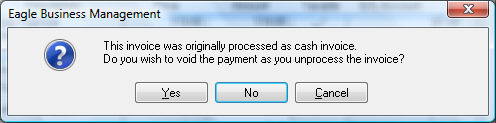Voiding a Sales Invoice
An invoice can be unprocessed to make corrections, changes, or voiding
an invoice. Negative transactions are posted to the general ledger
when an invoice is unprocessed. These negative transactions offset the
original transactions posted when the invoice was processed. An invoice
must be unprocessed before it can be deleted. The user has the option
to void the payments if the invoice was processed as a cash invoice. Any
payments posted to a charge invoice will NOT be voided but will be recorded
as down payments to the sales order. Review the Payment
Methods and Terms section for more details on down payments. Any payments
must be voided before an invoice can be deleted. Review the Customer
Payments > Viewing or Voiding Customer Payments section for more
details.
An invoice may need to be voided for the following reasons:
Invoice information was entered incorrectly and data
needs to be changed such as a wrong G/L code, wrong invoice date,
invalid pricing, wrong inventory code, etc. Voiding the original invoice,
changing the incorrect data, and reprocessing it can only accomplish
this. After an invoice is processed, most of the information cannot
be changed since the transactions were used to update a variety of
history information.
The invoice was accidentally processed.
A processed invoice cannot be deleted directly but
must be voided before the unprocessed invoice (sales order) can be
deleted.
Undoing an
Invoice
Open and view the invoice to be voided. Review the
Viewing a Sales Invoice
section for further details.
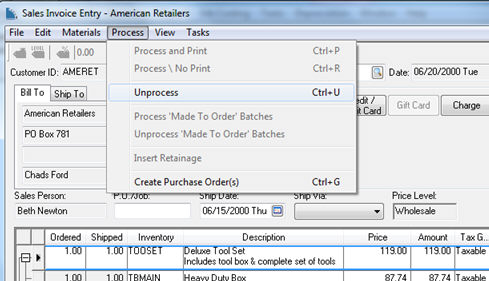
Select invoice menu option - Process
> Unprocess or press Ctrl
+ U on the keyboard.
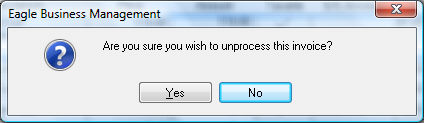
Click Yes
to continue with the void or No
to cancel. The following dialog will appear if the original
invoice was processed as cash.
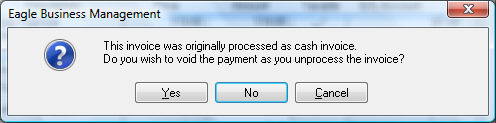
If Yes is selected the Invoices and S.O.s window will open
with the unprocessed invoice (sales order) displayed. Make the desired
changes and either save or reprocess the sales order.
NOTE: You will
not be able to void an invoice that was processed within a fiscal year
or month that has already been closed. If it is not possible to void the
invoice, enter a credit to offset the transactions that were created by
the original invoice.