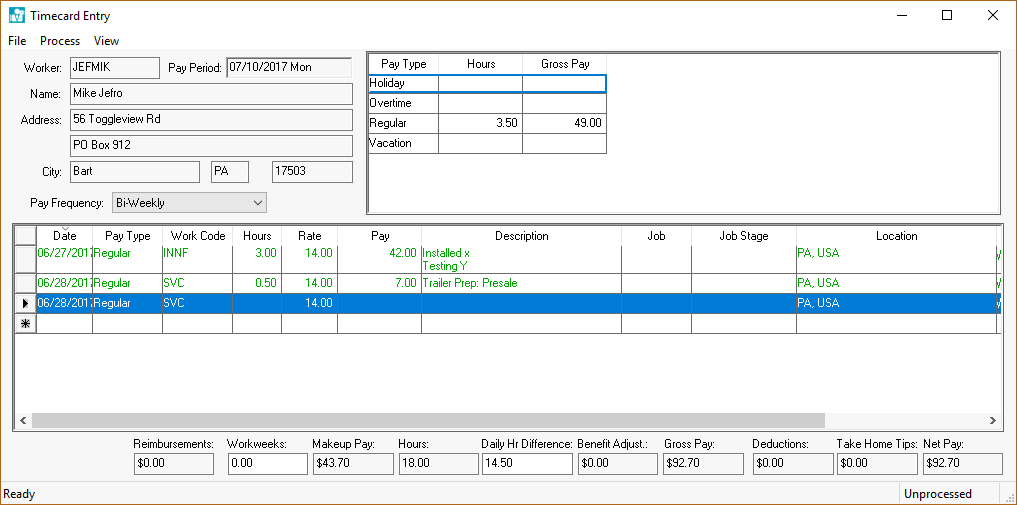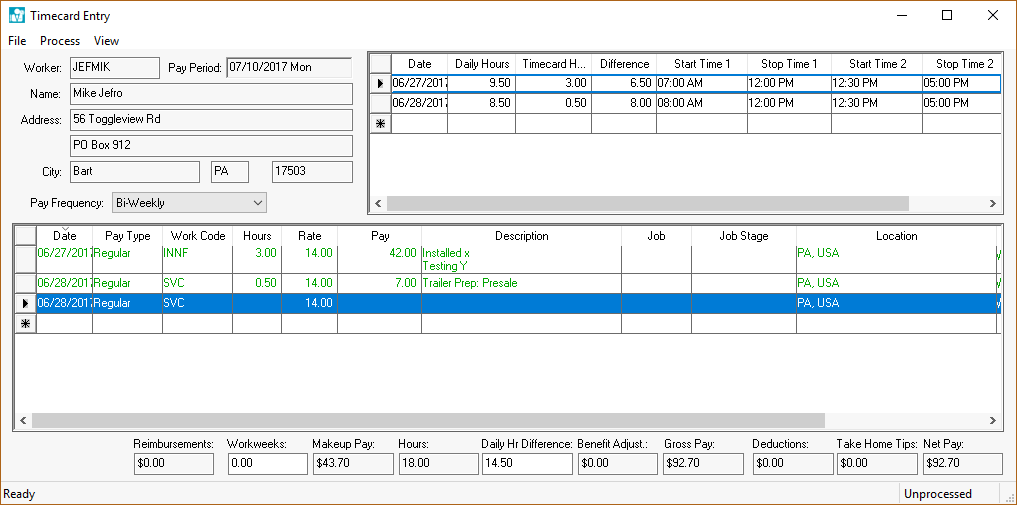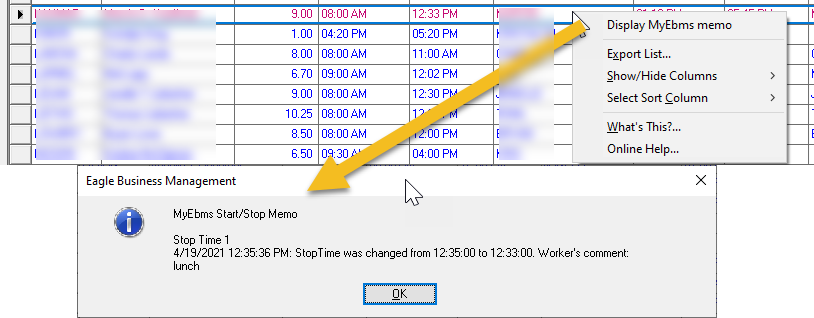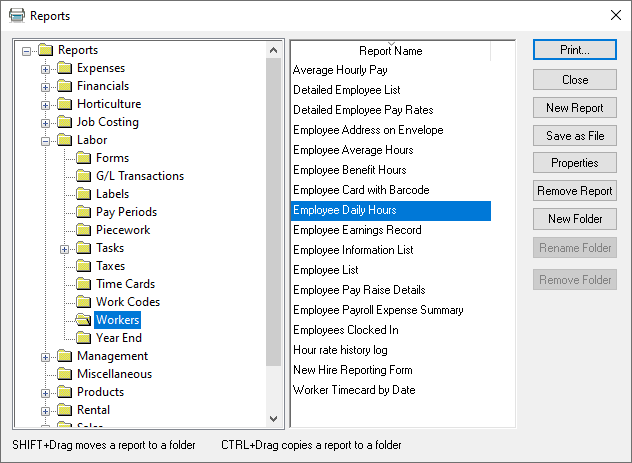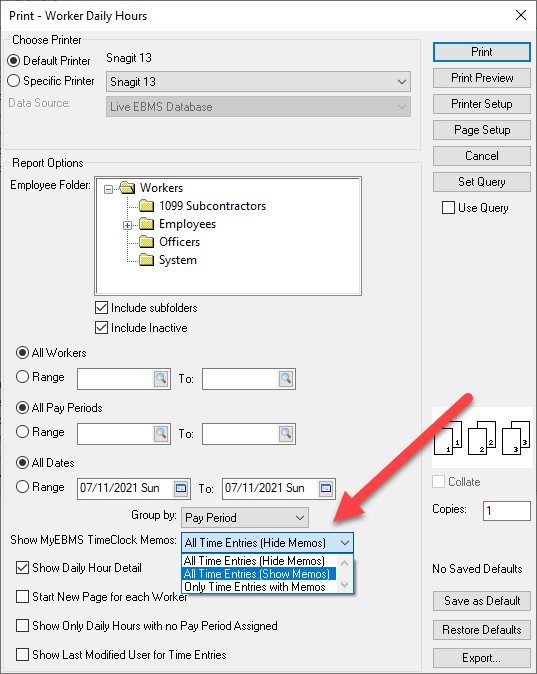Daily
Hours and Memos
Daily
hours information contains the clock-in and clock-out times for an employee.
These start and stop times give the manager additional details about the
total hours worked per day. Using daily hours is an optional feature within
EBMS although state or federal reporting requirements may require the
user to record this detail.
- Go to Labor > Timecard Entry
and create a timecard entry. Review the Processing
Payroll > Entering Timecards section for more details regarding
timecard entry.
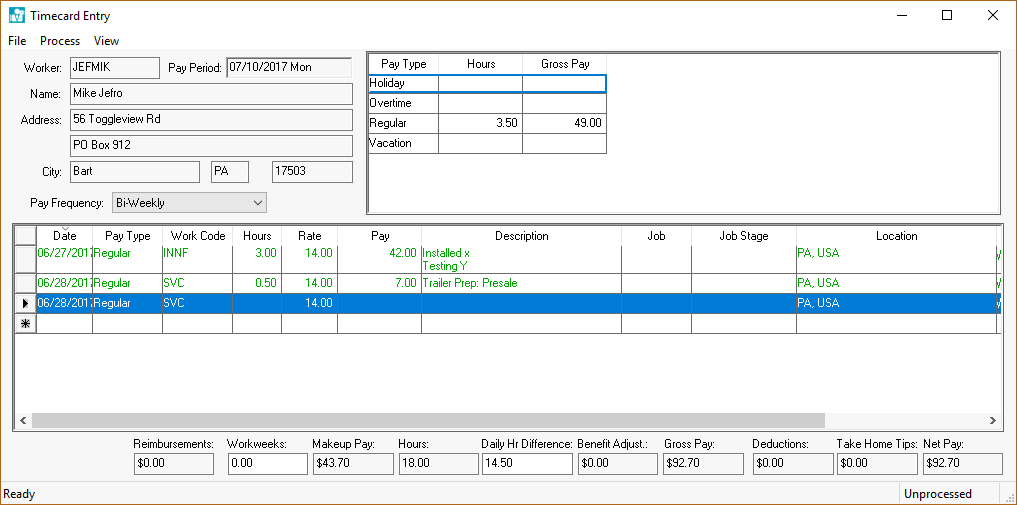
View > Daily Hours
from the timecard menu to turn Daily Hours ON (Daily
Hours checked on View
menu) and to show the daily hour’s entry table.
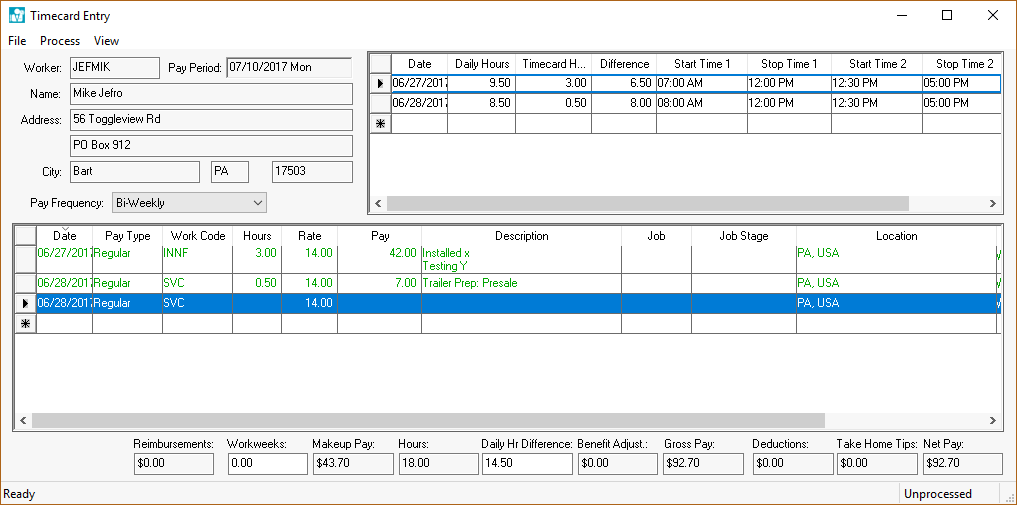
Daily hours can be recorded either manually or using Eagle Solutions’
electronic time clocks. The timecard screen may need to be resized in order to view the entire daily hours table.
Complete the following steps to enter daily hours manually:
Enter the of the first day worked. Some date entry
shortcuts are to enter "Monday" to enter Monday’s date
or "Last Monday" to enter the date for last Monday.
"509" would be a numeric syntax to enter the month (5
– May), day (09, and the current year.
The Daily Hours,
Timecard Hours, and Difference are all calculated
columns.
The Daily Hours
value reflects the total time for the individual start and
stop times.
The Timecard Hours
are derived from the detail lines of the timecard.
The Difference
= Daily Hours – Timecard Hours
The time entry columns consist of a pair of Start
Time and Stop Time
that is used to enter an employee’s clock-in and clock-out times.
Time entry can be expedited by ignoring the colon within time
entry such as "1130" instead of 11:30. Other shortcuts
include:
5:00 PM can be entered by typing "5p".
8:00 AM can be entered by typing "8".
3:30 PM can be entered
by type "1530" using the 24 hour clock.
Repeat steps A-C for each workday. Use
multiple lines within the daily hours table if more than two Start Times and Stop
Times are needed for a single day. Set the Date
of the second line to the same date as the previous line.
NOTE: The Timecard
Hours and the Difference calculations are calculated only on the first line
of the redundant date lines.
Enter
the detail lines of the timecard. Note that the Date
will default to the first date contained within the daily hours list.
Enter the Pay Type, Work
Code, and other timecard detail information as usual. The Hours / Units value will default
to the balance of unallocated daily
hours for the specific date.
MyEBMS and MyTime Time Memos
Memos and notes entered when recording time and attendance details within
MyEBMS can be viewed within the daily hour lines of the timecard. Any
line that contains notes is colored purple. Right click on the line
and select Display MyEBMS memo option from
the context menu to view memo notes.
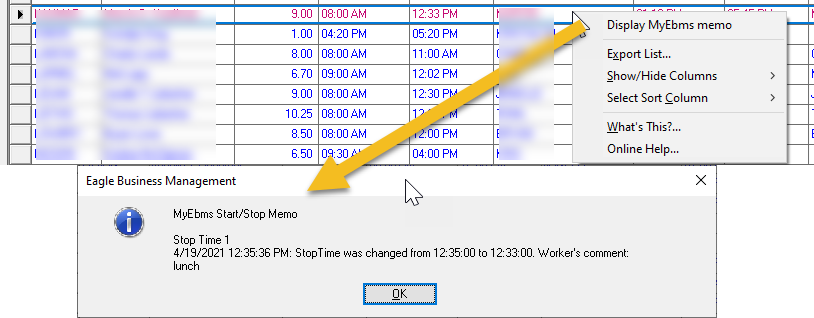
Review
Time and Attendance > Timecard Color
Codes for information on the purple comment color code.
MyEBMS Memo Report
The memo notes added to daily hours can be accessed by selecting from
the dialog.
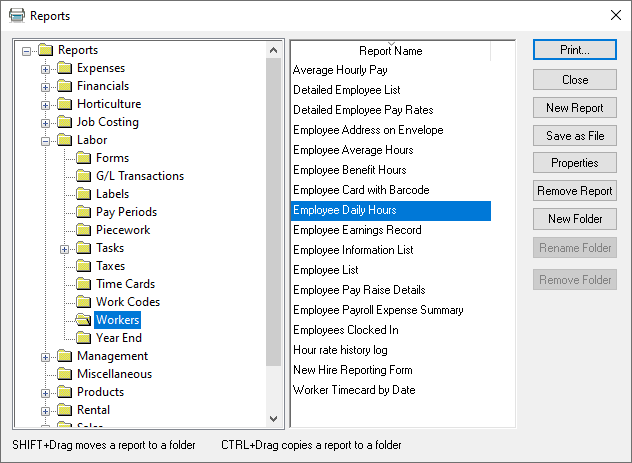
Select the All Time Entries (Show Memos)
option from the Show MyEBMS TimeClock Memos
list as shown below:
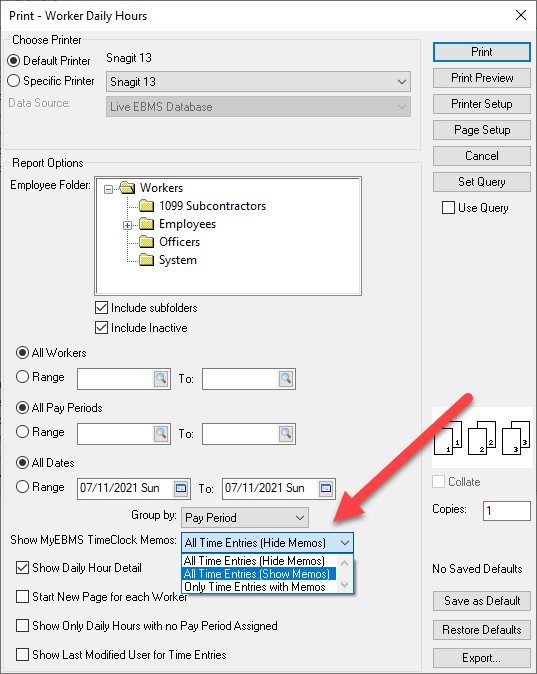
Select Only Time Entries with Memos to ignore
daily hour records without blank memos.
Review
the Processing Payroll > Entering
Timecards section for more details on entering timecards.