Create an inventory item that is classified
as a serialized item as shown below:
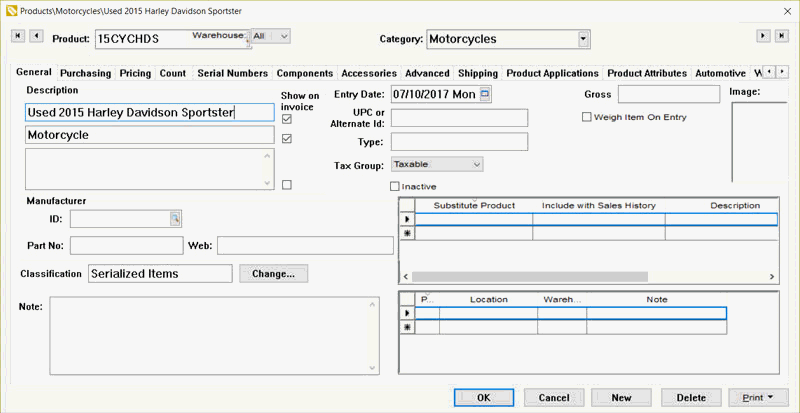
Review the Classifying as a Serialized Item section for more details on creating a serialized item.
Enable the Trade-ins Allowed option in the Advanced tab of the inventory item. Review the Product Catalog > Product Returns, Trade-ins, and Sales History section for more details on enabling trade-ins.
Repeat the step for each type of trade-in item. For example, an item can identify a specific year, make, model, and sub model like the example above or may identify a generic item such as a used motorcycle. It is recommended to be more specific rather than being too general in the product description.
Open a sales invoice and enter a trade-in
as shown below:
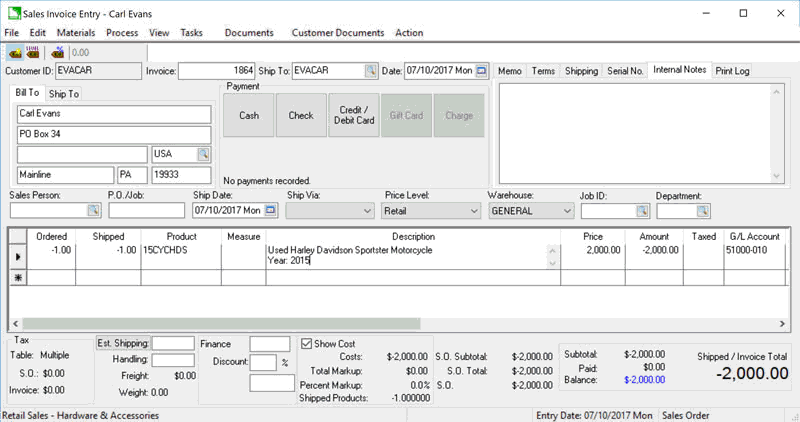
Enter the trade-in quantity by entering a negative quantity (trade-in vs. a sale).
Enter the used equipment inventory item created in step #1 and the following dialog will appear:
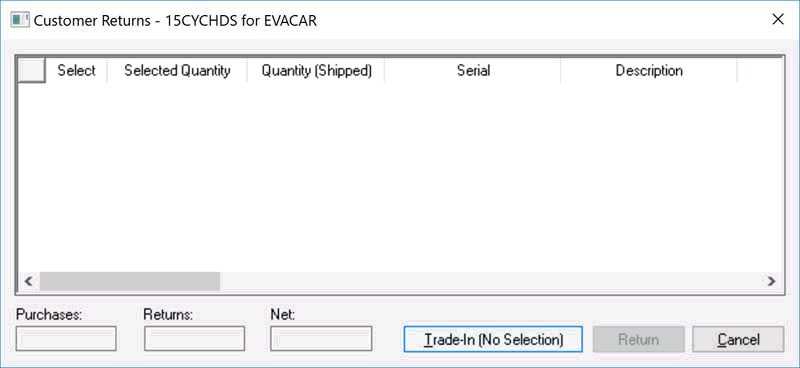
Select the Trade-in (No Selection) button at the bottom of the Customer Returns dialog to identify the negative quantity as a trade-in. Review the Product Catalog > Product Returns, Trade-ins, and Sales History section for more details.
Enter the trade-in Description details to identify the unique characteristics of the trade-in.
Enter the trade-in value as the unit Price. This value will create a credit on the sales invoice or credit memo. Review the Sales > Credits > Processing Customer Credits section within the sales documentation.
Process the trade-in within the sales invoice as any other credit or invoice. Review the Sales > Invoices > Entering a Sales Invoice section within the sales documentation for more details on processing the sales document. The following serial number dialog will appear if the serial or VIN number was not entered earlier.
Enter the trade-in serial number as shown
below:
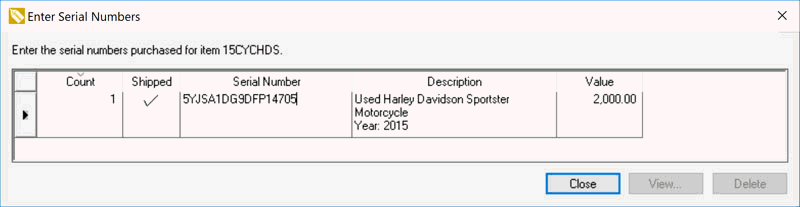
Enter the serial or VIN number of the equipment or vehicle. EBMS will return a serialized item back into inventory that was sold earlier if an existing serial number is entered. Enter a unique identifier for the trade-in if the unit does not contain a serial or VIN number.