Purchase or trade-in a piece of equipment that requires service, labor, or parts.
Purchase: Review the Inventory > Serialized Items > Purchasing or Manufacturing an Item > Purchasing Serialized Items for instructions on purchasing an item.
Trade-in: Review the Inventory > Serialized Items > Purchasing or Manufacturing an Item > Trade-in an Item section for the steps to process trade-ins within EBMS.
Attach a work order to a serialized
piece of equipment or vehicle in inventory as shown below:
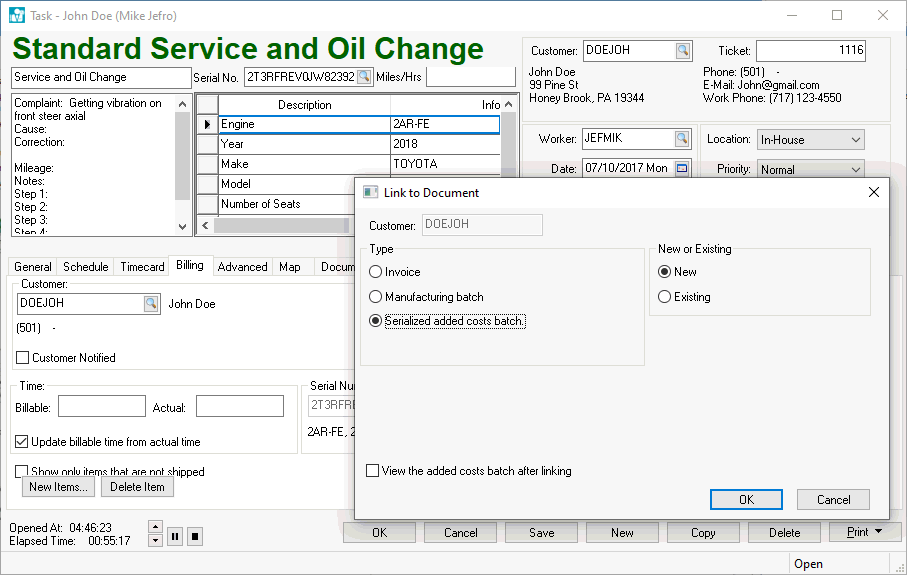
Open an existing task and click on the Billing tab as shown above.
Enter the equipment Serial Number. Review the Serialized Items > Attaching Work Orders to Equipment or Vehicles section of the inventory documentation for more detailed instructions.
Click on the Select button in the document section to open the Link to Document dialog as shown above.
Select the Serialized added costs batch Type option
Select New if these costs are grouped within a new batch or select Existing.
Click on the OK button to complete the link. Enable the View the added costs batch after linking option to view the batch. Review the Tasks > Tasks Overview section for more task options.