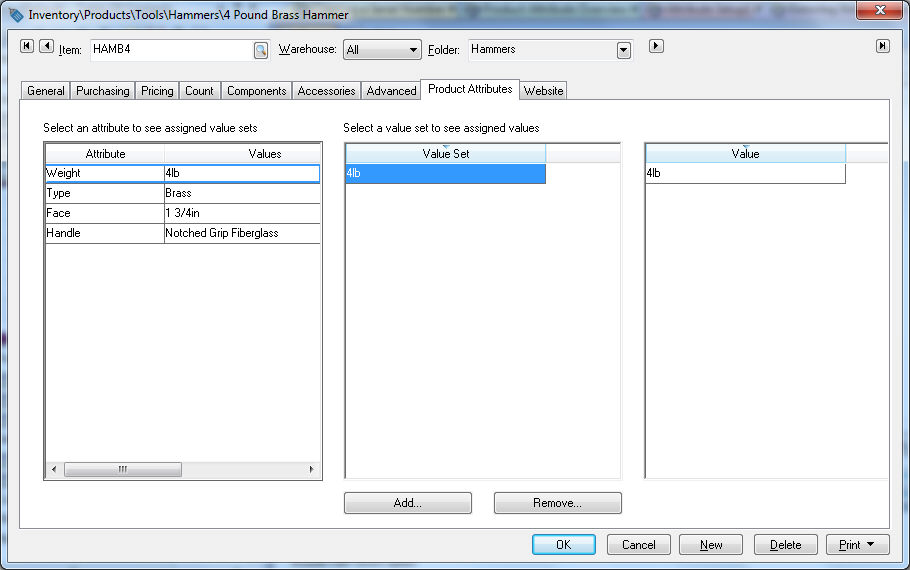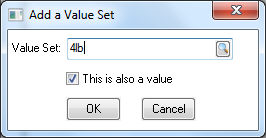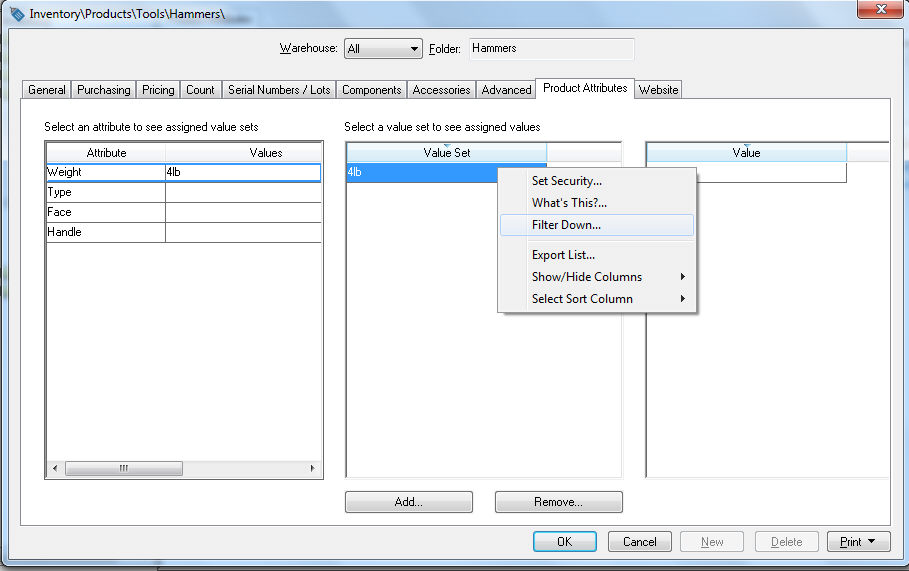Entering Item Attributes
The item attribute values are set within the product attribute folder
of each inventory item. Attribute settings must be completed within the
Inventory Item folder before continuing
with this section. Review the Attribute Setup section for more details.
Create a new inventory item or open an existing item.
Click on the Product Attributes
tab as shown below:
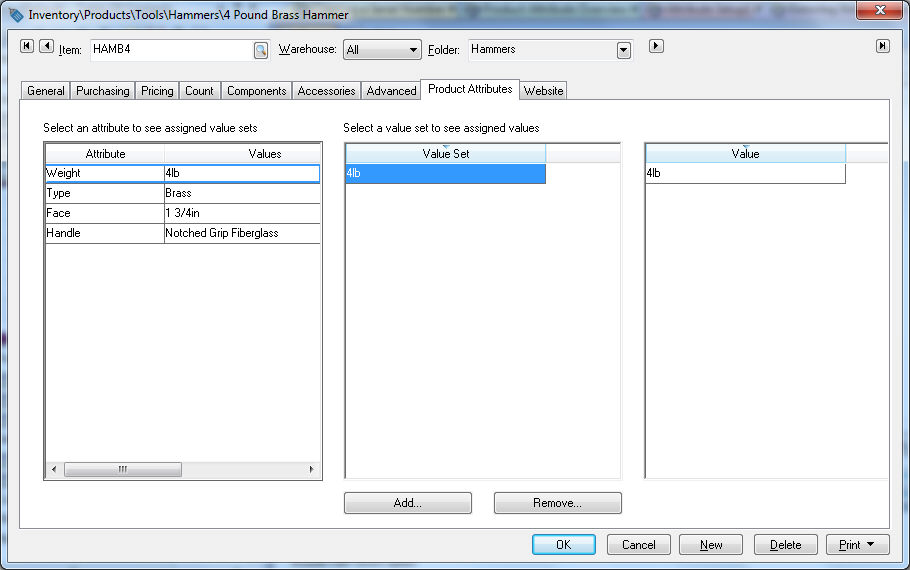
Click on the first Attribute
- weight and click on the Add
button to open the following dialog:
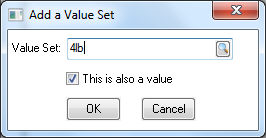
Enter the attribute value. A collection of all the entered
values and value sets can be viewed at Inventory
> Options > Product Attributes. Review the Custom
Attributes > Value Sets section for more details.
Verify that the This is also
a value option is enabled. Click OK
to save.
Click on the second attribute - type and
complete the above steps to add values to the remaining attributes.
Values can be set for a group of items by using the Edit
Defaults feature. Right click on the inventory folder and select
Edit Defaults. Click on the Product Attributes tab as shown
below:
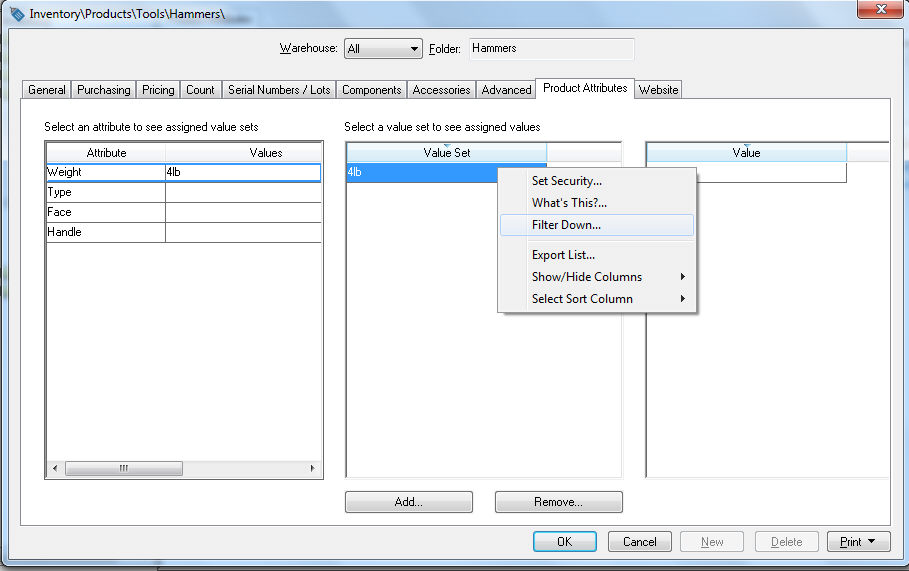
Enter the attribute value as explained above.
Right click on the value and select Filter
Down as shown above.
Attributes can contain multiple values. Review the Custom
Attributes > Value Sets section for more details.
Review the Selling
and Purchasing Items with Attributes > Using Attributes within a Sales
Order or Quote section to query attributes within a sales order.