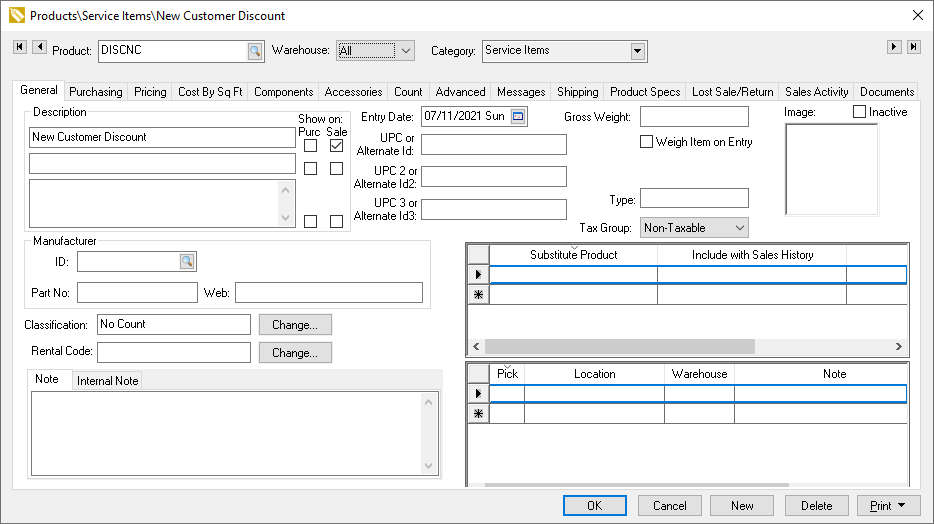
A discount item is a convenient way to create a discount line within a quote or sales order. Discount items are often used if the user wishes to add a separate line following the original items or group of items rather than discounting the item within the original sales order line.
This option is often used for discounts such as:
Employee discount
Volume discount.
A promotional discount for a group of items based on the total purchases on multiple items. The Special Pricing module can also discount a price with date restrictions. Review the Pricing > Special Pricing > Special Pricing Overview section for more details on creating pricing for a single item.
A promotional discount based on a promotional code: The system can restrict the number of times a customer submits a promotional code for a discount. Review the Percentage Discount section below for more instructions on limiting a customer.
The price level formulas are the recommended method used to discount merchandise for a group of customers rather than a separate line item on the quote or invoice. Review the Pricing > Default Pricing and Price Levels section for details on creating price levels for specific customers.
Discount inventory codes are grouped into two different types:
• Fixed dollar discounts are calculated by a fixed discount dollar amount.
• Percentage discounts are calculated based on a percentage of the price from previous lines. The unit price of the new item classified as Discount, is calculated from previous lines of the sales document rather than entered into the pricing tab of the item.
Fixed dollar discounts could be configured with an inventory item classified as No Count and priced with a negative number. Review the Product Catalog > Entering New Inventory items section for more details on creating new items classified as No Count.
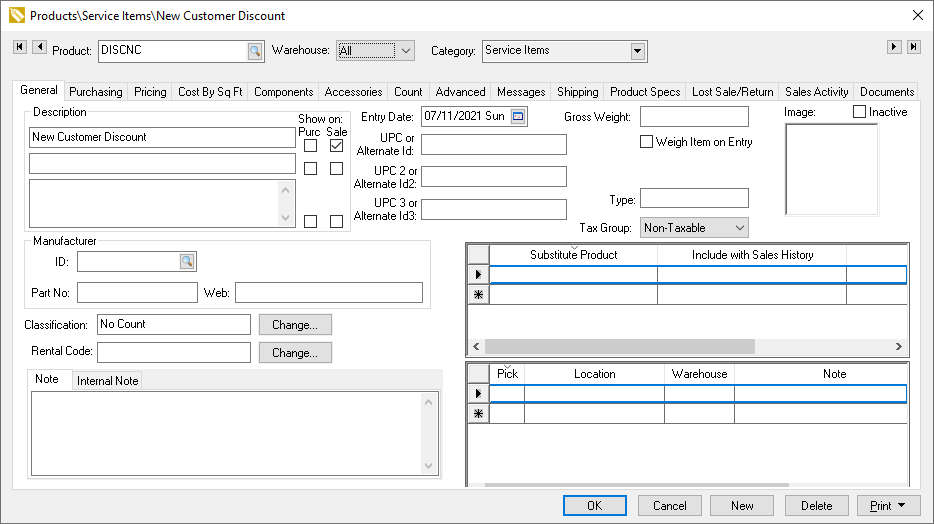
The pricing on the fixed dollar discount items is configured like any other inventory item except the value is negative to reflect the discount. Go to Pricing > Inventory Pricing Overview for more pricing details.
The Exclude from material list price distribution option should be enabled so that discount lines within materials lists are not adjusted.
Note that a fixed dollar discount uses the No Count classification rather than the Discount classification.
Percentage discount items do not contain an actual price in the inventory item. The discount amount is calculated by a percentage setting within an inventory item classified as Discount. The pricing within a Discount item is calculated from the pricing on the previous proposal or sales order line or lines depending on the settings within this item.
Complete the following steps to create a percentage discount item:
Launch the new inventory item wizard as shown below: Review
the Product Catalog >
Entering New Inventory Items section for more details on the inventory
item wizard as show below:
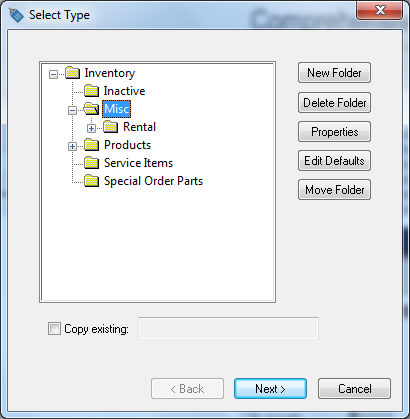
The discount item should be placed in a separate non-inventory
folder if the user wishes to exclude this item when printing inventory
history reports. Click Next
to continue.
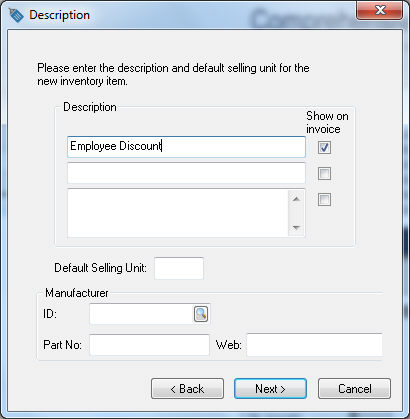
Enter a Description of the discount or percentage adjustment.
The Default Selling Unit
and Manufacturer settings
can be ignored. Click Next
to continue.
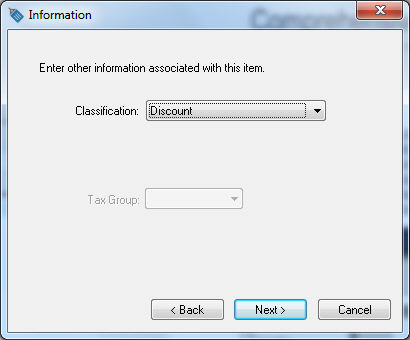
Set the Classification
setting to Discount and click
Next.
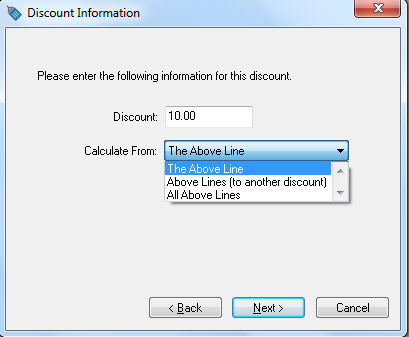
Set the Discount percentage value. For example enter 10.00 if you wish to set the discount percentage to 10%.
Select one of the Calculate From options:
The Above Line - Select this option to calculate only the price of the discount item from the previous line. Price of item = Extended price of previous line * Discount percentage.
Above Lines (to another discount) - This option will total all previous lines until it locates another item classified as Discount.
All Above Lines
- This option will calculate all the invoice or proposal lines
listed before the line that contains the current discount item
including any previous discount lines.
Click Next to continue.
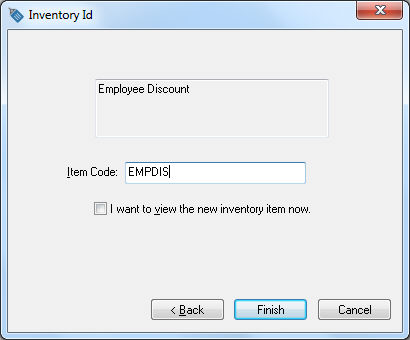
Enter the Item Code for the discount item. Review [Main] Features > Creating IDs for more details on creating ID codes or automating this step.
Enable the I want to view the
new inventory item now option to open the following dialog:
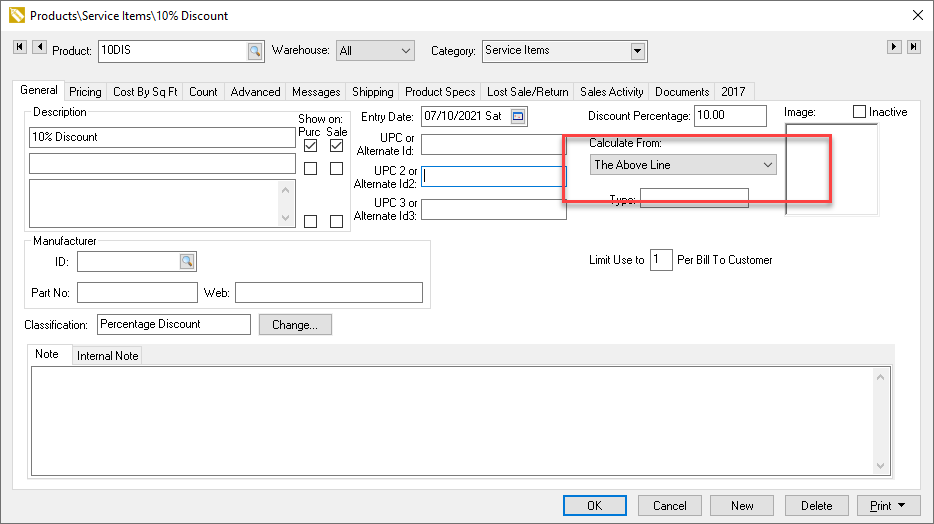
Set the Limit Use to __ Per Bill To Customer setting to restrict the number of times the customer can have this code applied to their account. The settings can be used:
Keep the value blank or zero to remove any restrictions.
Enter a positive number to restrict the code's usage within a specific customer's account to the number of times stated. For example, inventory code PRODIS1 can only be entered into a customer's account 1 time.
Enter a negative value to require a manager to override the restriction.
The Discount amount within a sales invoice is calculated from the total of detail lines selected by the Calculate From setting of the item. The discount amount is calculated from the Ordered or Shipped quantity (whichever is greatest) multiplied by the unit price of each previous item(s) line and then multiplied by the percentage entered within the Discount item. (Unit price of discount item = (Ordered or Shipped, whichever is greatest * Price) + Repeat for each line indicated from Calculate From setting).
The extended amount of a percentage adjustment item is calculated by multiplying Shipped and Price similar to any other inventory item.
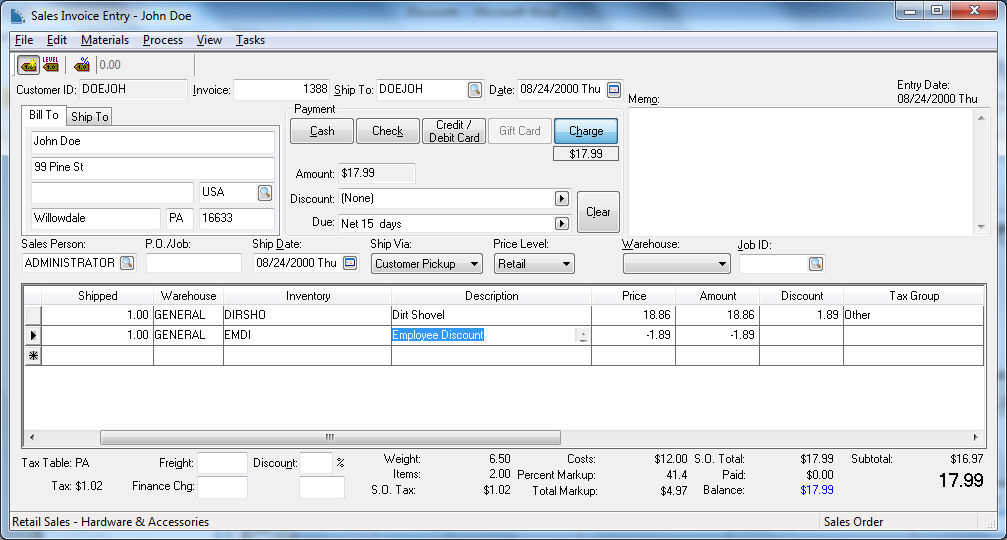
The Ordered and Shipped quantities will normally equal 1 when a discount item is used within an invoice but greater quantities can be utilized. Discount items should not be used within back orders under normal circumstances since back orders could create duplicate discounts. Review [Sales] Invoices > Processing a Sales Invoice for more details on back orders.