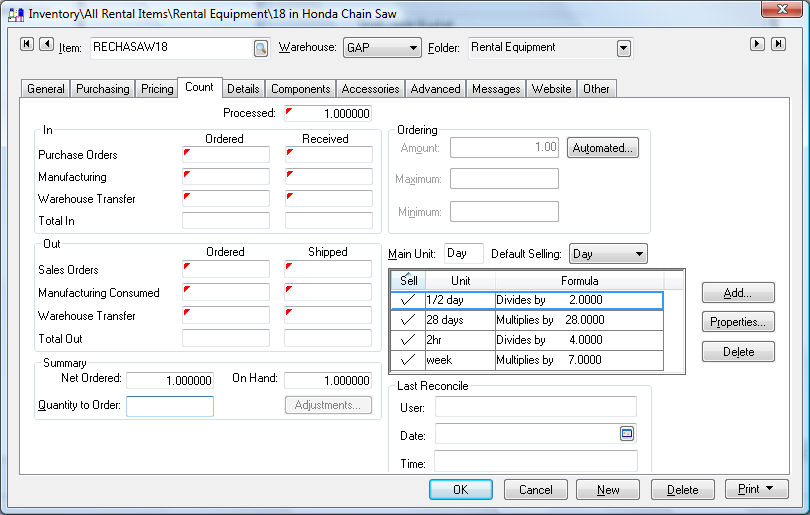
The rental pricing is done within the rental service inventory code. Review the Creating Rental Service Codes for details on creating the rental service item.
Click on the Count tab of the service item as shown below:
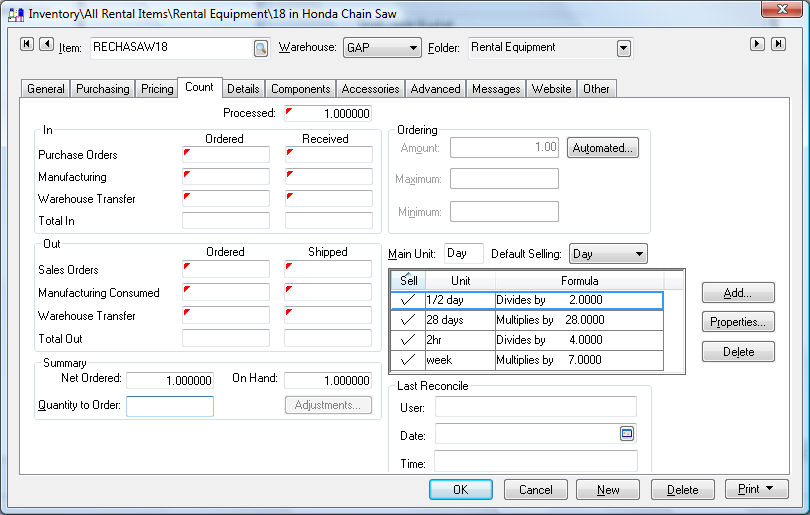
The Main Unit setting should always be set as Day. Use the following grid to create a unit of measure for each. Click on the Add button and enter the standard unit of measure for each rental period option. All hourly unit of measure settings should equal the Hours in Day value (found in Rental > Options) divided by the hours of the unit of measure. For example, an hour unit of measure with a Hours in Day value of 10 would be 10. The following examples may be applicable for rental service items:
Unit of Measure |
Smaller / larger |
Divisor / Multiplier of the main UOM - Day |
2 Hour |
Smaller |
5 (since a day is 10 hours) |
1/2 Day |
Smaller |
2 |
Day |
Main UOM |
This UOM is not shown on the UOM list since it is the Main Unit |
Week |
Larger |
6 This multiplier affects history. Each time the item is rented for a week, the total rentals (on history tabs) will be incremented by this number. |
Month |
Larger |
25 (See note above) |
Set the Default selling unit to the unit of measure that is the most common rental period. Click on the Pricing tab to review the rental pricing.
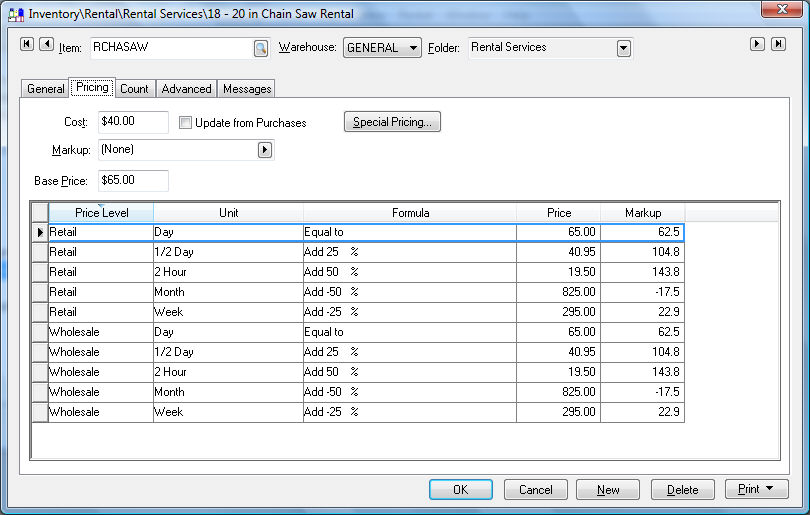
A pricing record will appear for each time period or Unit-of-measure. The rental pricing must be set for each time period within each Price Level. The price levels that are not used within the rental system can be kept blank or ignored. The user can set the Formula setting to (None) and manually set the Price for each time period. The example shown above sets the daily rental price within the Base Price entry. The Formula settings can be used to translate the daily price to the pricing for other rental time periods.
For example, the 1/2 Day Formula is set to Add 25 %. The calculation for the Price of the rental period is Base Price ($65.00) / 2 (UOM divisor) * 25% (Formula setting) = $40.95 (Rounded using the rounding table).
Review the following sections within the main EBMS manual for more details:
Review the Pricing > Rounding Calculated Prices section of the inventory documentation for details on rounding pricing.
Review the Inventory Pricing > Price Formula section of the inventory documentation for details on using the formulas.
Review the Tracking Counts > Unit of Measure > Adding a New Unit of Measure section of the inventory documentation for details on the divisors or multipliers associated with the Unit.
Another example: The Week pricing is calculated by using the following formula: Base Price ($65.00) * 6 (multiplier entered in the Week UOM) 25% (Add 25% formula) = $295.00 (rounded using the rounding table)
Enter a Max Hours or Max Micrometer if the equipment contains a maximum amount of equipment use time within the rental period. If there are values within these columns, the Check In and Return All processes within the rental contract will prompt the user to record the hour meter and micrometer settings. The pricing will be adjusted if the rental exceeds the Max Hours or if Max Micrometer is exceeded.
For example, if the Max Hours setting for a day rate is 8 and the hour meter shows the rental was used for 12 hours, the system will bill for an additional ½ day. The rental was out for only a day, but the Max Hours setting calculates the rate as 1 ½ days. If the micrometer maximum is exceeded, the amount will be prorated. For example: Max for week - 400mm, Price for week - $100, Actual - 600mm. The additional line will show .5 week, total - $50 along with the standard rental rate line.
EBMS will use a specific UOM (unit of measure) until the pricing of the next largest UOM is the same price or cheaper. For example, the system will use the daily UOM for a multiple day rental until the weekly rental is cheaper. Fractional UOM settings such as 1/2 day must be set properly so that the quantity is not a fraction.
Use the following steps to test pricing to verify that the price options are properly set:
Launch the rental contact window by selecting Rental > Contract from the main EBMS window.
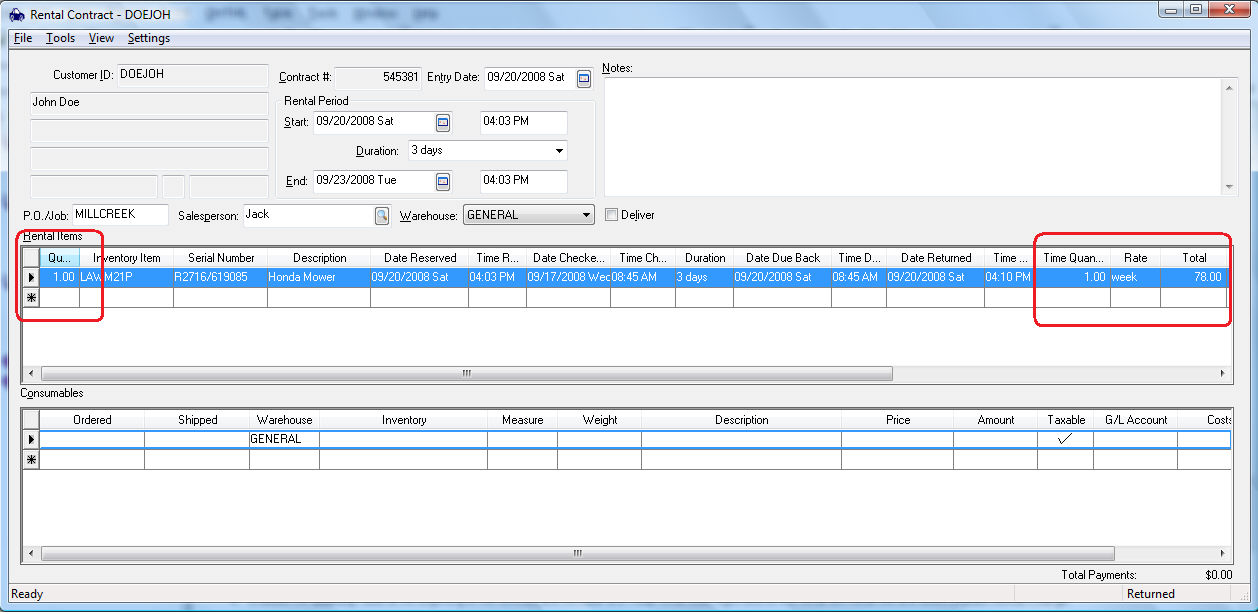
Enter a rental item into the contract. Review the Creating a Contract section for details on creating the contract.
Check out and return the rental item. Review the Reserving and/or Checking Out a Rental and the Returning and Invoicing a Rental sections for more details on checking out and returning a rental item.
Evaluate the Quantity value at the beginning of the contract and the Rate and Total rental cost. Right-click on the rental item detail line and select Explain Rental Charge.
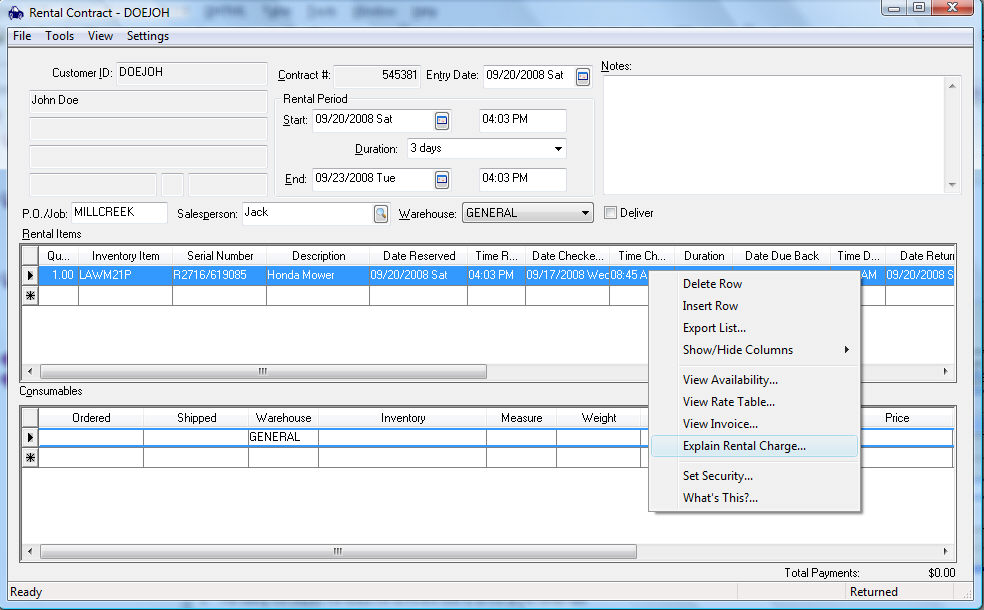
The dialog will display the steps the software took to arrive at the rental rate as shown below:
: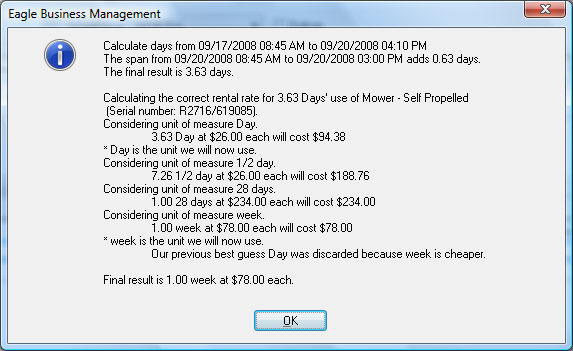
Review the pricing exceptions and grace period settings to configure the rate to match the desired price. Contact your EBMS customer service representative if there is additional assistance required for rental pricing.