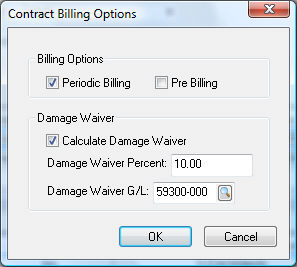
A rental can be invoiced at the time the rental was checked out or at the time the rental is returned. Billing can also be done periodically for extended rentals. The billing settings can be viewed or changed by selecting Settings > Billings from the rental contract menu.
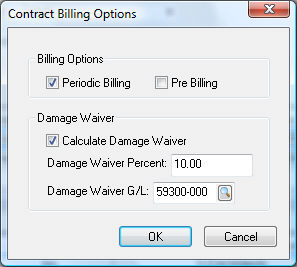
These settings are copied from the customer's rental settings. Review the Rental Settings for a Customer section for more details on the customer's rental settings
The rental contract will prompt the user to create an invoice at the time the rental item(s) are checked out if the customer's rental options (Terms tab of a customer) are set as Pre-Bill. The Check Out All option within the contract menu will indicate that the system will also invoice immediately upon checkout as shown below.
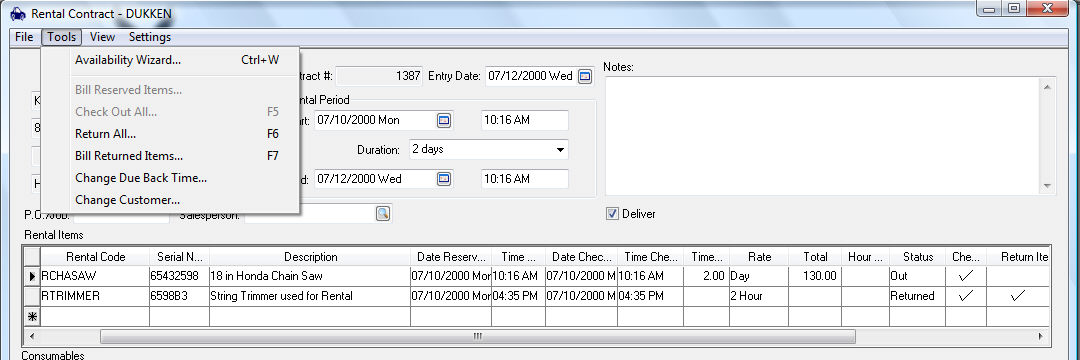
The billing for a rental can also be invoiced at the time the items are returned. Complete the following steps to create an invoice from the rental contract:
1. Select Tools > Bill Returned Items or the Bill Reserved Items option from the contract menu and click Yes to view the invoice.

2. Notice the Damage Waiver calculation on the sales invoice. Disable the Auto option to the right of the Damage Waiver total to edit the Damage Waiver amount. Review the Damage Waiver section for more details.
3. Process the sales invoice in the same way as any sales invoice. Review the Sales > Invoices > Processing a Sales Invoice section within the sales manual for more details.
The rental return process can be reversed by disabling the Return Item option for each item.
Review the Returning a Rental Item section for instructions on billing items individually.
Continue with the following section for details on periodic billing.