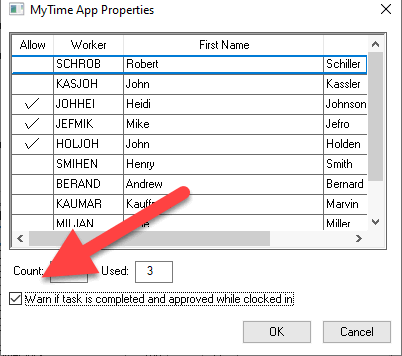
MyTime is an app used to track labor, record notes, and add parts to a work order from a remote device or kiosk such as a MS Windows tablet. This handy time management tools gives the user the ability to clock in and out of a task or work order tracking the worker's time through out the day. This handy task scheduling tool gives the user the ability to manage EBMS tasks or work orders, record time, notes, add parts and process the work order from the road or shop floor.
The MyTime tool extends the EBMS task and work order module and is useful in the following environments:
MyTime provides the remote service and field technicians the ability to view their work order schedule, track time, and record service notes, parts, and labor from a mobile Windows tablet. The work order can be completed and billed immediately on location if desired. Review the following steps to implement MyTime for your technicians that are on the road:
Personalize the desired schedule and work order format to meet each technician’s needs: Review Setup > MyTime Desktop Settings to setup each technician’s profile.
Field service MyTime tablets must be connected to EBMS using an Azure Bus. Review the Connections and User Settings section for WLAN instructions.
Create tasks and work orders for the field service workers within EBMS: Review the Tasks > Tasks Overview section for instructions on creating and managing work orders.
Log time on the road while noting work orders: Review the Tracking Labor and Completing Tasks section for labor tracking steps for technicians.
Adding parts to a work order: Review the Adding Products to a Task or Work Order section for more details.
Communicating documents from MyTime: Review Communicating documents to EBMS from MyTime for both remote and LAN communication.
Billing the work order from the job site: Review Billing the Worker from MyTime.
Communicate MyTime location to MyDispatch: Review MyDispatch > Map for configuration details to communicate MyTime location to MyDispatch.
Review MyDispatch > Scheduling Individual Technicians for steps to configure both MyDispatch for the dispatcher(s) and MyTime for the technicians.
MyTime gives the shop technicians the ability to track time the easy way, record important service notes and parts, and access history - all from a shop kiosk or mobile Windows tablet. Review the following steps to use the MyTime app by the service technicians within the shop:
Setup a kiosk or tablets to view tasks for a specific station or technician: Review Setup > MyTime Desktop Settings to setup each technician’s profile.
Create service work orders for the shop: Review the Tasks > Using Tasks as Work Orders section for instructions on creating and managing work orders within EBMS.
Log time for work orders: Review the Tracking Labor and Completing Tasks section for labor tracking steps for technicians.
Adding parts to a work order: Review the Adding Products to a Task or Work Order section for more details.
Review MyDispatch > Scheduling Service Bays or Workstations for steps to configure both MyDispatch for the dispatcher(s) and MyTime for the technicians.
Note: EBMS can be a great MyTime enhancement if MyTime is used on the same LAN as EBMS. The user can open the sales order and any inventory item within EBMS by touching the hyperlink within MyTime.
Setup kiosks at each workstation or manufacturing cell enabling workers to record time, parts, or raw material to the user identified manufacturing batch. Record the quantity of piecework items completed with a quick touch. Data is recorded within the EBMS manufacturing batch immediate from the shop kiosk. Review the following steps to implement MyTime in a manufacturing environment:
Setup a kiosk or tablets to view tasks for a specific manufacturing station or stage: Review Setup > MyTime Desktop Settings to setup each station’s profile.
Create the required manufacturing tasks within EBMS: Review the Tasks > Tasks Overview section for EBMS task instructions.
Log time for manufacturing tasks: Review the Tracking Labor and Completing Tasks section for labor tracking steps for manufacturing staff.
Review Setup > Setup MyTime for instructions to download and install MyTime.
Review Connections and User Settings for steps to configure the connection of MyTime to the EBMS server.
A worker must be authorized within EBMS to be able to use MyTime. Review EBMS Configuration and Setup for MyTime user configuration within EBMS.
The MyTime desktop can be configured for individual users or a group of users. Review Setup > MyTime Desktop Settings for desktop configuration details.
Review the Searching for Tasks section for more details on using the MyTime search.
Review the Managing Tasks and Work Orders section for more details on adding other users' time into a task or adding time for a team.
Show warning if the manager is approving a task before the technician
is clocked out of the task. This warning will also show when the
task is completed if the approval option is already enabled. Enable
this warning option within as shown below:
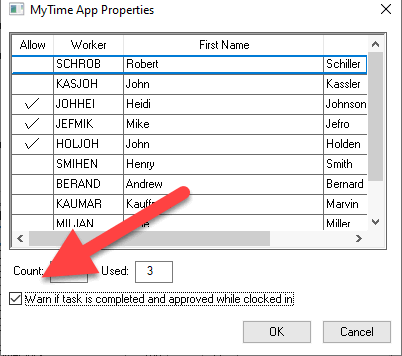
Review Communicating Documents to EBMS from MyTime for options available to send non-task information from MyTime to EBMS.
Review Emails from MyTime tablet to quickly send an email from a MyTime task.