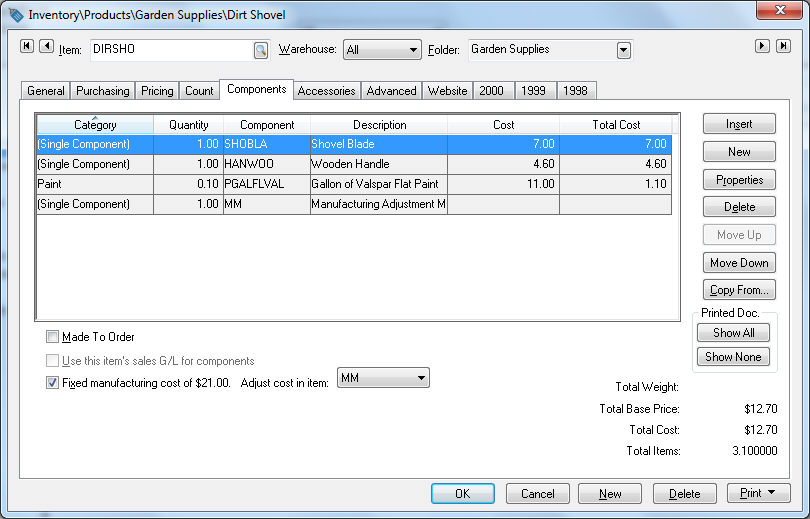
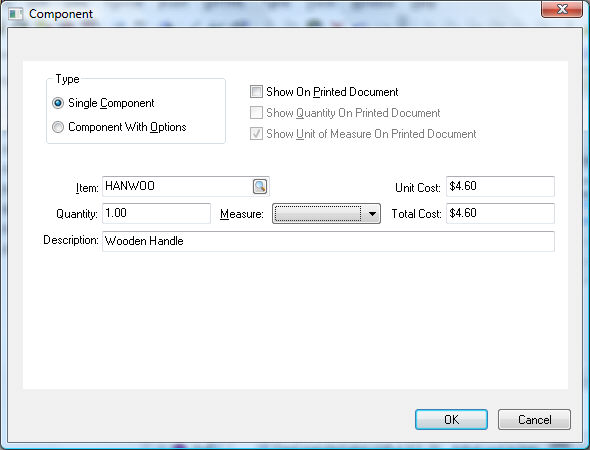
A Component list is used to define a standard list of materials used to manufacture a product. The component list may consist of other inventory items or may contain non-inventory items such as raw materials or labor. The predefined component list is an optional entry but can save a considerable amount of time if the materials used for the manufactured goods are consistent.
Complete the following steps to manufacture a dirt shovel:
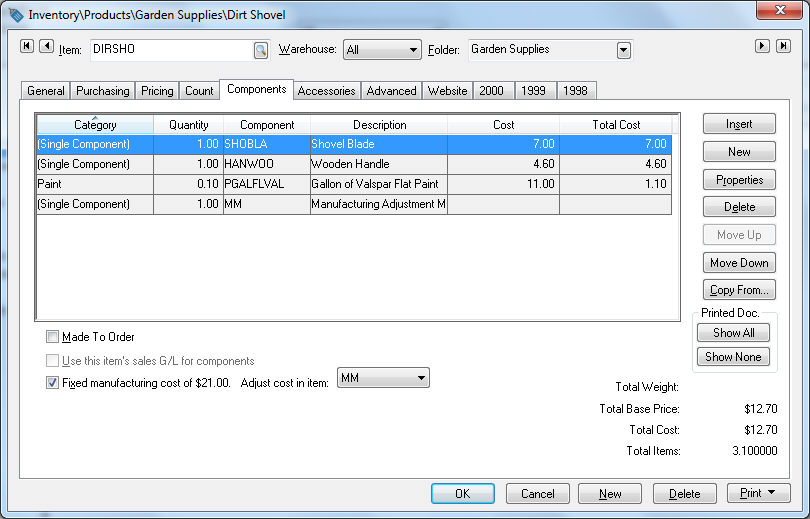
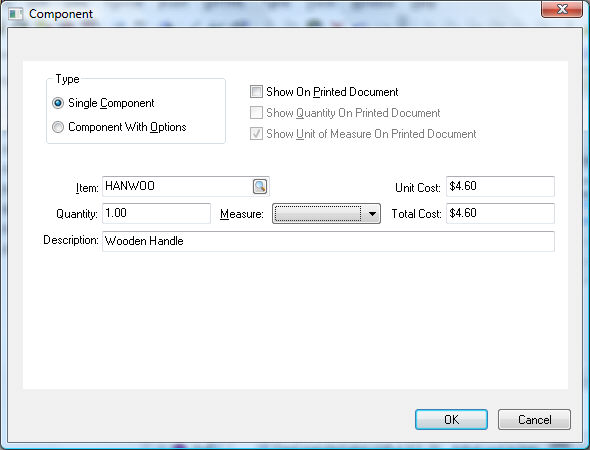
Click on the New button for any additional components.
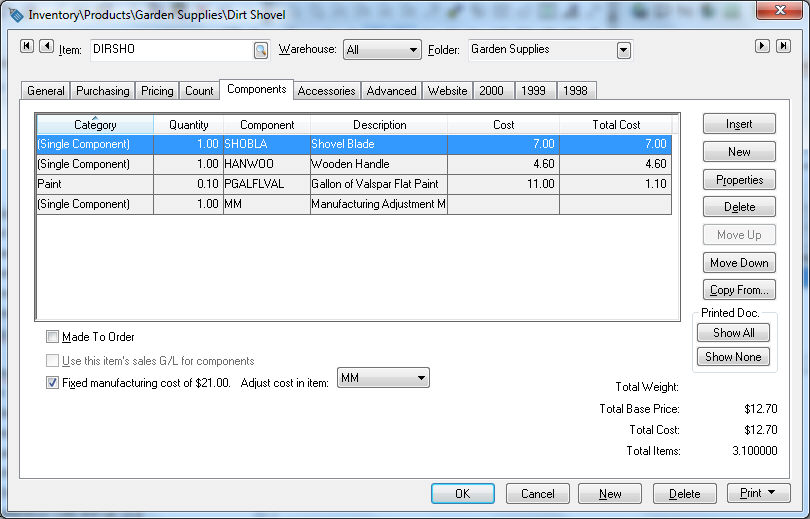
A component list may consist of raw materials or components but may also include fixed labor costs and miscellaneous costs. Review the Adding Miscellaneous Costs and Labor Costs to a Batch section for more details.
The Additional Items option switch should be turned off when components are used within a manufacturing batch.
Review the Creating Items with a Fixed Cost section for details on the Fixed manufacturing cost option.
Click OK to save the component list. Go to Inventory > Manufacturing to manufacturing the finished goods (dirt shovel) from the components.

The component list (items consumed) can be changed within the manufacturing batch. Any permanent changes must be made within the component tab of the finished goods item. Review the Processing a Batch > Manually Calculating Items Consumed section if the components are being recorded for the entire batch rather than per finished good unit.
Note that an item within the materials list may contain components. You can create a component list within the Items Consumed list by selecting any component line that does not contain a ‘track count’ item. Press CTRL + += on the keyboard to create a materials list. The materials list within the Items Consumed list works in a similar manner as the sales invoice. Review the Sales > Material Lists > Creating an Inventory Unit within the Sales Invoice section of the sales documentation for more details.
An EBMS user may wish to display component details within the Description of a serialized item that has been manufactured. This allows the ability to easily search, display, and print the component details from the item description.
To enable this feature, complete the following steps from within the Manufacturing dialog:
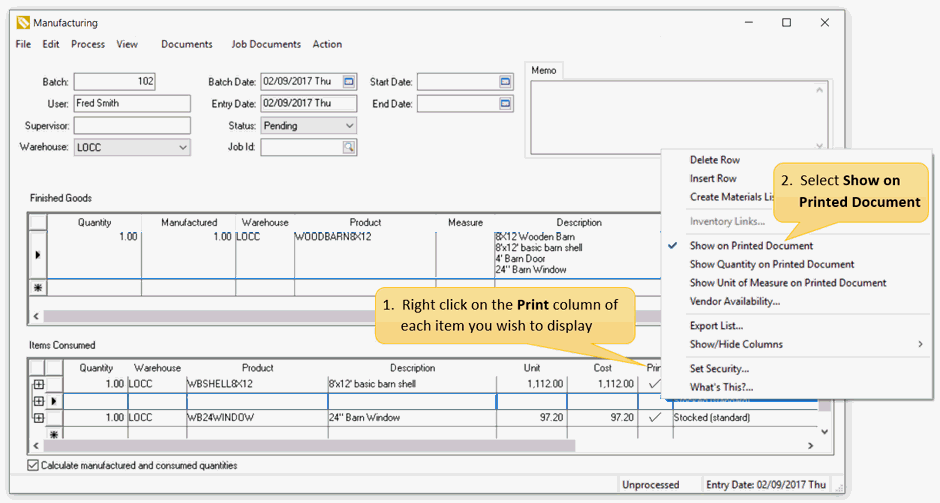
If an EBMS user wishes to always print the component details in the item Description of the Finished Goods this may be defaulted from within the inventory item Component dialog. Review the Component and Accessories > Adding Components to Create an Assembly Kit section for information on how to set this default.