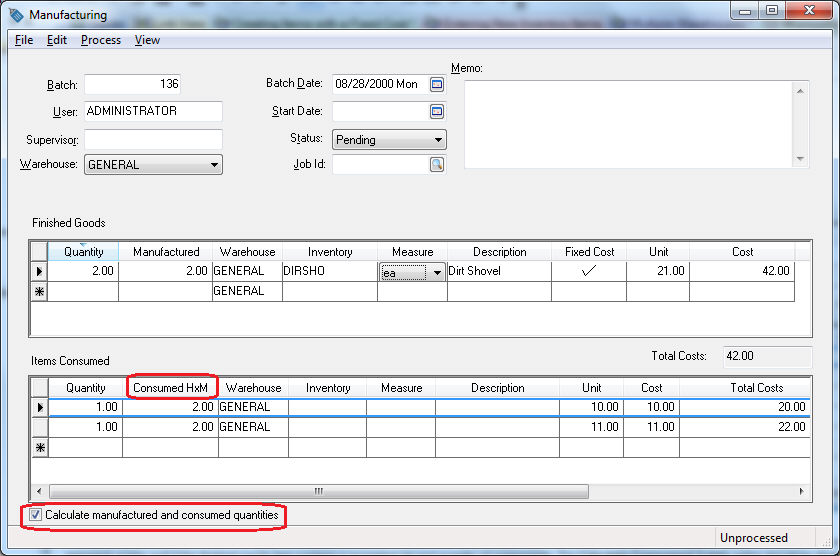
A Calculate Manufactured and Consumed Quantities option is located at the bottom of the manufacturing window as shown below:
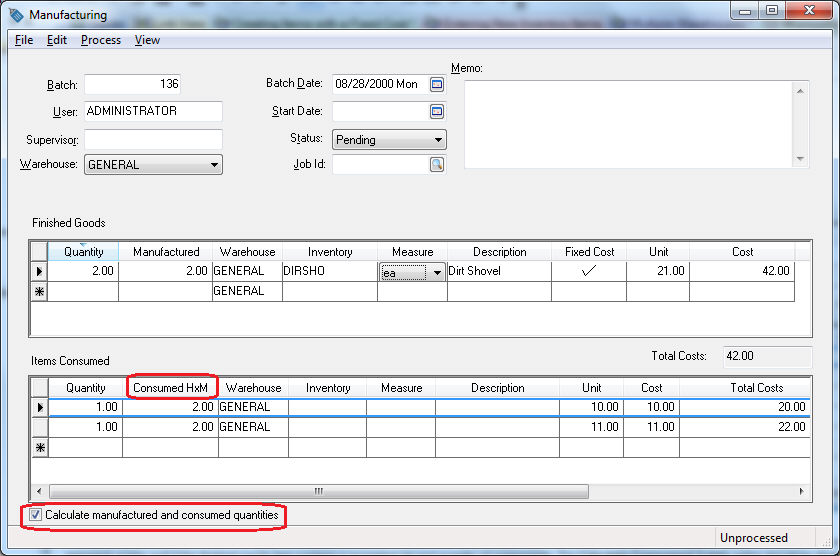
This option is defaulted ON. When this option is enabled, the Items Consumed list is created from the components within a Finished Good’s component tab to simplify the data entry process. The component approach works well if the finished goods item contains a consistent list and quantity of components. The Calculate Consumed Totals option should be disabled if the user prefers to manually list the items consumed to create a batch of finished goods.
Verify that the Consumed HxM column in the Items Consumed list is visible as shown in the example above. The column will equal the Manufactured quantity in the Finished Goods list times the Quantity in the Items Consumed list.
Click on the Calculate Consumed Totals to disable the option. The user should now manually enter the individual quantities consumed total. This column will no longer be calculated based on any other value within the window. The user may wish to scan all the Items Consumed using a barcode scanner to insure accurate inventory.
The user may want to adjust the Total Consumed values rather than manually entering the quantities. For example, if an extra wooden handle was used (6 HANWOO instead of 5), the user will want to increase the Total Consumed by one handle. This adjustment may be necessary if a handle was damaged. The Quantity column cannot be incremented since this value identifies the number of handles per shovel. Complete the following steps to make this adjustment:
Enter the total number of Finished Goods in the Manufactured column.
Disable the Calculate Consumed Totals option.
Click on the No button so the Total Consumed totals are not cleared.
Adjust the quantities consumed.
Review the Processing a Batch section for details on processing the batch.