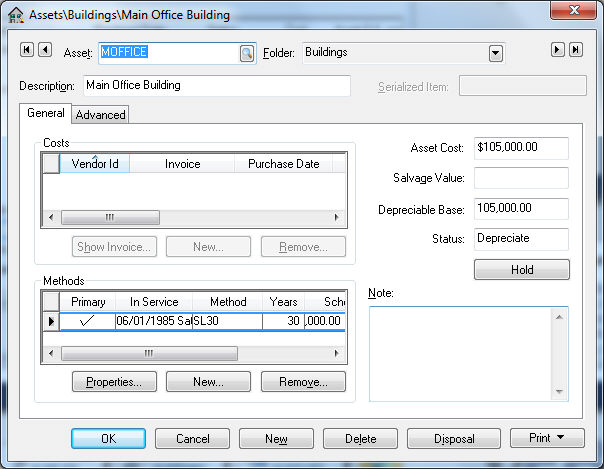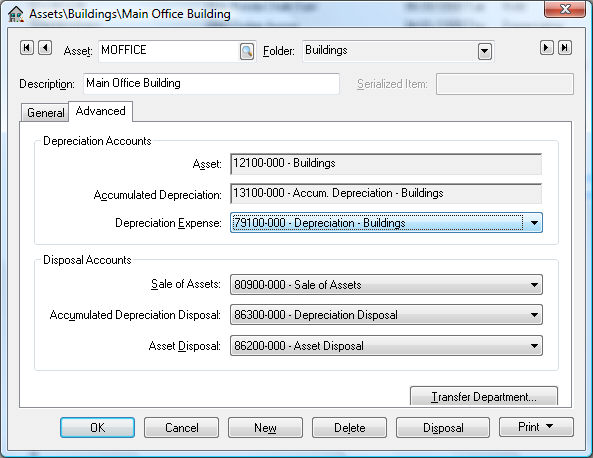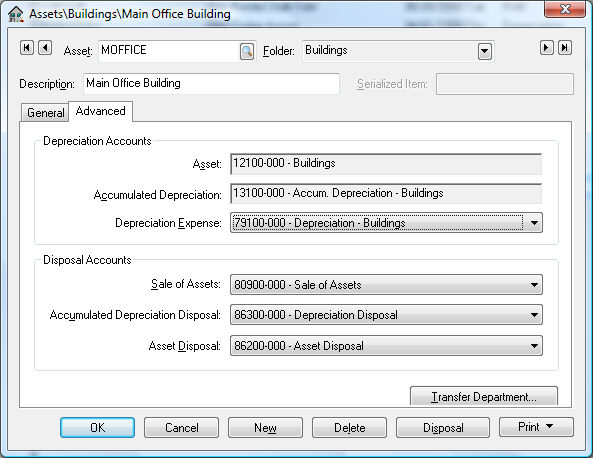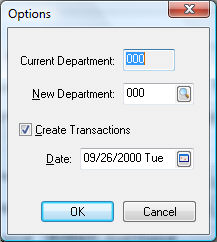Viewing or Changing Asset Information
Depreciable asset information such as methods, status,
scheduled amounts, or miscellaneous notes can be viewed or changed during
the process of the depreciation. Some values will be protected based on
the status or progress of depreciation. Complete the following steps to
view or change asset information:
- Go to Financials
> Depreciation
> Depreciable Assets and select an existing
asset.
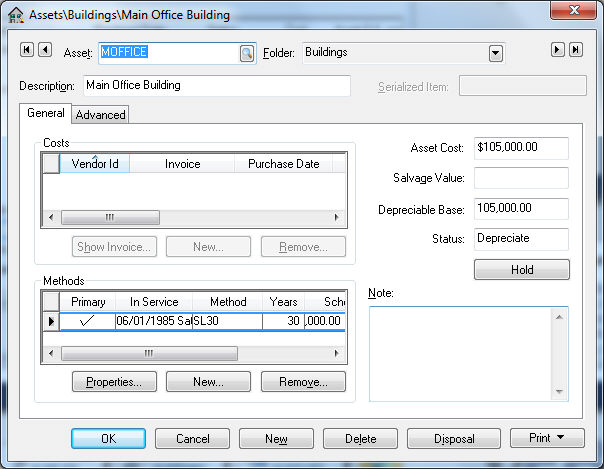
- The asset Description,
Folder, and Notes
can be changed at anytime.
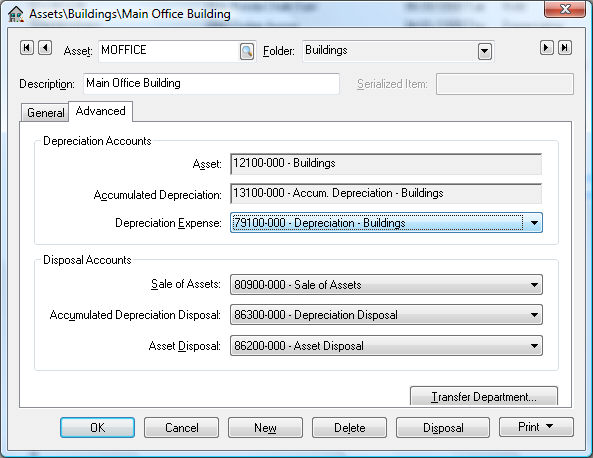
- Highlight an invoice within the Costs box and
click on the View
Invoice button to view the expense invoice
for the depreciable asset. If the Vendor
Id contains "($)DEPR" the cost
was manually entered using the new asset wizard rather than generated
from an expense invoice and cannot be viewed. See the Purchasing
Assets > Adding Assets Using an Expense Invoice section for more details creating new asset records from
an invoice. Additional costs can be added to an asset if the status
is set to Hold. See the Purchasing
Assets > An Alternative Method of Adding Costs and Assets
for details on how to add costs to assets.
- An asset can be assigned multiple methods. The
primary method (identified by the check mark) is the method used during
the monthly process. See the Depreciating
Assets using the Monthly Process section
of this manual. All other methods are used to create adjustments within
the general ledger for report purposes. See the Alternative Depreciation Methods for Reporting
Purposes section for details on how to add
or use alternate methods.
- The general ledger account settings for an asset
can be seen by clicking on the Advanced
tab as shown below:
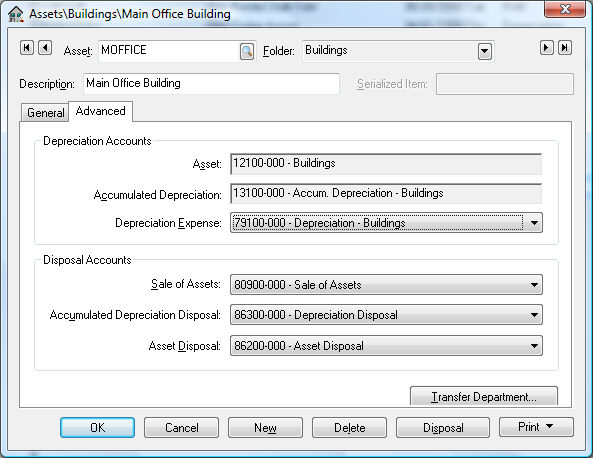
- The Depreciation
Accounts are general ledger accounts that
must be classified with the following settings:
- Asset: An asset account classified
as Depreciable
Asset
- Accumulated
Depreciation: Enter an asset account
classified as Accumulated
Depreciation. The monthly depreciation
amounts will be credited to this account during process. See Managing
and Processing Assets > Depreciating Assets using the Monthly
Process section for details on the
depreciation process.
- Depreciation
Expense: Enter an expense account
classified as Depreciation
Expense. The monthly depreciation amounts
will be debited to this account during process. See Managing
and Processing Assets > Depreciating Assets using the Monthly
Process section for details on the
depreciation process.
- The Disposal
Accounts are general ledger accounts that
must be classified with the following settings: These accounts
will be used when an item is disposed or sold. See the Disposing Assets section of this manual for more details.
Sale
of Assets: Enter a revenue account
classified as Sales
of Assets
- Accumulated
Depreciation Disposal: Enter an expense
account classified as Depreciation
Disposal
- Asset
Disposal: Enter an expense account
classified as Depreciation
Asset Disposal.
- Click on the Transfer
Department button to move an asset from one department into another.
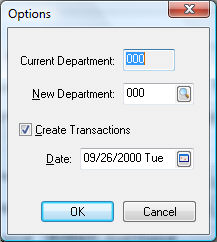
- Enter the new Department
code. The system will change all general ledger
codes to match the new department if they exist. The general ledger
account will not be changed if any of the Depreciation
or Disposal
Accounts do not contain the new department. General ledger transactions
will be created if the Asset
or Accumulated
Depreciation accounts are changed. The new
transactions will be created using the Process
Date. Click OK
to create the transactions.
- Click on the OK
button to save any changes to the asset.