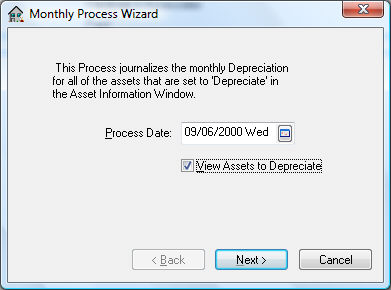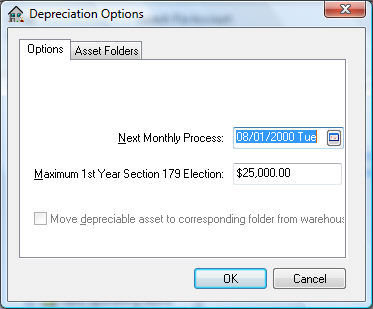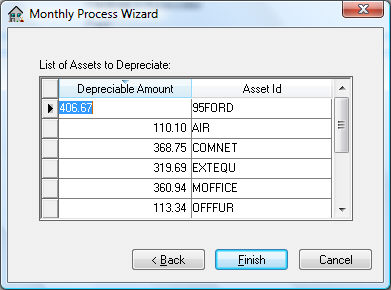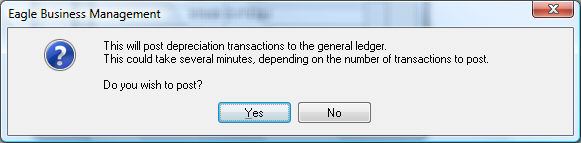Depreciating
Assets using a Monthly Process
The monthly accumulated depreciation process
must be launched to create accumulated depreciation transactions within
the general ledger. This process is designed to be run monthly to distribute
depreciation expenses to each monthly period. The process can be run multiple
times per month or be launched on a quarterly, annual, or any other user
defined period.
The Accumulated Depreciation process will not duplicate
the expenses if the process is run multiple times in a single month. The
process will only make adjustments based on additional assets or any depreciation
schedule changes.
The process will post 1/12th of the scheduled value
each month but will calculate a larger ration if the process date is forwarded
to skip months. For example, the process will post 1/4 of the annual scheduled
value if the date is changed from the first to the 3rd month on the initial
process.
Complete the following steps to create accumulated
depreciation transactions:
- Go to Financials
> Depreciation
> Monthly Process to open the following
dialog. Depreciation transactions will need to be posted first.
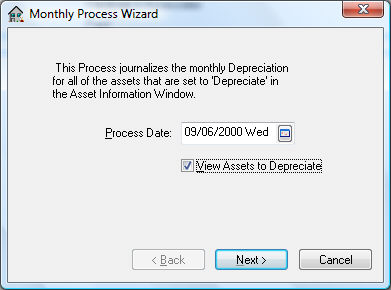
- The Process
Date reflects the next fiscal month to process.
This date should be set to the first fiscal month date if it is the
initial depreciation process. After the depreciation has been calculated
and processed for the specified month the Process
Date will be incremented to the next month.
The Next Monthly
Process date can be viewed or changed in
Financials >
Depreciation > Options
> Options tab.
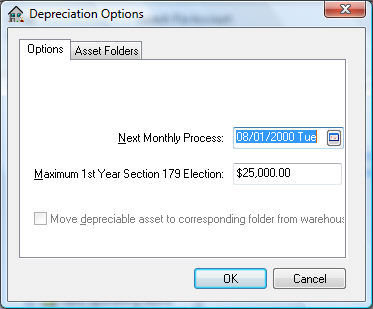
- The accumulated monthly depreciation amount
is calculated using the following equation:
- Monthly Depreciation
= SD / 12 * FM – PD
- SD = Scheduled annual Depreciation on the primary method.
- FM = Fiscal year Month number.
If the fiscal year is same as calendar year then January =1, February
= 2, etc.
- PD = Previous Depreciation for the year.
- If the user wishes to post depreciation for
the entire year, the Process
Date should be set to equal the last date of the fiscal year.
Enter the last month of the fiscal year quarter to post the entire
quarter’s depreciation. Note that the Process
Date will always default the next month.
- Turn the View
Assets to Depreciation option ON to list
each asset and its scheduled depreciation before processing.
- Click on the Next button
and the following dialog will appear:
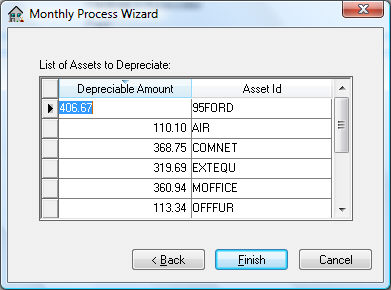
- Click Finish to
process and update the monthly depreciation totals. In order to finish,
click Yes
to post transactions to general ledger. Click
No if
you prefer to view or print transactions before they are posted to
general ledger. View transactions from the Financials
> Depreciation
> Display Unposted Transactions selection
of the menu if they have not been posted.
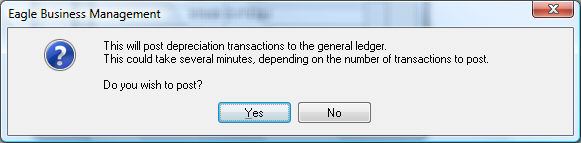
Asset accumulated depreciation totals will not be
updated until the transactions are posted.
The Monthly
Process is the only step needed monthly
to calculate and post accumulated transactions.