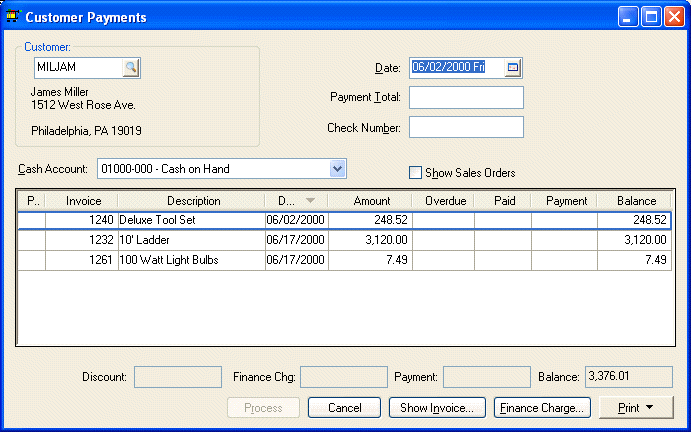
Whenever a sales invoice is processed as charge, the customerís subsequent payments must be processed in the Customer Payments window. To apply customer payments toward an outstanding sales invoice go to Sales > Customer Payments. This window can also be useful to view the outstanding invoices for a certain customer. Overdue charges and discounts can also be changed in this window. All payments must be applied toward outstanding invoices. If the customer is making a payment toward a sales order (unprocessed invoice) rather than a sales invoice (processed), review the Down Payment on an Invoice or Sales Order section for details, or click on Show Sales Orders to display all orders. If the customer is overpaying an invoice, review the Overpayments on Sales Invoices section. To process a full or partial payment toward an outstanding sales invoices take the following steps:
Go to Sales > Customer Payments. The following window will appear:
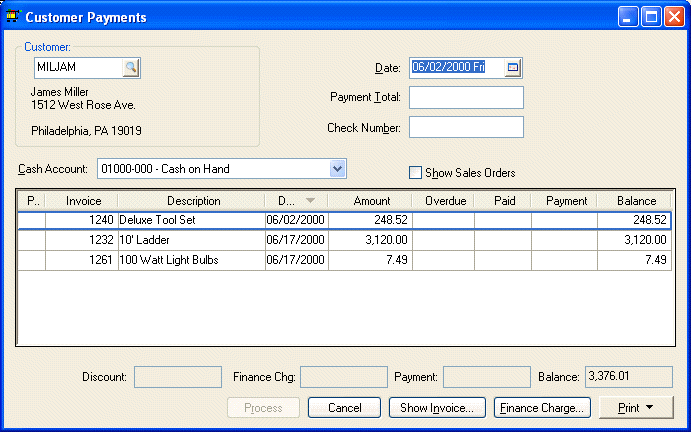
Enter a customer ID in the Customer field. The Customer ID field will default to the current customer highlighted within the customer list. Press the tab key on the keyboard and all the outstanding invoices will list on the window along with Discount, Overdue, and Balance due amounts
1. Enter the Date the customer payment was made. This date defaults to the present date but can be changed by clicking on down arrow button and selecting a new date from the calendar.
2. Enter the Payment Total the customer is paying. This amount should reflect the check amount, total credit card payment, or total cash that is being paid.
3. Enter the customerís Check Number if a personal check was used as payment or enter the type of credit card if paid with a Visa, MasterCard, Discover, etc. If the down payment was made in cash, type "Cash" in the Check Number field.
4. Select the Cash Account in which the payment amount should be recorded. The Cash account identifies the general ledger cash account that records the incoming cash. This field defaults to the Default Cash Account specified in the Sales > Options > General tab. Use the default account unless multiple cash accounts are setup in the general ledger. For example, some may wish to setup a cash account for cash and personal check payments and another separate cash account for credit card payments.
5. Switch the Show Sales Orders checkbox if you wish to include sales orders (unprocessed invoices) in the outstanding list. This feature is useful if down payments and invoice payments are made in the same payment.
6. Customer payments are always associated with individual invoices. If a customer is making a general payment that is not directly associated with an invoice then apply payment to the oldest invoice.
7. Check the Pay field in the first column for each invoice that is being paid. Clicking on the pay column with the mouse or placing the cursor on the Pay field and pressing the space bar can accomplish this. The Pay column is a toggle field so if the line is already checked the invoice will be unselected.
8. The Discount and Overdue amounts can be changed at will before the invoice is marked paid. The discount amount will be calculated automatically based on the customerís discount terms unless the user has changed the discount amount. The discount is calculated based on the payment Date entered on the upper part of the Customer Payments window. The Overdue amount is calculated when finance charges are processed. Review the Printing Customer Statements for more details.
As each invoice is checked ON the Balance amount is copied to the Payment column and the Payment total on the bottom of the window is the total amount of each invoice that is selected. The customer Payment Total entered on the top of the window and the Payment total shown on the bottom of the window must match before the payment can be processed. In other words, the payment amount of each invoice (Payment column) must equal the amount of the customerís payment. If a customer is making a partial payment of an invoice, change the payment amount to match the customerís payment. If this amount is less than the balance due, a partial payment will be processed and the invoice will continue to be listed with a balance due.
If the invoice line is listed with the color red, the Payment amount does not equal the Balance total. This may happen if the total amount of the invoices selected is greater than the customer Payment total.
After the selected invoice Payment total matches the customer Payment Total, click the Process button to complete the customer payment process. All invoices with a zero balance will be removed from the payment window. If an over-payment has been made (the total Paid is greater than the invoice total Amount), a credit balance will show and the invoice will continue to be listed as outstanding.
After a customer payment has been processed, it will be listed in the deposit window associated with the selected Cash Account. Go to Sales > Deposits to view customer payments.
The invoice detail can be viewed by clicking on the Show Invoice button after highlighting the desired invoice.
Review the Printing Customer Statements section for more details on calculating customer finance charges.
Review the Partial Payments section for more details on processing partial payments for a customer invoice.
Review the section for details on Overpayments on Sales Invoices.
Review the Processing Customer Credits for more details on dealing with customer credits.