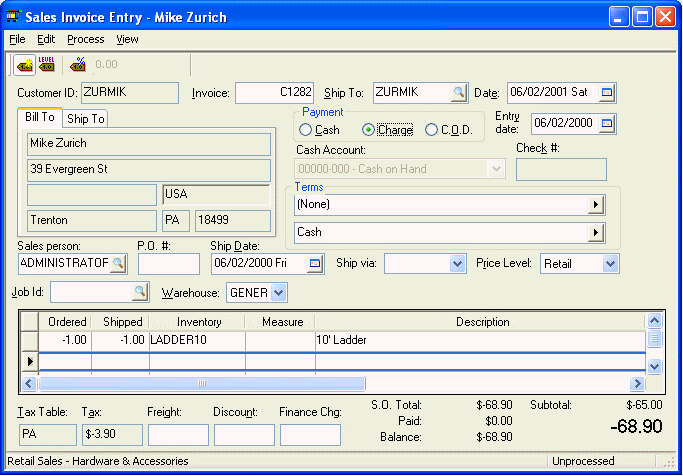
To process a customer credit, perform the following steps:
1. Go to Sales > Invoices and S.O.s to open the invoice entry window.
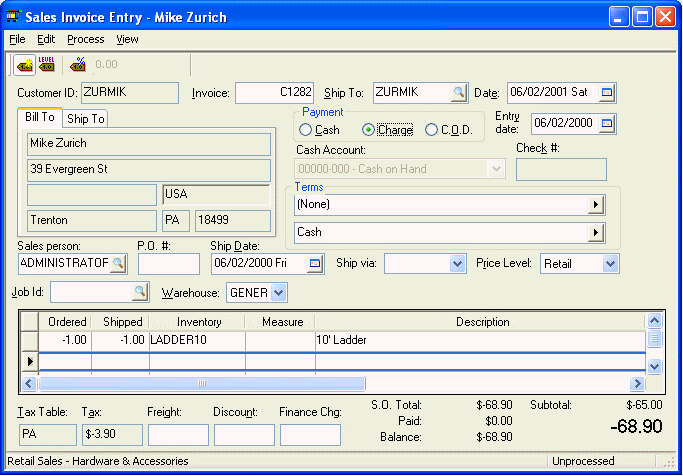
2. A customer credit is processed the same as a sales invoice in EBMS, except the total is less than zero, which creates a credit memo. You may want to prefix the invoice number with the letter ‘C’ to identify the credit memo. For example, invoice number 10134 becomes C10134. Enter other invoice header data with the same information that would be used in a standard invoice.
3. If inventory items are returned, the Quantity and Shipped columns should be negative with the Price column reflecting the credit on the returned items.
4. To apply the credit memo toward another invoice, process the memo with a Payment type set to Charge.
5. Process the credit invoice by selecting Process > Process from the invoice menu if you wish to print a credit memo or select Process > Process / No Print to process the credit but not generate any printed document.
Applying a Credit to an Outstanding Invoice
1. Go to Sales > Customer Payments window to apply the credit to another invoice.
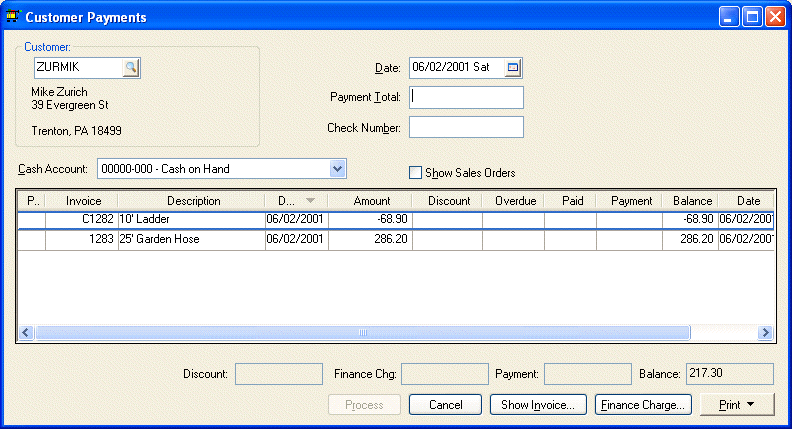
2. Enter the Customer Id and payment Date.
3. Leave the Payment Total blank or zero and type "APPLY CREDIT" in the Check Number field.
4. The Cash Account setting can be ignored since the payment amount is zero.
5. Select both the credit memo and each invoice that you wish to apply the credit toward. The Payment column on the credit memo line should equal the Balance negative amount. The other invoices should contain the positive total of the credit memo. This may be less than the balance amount of the invoice, which will then be processed as a partial payment. Click the Process button if the Payment column equals zero (Total invoice payments – Credit amount = Zero).
6. Reenter the Customer Id code and press TAB and notice that the credit has been removed, but all invoices that have a partial payment applied continue to be listed with a balance that reflects the partial payment.