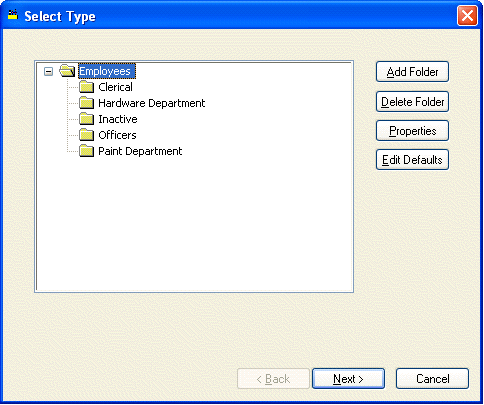
An employee record must be created for every employee that is processed within the payroll system. Each employee’s record is created only once and is used to record employee contact information, tax identification, and pay detail. The employee record also includes a large amount of pay history such as timecards and totals.
To enter new employee records take the following steps:
1. Select Employees from the Payroll menu (Payroll > Employees).
2. Click the Edit menu and select New. A new employee wizard will start taking you through the following steps:
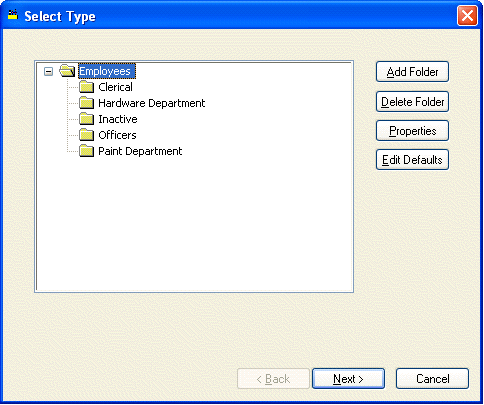
3. Highlight the folder in which you want to place the new employee and click Next. Review the Editing Employee Folders section for more details on creating new folders.

4. Enter the employee’s name and address information into the appropriate fields. EBMS creates a zip code database when the user enters a city, state, and zip. If you have already entered the zip for a particular city and state before, you can enter the zip and the system will display the corresponding city and state. The zip code list can be viewed or changed by going to File > System Options > Zip Codes tab. Click Next to continue.
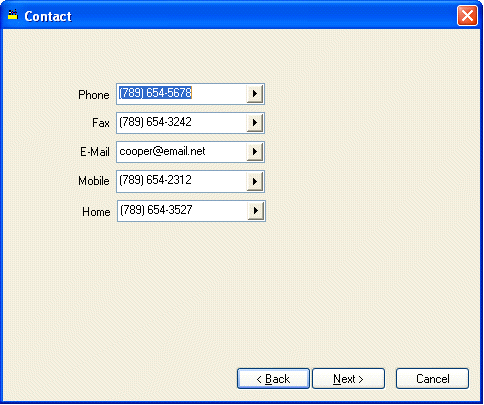
5. Enter the Contact Information for the employee as requested. Clicking on the arrow key to the right of the field and selecting the appropriate field name can change the field label. Click Next.
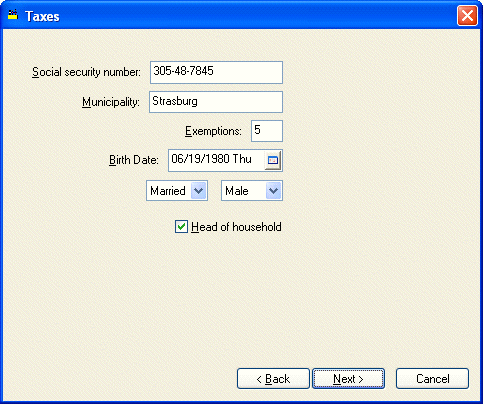
6. Enter the requested information.
· Enter employee’s Social Security number. Social security numbers are required for all employee records by law.
· Enter Municipality or township in which the employee resides.
· Enter the number of Exemptions the employee is claiming for tax purposes as recorded on W-4 form.
· Enter the employee’s Birth Date.
· Select the employee’s marital status as Single or Married by clicking on the down arrow.
· Set the employee’s sex as Male or Female.
· If the employee is claiming Head of Household status for tax purposes, click the switch. Click the Next button and the following window will appear:
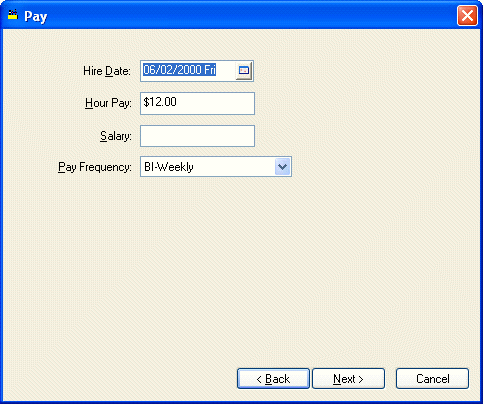
7. Enter Pay information.
· Enter the Hire Date of employee. This date is used to determine the employee’s anniversary.
· Enter employee’s Hour Pay. If this employee is salaried enter an hourly pay rate only if overtime pay is used for this employee.
· Enter Salary Pay only if an employee is salaried, otherwise keep this field blank.
· Select the appropriate Pay Frequency for the new employee. Click the Next button and the following window will appear:
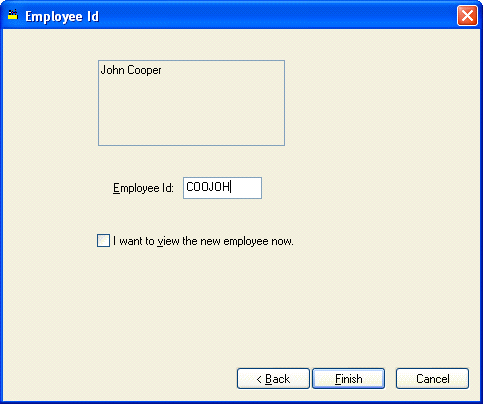
8. Enter the Employee Id code. This code is required to be unique to a specific employee. This Id is used throughout the entire accounting system for all transactions associated with this employee. (Changing the employee Id is a lengthy process – plan and use an Id that is satisfactory). Review the Creating and Changing Ids section for more details. Click Finish to create a new employee or Cancel to ignore new entries.
EXAMPLE Jack Miller may have an Employee Id code of MILJAC.
Go to File > System Options > Zip Codes tab to view or change the city, state, and zip code list.
Continue with next section Changing Employee Information to setup employee taxes, company taxes and other employee information.