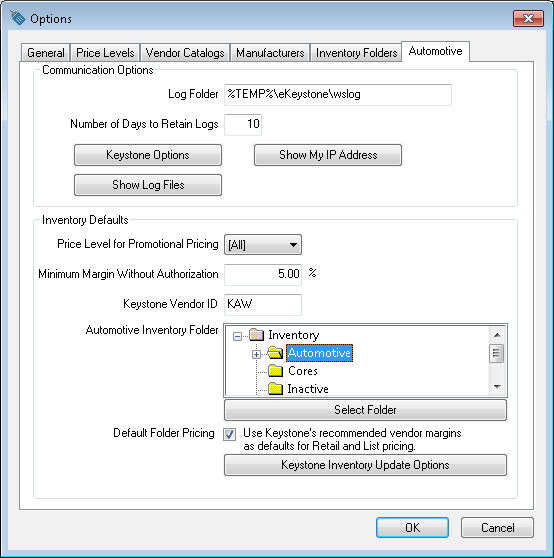
The following options must be set within EBMS before the parts information can be accessed from Keystone Automotive. Select Inventory > Options from the main EBMS menu and click on the Automotive tab and then click on Keystone Options as shown below:
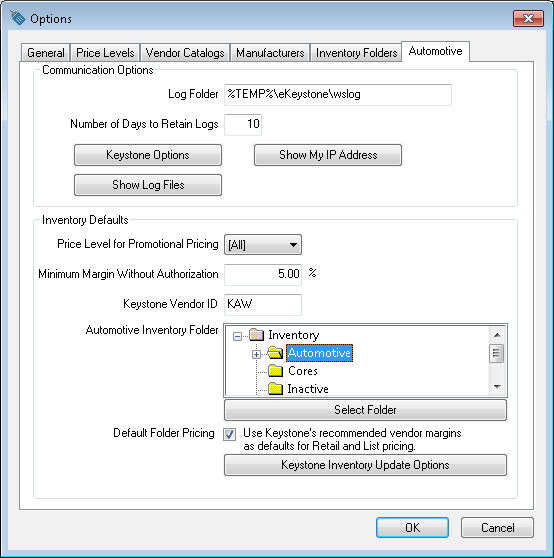
Enter the location for the Log Folder. This is where the inventory update files will be saved to temporarily.
Enter the Number of Day to Retain Logs for inventory updates. These logs allow the user to see the unedited data downloaded from Keystone.
Click on the Keystone Options to open communication settings specific to Keystone.
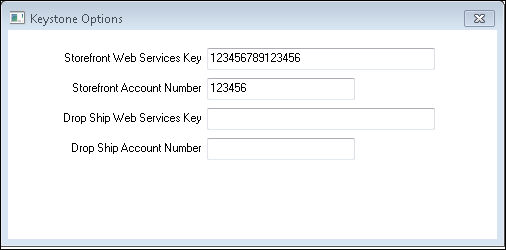
Enter the Storefront Web Services Key. This software key is provided by Keystone Automotive to give access to Keystone web services. This key gives the user the access to eKeystone to place orders, look up parts information, and check stock at Keystone's warehouses.
Enter the company's Keystone Storefront Account Number.
Enter the Drop Ship Web Services Key if Keystone’s drop ship service is used. This software key is provided by Keystone Automotive to give access to Keystone drop ship web services.
Enter the company’s Keystone Drop Ship Account Number if Keystone’s drop ship service is used.
Return to the Automotive tab.
Show Log Files opens the folder that contains the log files.
Show My IP Address shows the current public IP address of the network. eKeystone requires that this information is given to them when setting up the Web Services Key.
Enter the Price Level for Promotional Flyers. This option is used to download promotional pricing from Keystone. By default this should be set to ”r;(All)” so that all price levels are affected by a promotion. The EBMS Special Pricing module must be purchased to use this feature. Review the Promotional Pricing section for more details on promotional pricing.
The Maximum Margin Without Authorization setting is used to restrict price changes on a sales order. Review the Restricting Price Changes within the POS Invoice section for more details on this setting.
Enter the Keystone Vendor ID code. Review the Keystone Vendor Setup section for details on creating a Keystone vendor record and ID.
Select the Keystone Inventory Folder. This defaults where parts are to be placed when importing from Keystone. If parts purchased from Keystone are not listed within a separate folder, select the root directory (Inventory). Review the Inventory Folders for Keystone Parts section for more details on creating the inventory folder.
Enable Default Folder Pricing to use Keystone’s recommended vendor margins for List and Retail when a new vendor/manufacturer folder is created. Disable Default Folder Pricing to have the margins for a new folder inherit from the folder it is created in.
Open Keystone Inventory Update Options to setup what should be affected by Keystone inventory updates.
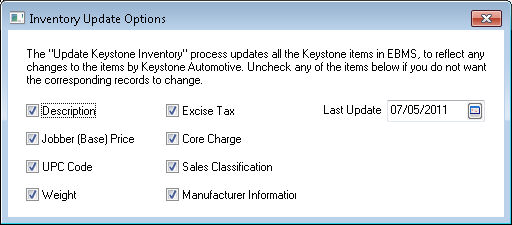
The Keystone Inventory Update Options indicate the existing inventory data that is updated by eKeystone.
Last Update indicates the date for the last inventory update file that EBMS downloaded from eKeystone.