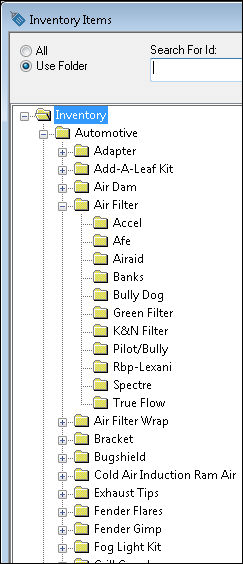
The inventory folder system in EBMS is an efficient way to organize your inventory. It easily handles the large number of parts required by the Vehicle Accessories and Auto Parts industries. In addition to visually organizing your inventory, the folder system also gives you an efficient way to change individual aspects such as pricing formulas, or type information, of all the items in a certain folder.
Refer to the Inventory > Inventory Items > Adding and Deleting Inventory Folders section for more details on creating inventory folders. While the inventory item folders are normally created and maintained by the user, the Keystone interface includes a process that creates these folders automatically as new parts are imported from Keystone. The folder structure is based on the Generic Description and the Manufacturer of the vehicle accessory. The first level of folders identifies the Generic Description of the part, and the next level identifies the Manufacturer. (The folder structure can also be setup where the first level of folders identifies the Manufacturer, and the next level identifies the Generic Description. See an EBMS customer service representative to discuss this.)
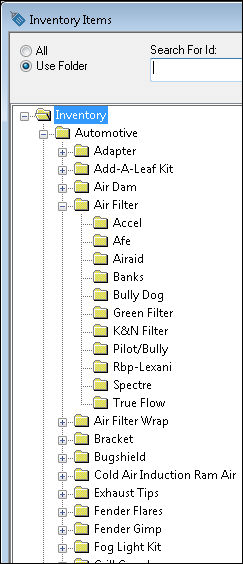
As a folder or an item is created within a folder, many of the item's default characteristics are set, based on settings within the folder itself. It is thus possible to set certain defaults on the Inventory folder above, for example, and those defaults will be inherited by any subfolder and eventually by any items created within those folders. See the main EBMS documentation for more information on setting folder defaults. The root folder for all of the Keystone items is identified and can be changed in the Automotive options, found by selecting Inventory > Options from the main EBMS menu and clicking on the Automotive tab as shown below:
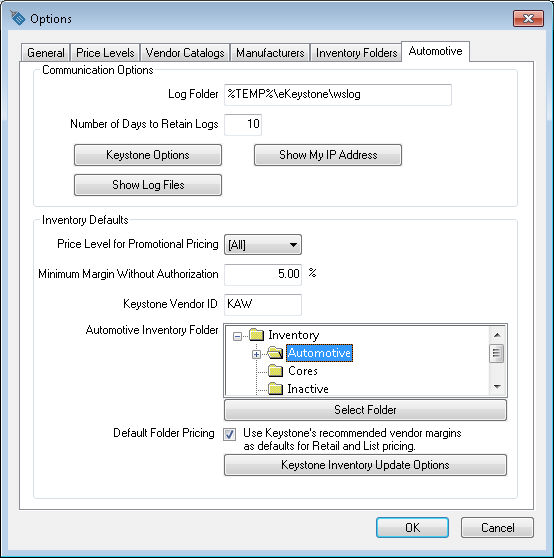
The Automotive folder was created as the root folder for all the vehicle accessories parts within inventory. Creating a vehicle accessories folder will separate the accessories parts from other items sold within the store (such as service codes or other products sold by the user). The root folder Inventory can be selected if the inventory only contains vehicle accessories, but this is not recommended. Review the Initial Setup for more details on the settings within the Automotive options dialog.
The manufacturer subfolders are labeled using eKeystone's manufacturer value. The folder label can be changed by the user. Select Inventory > Options from the main EBMS menu and click on the Inventory Folders tab as shown below:
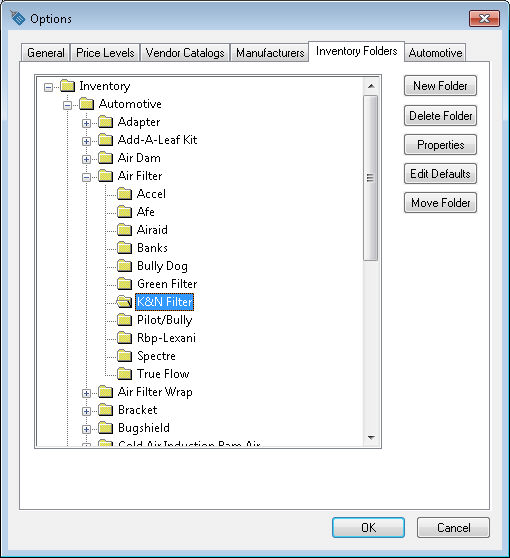
Select a folder as shown above and click the Edit Defaults button and click on the Pricing tab to view the standard pricing for a specific manufacturer (K&N Filter) within this Generic Description (Air Filter). Review the Pricing Markup and Discount Formulas section for more details on pricing. Click on Properties button and click on the General tab to change the name of a folder as shown below:
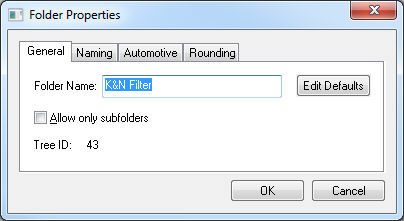
Refer to the Inventory > Inventory Items > Adding and Deleting Inventory Folders section for more details on creating inventory folders.