Select from the main EBMS menu and click on the Customer Categories tab.
Click on the Edit Defaults button to open the defaults record.
Click on the Rentals
tab as shown below:
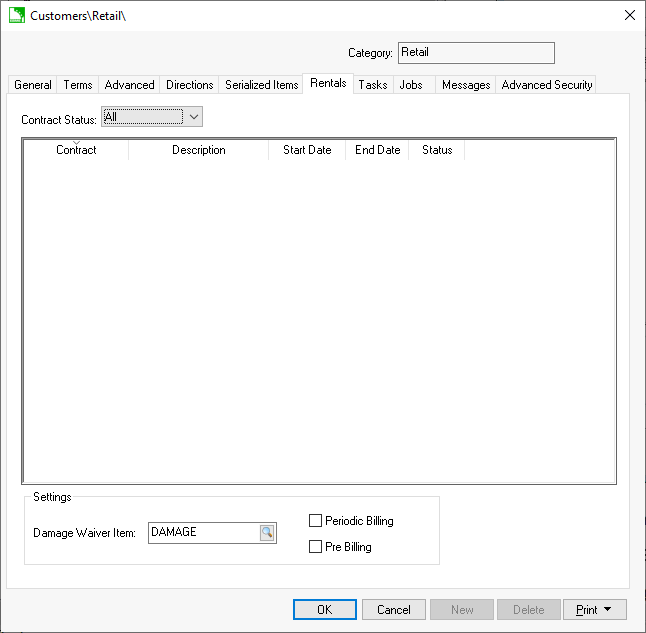
Enter an optional Damage Waiver Item to apply damage waiver to rentals. Review the Rental Contracts > Damage Waiver section for more details on the damage waiver process.
Enable the Periodic Billing if the customer should be invoiced during the rental for extended length rentals. Review the Rental Contracts > Periodic Billing section for more details.
Enable the Pre-Billing option if this customer must pay for the rental when it is checked out rather than when the rental item is returned. Review the Rental Contracts > Billing a Rental section for more details on pre-billing options.