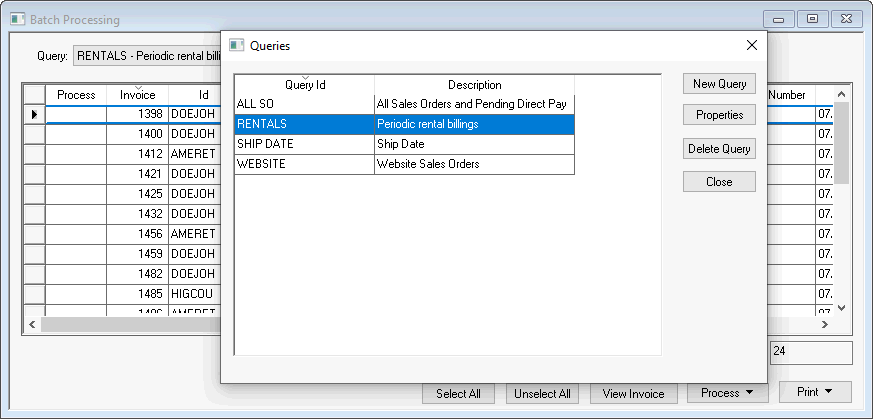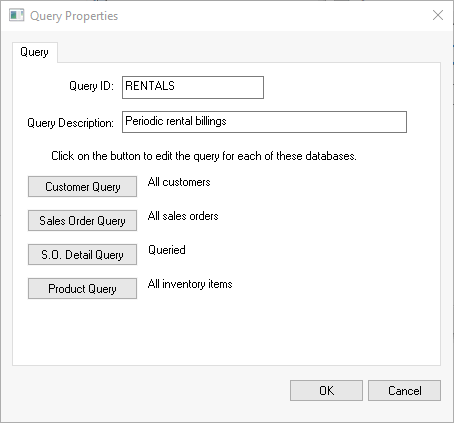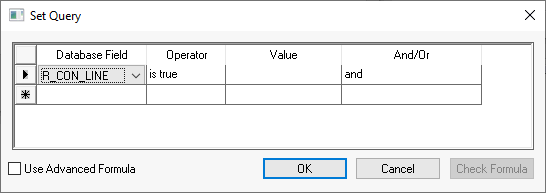A rental contract must be configured for periodic billing. Enable Periodic Billing within the Customer > Rental tab or select the option from the rental contract menu to enable periodic billings. .
If the contract is configured to be billed periodically,
the Periodic Billing note
will show on the bottom of the contract as shown below: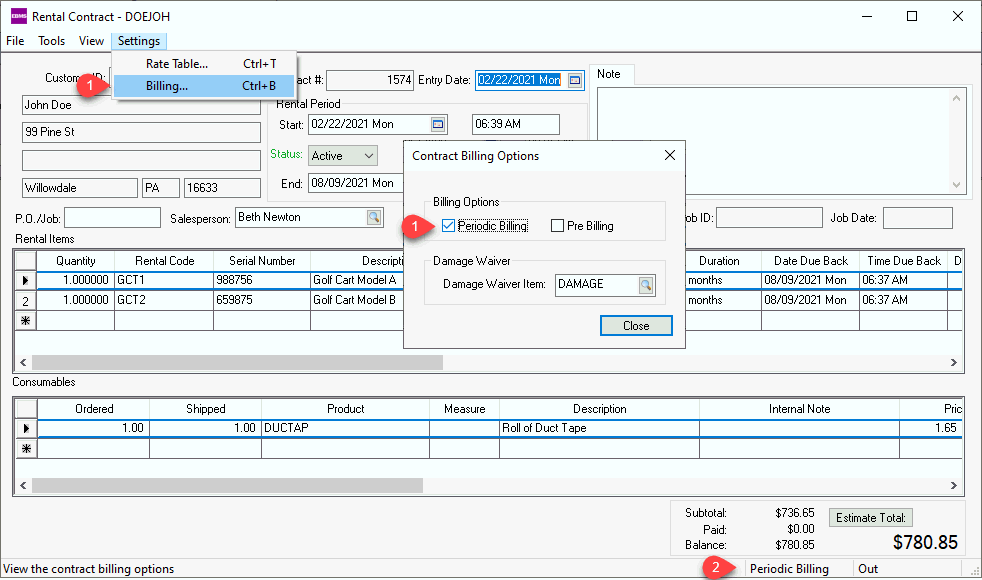
All contracts that are billed periodically must have this option enabled
before proceeding to the next step.
Select
option from the main EBMS menu to open the following wizard:
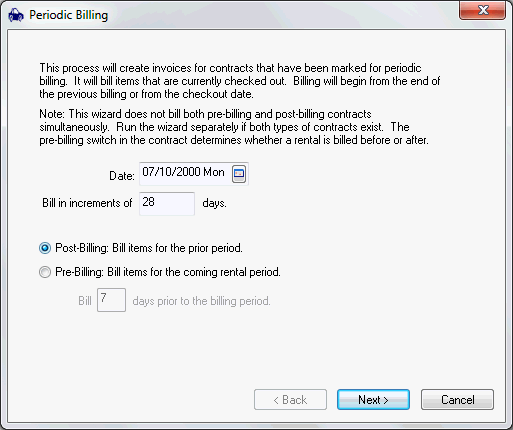
Set the Invoice Date of the periodic invoice.
Set the Bill in increments
of ___ days field. This will determine how often the
customer is billed.
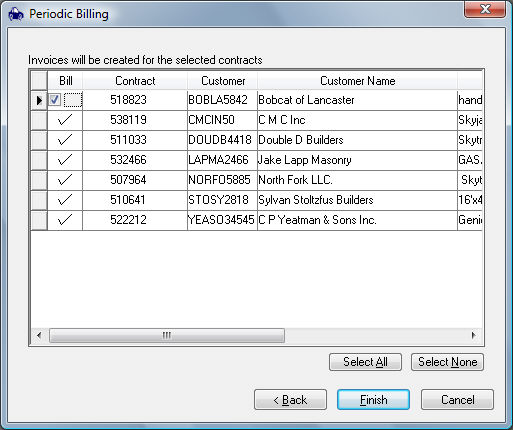
The system will list all the rental contracts with
the periodic billing option enabled that meet the criteria. Enable
the Bill option for each contract
that should be billed. Use the Select
All button to select all contracts on the list. Click the Finish button. The following dialog
will appear displaying the number of sales orders that are created
from the periodic billing process.
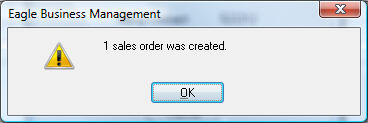
The periodic billing wizard only creates sales orders and does not process the sales orders into invoices. Continue with the following steps to process the invoices. Click OK to exit the wizard.