Open the EBMS invoice screen as shown below:
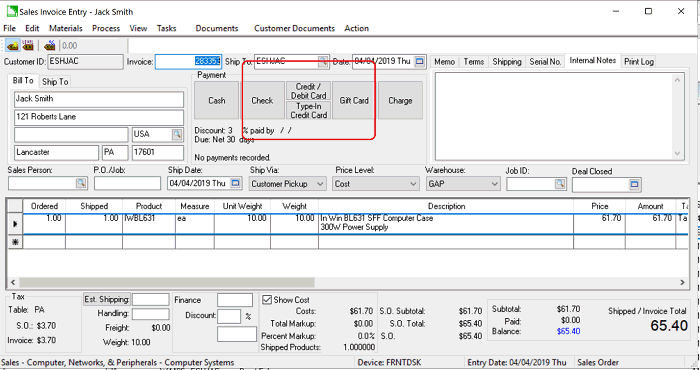
Click on the Type-In Credit Card button located with the other Payment buttons to open the payment dialog.
Note that the virtual terminal must be configured for
this option to appear.
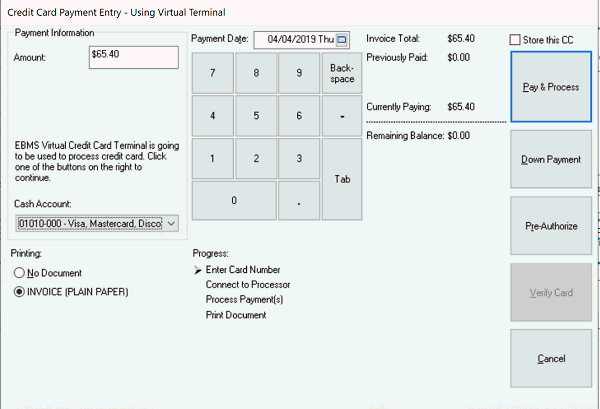
Click on the appropriate payment button such as Pay & Process to open the Secure Credit Card Virtual Terminal as shown below:
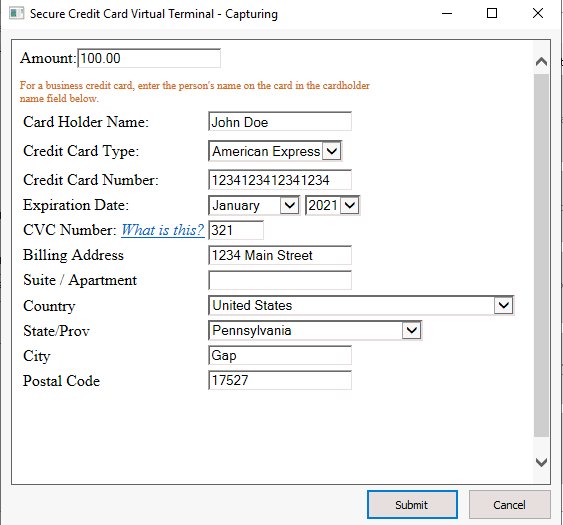
Complete the following credit card transaction details on this secure payment dialog:
-
Verify the Amount of the payment
-
Enter the Card Holder Name as it shows on the card
-
Verify the Credit Card Type
-
Enter the Credit Card Number as it shows on the card
-
Set the card's Expiration Date
-
Enter the CVC Number. Note that the CVC and other processing rules are set within your HPP account.
-
Entering the credit card Billing street Address. Note that this address will be defaulted by the billing address but can be changed to match the credit card's billing address.
-
Entering the 2nd address line including the Suite or Apartment number.
-
Enter the billing address Country
-
Enter the State or Province.
-
Enter the billing address Postal Code.
-
Click Submit to save these settings