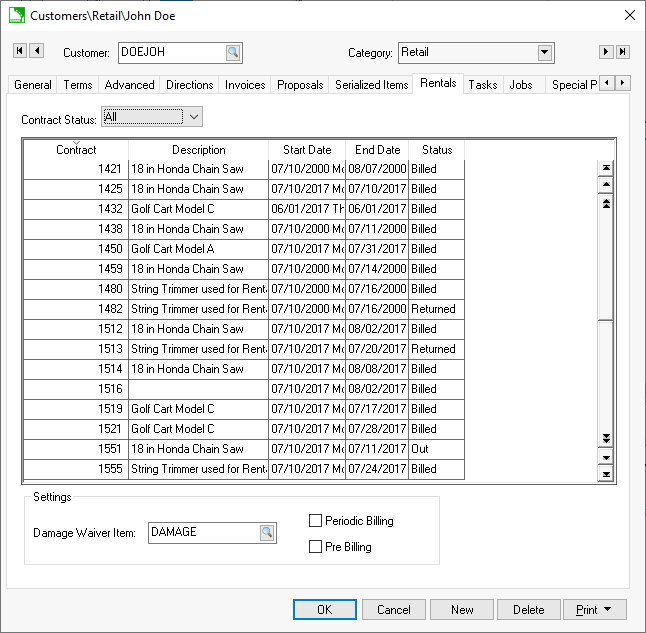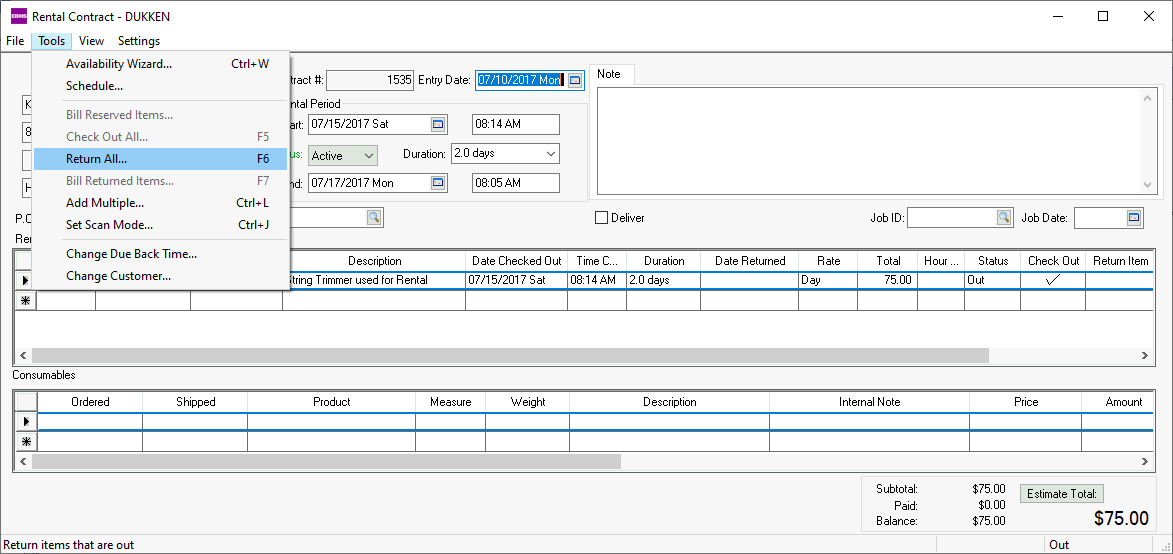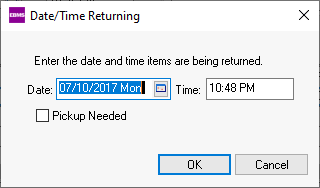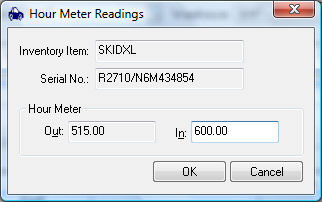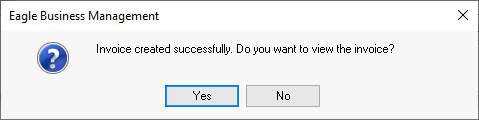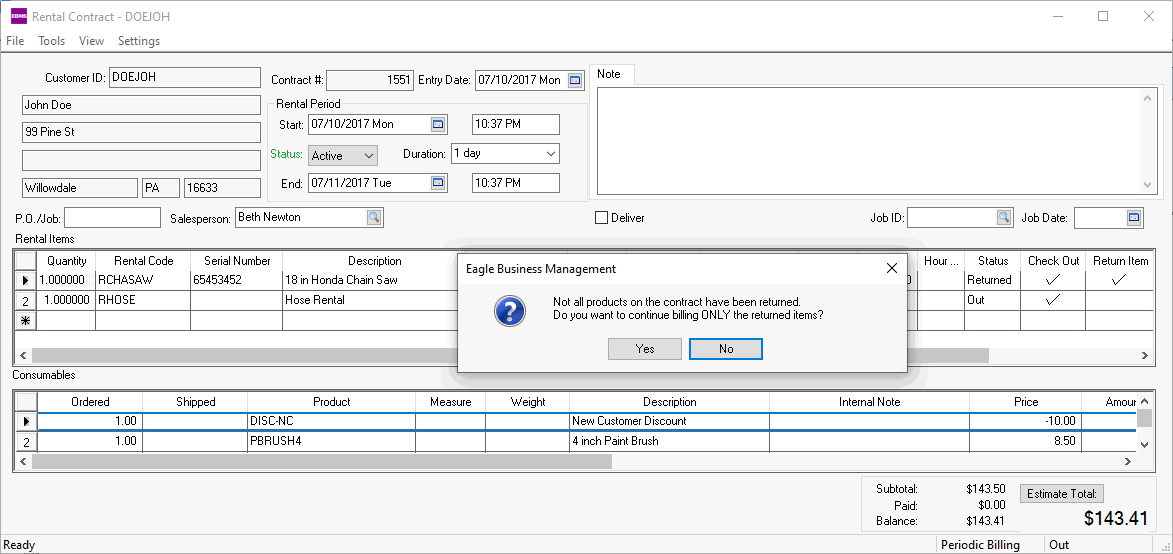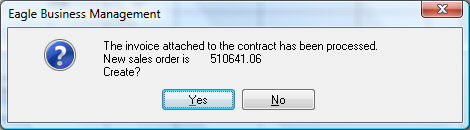Returning a Rental Item
This section explains the steps required when a customer returns rental
equipment. The rental equipment must be checked back in after the equipment
is returned and an invoice created. Complete the following steps to return
rental equipment and invoice the customer:
Open the customer list by selecting from the main EBMS
menu.
Open the customer record who is returning the equipment
and click on the Rentals tab.
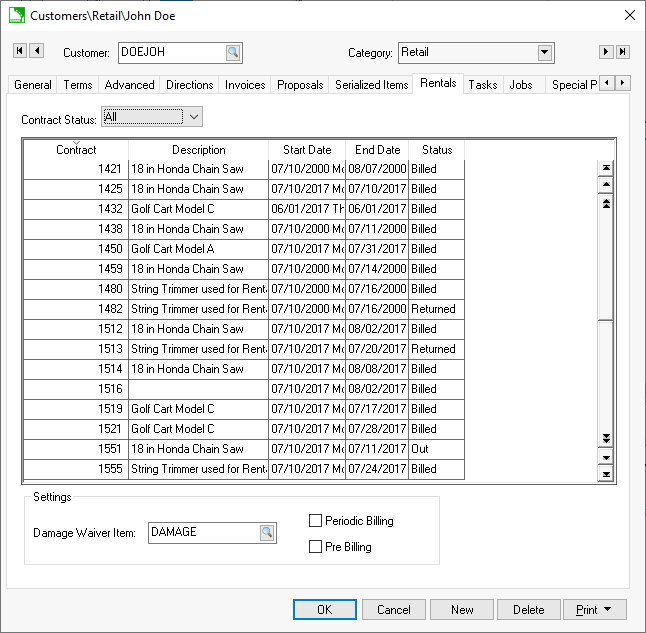
Contracts can be queried for the current customer
by changing the Contract Status
options. Select the All option
to view all contracts or the Out
option to only show contracts that are currently out. Double click
on the contract with a status of Out
to process a return on an existing contract.
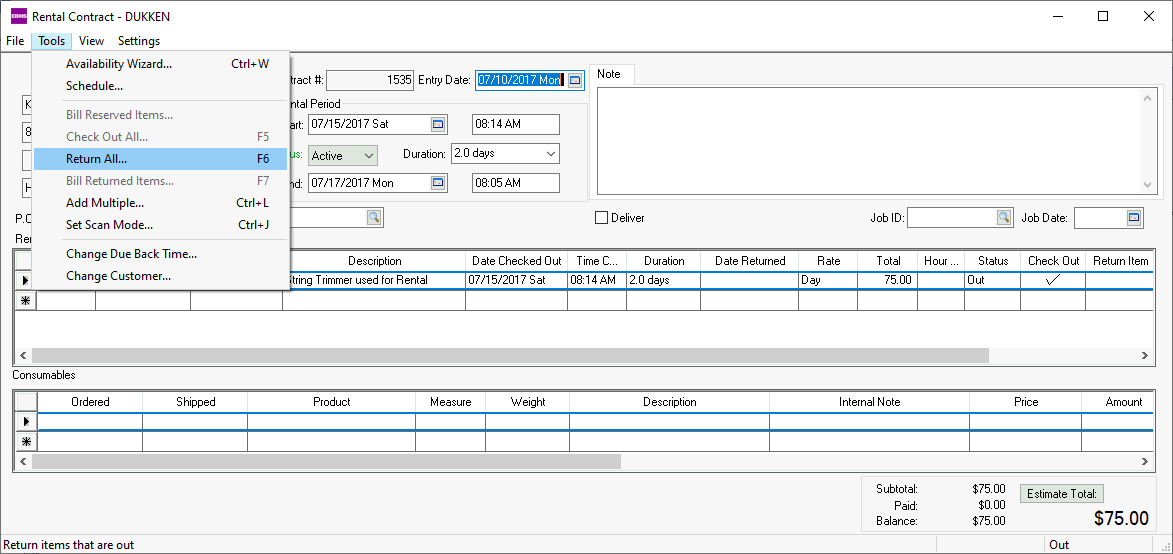
Select Tools >
Return All from the contract menu (F7
as a shortcut) to return all items. Review the Returning
and Billing Individual items instructions later in the section
for details on returning items individually rather than the entire
contract.
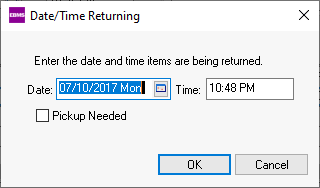
Enable Pickup Needed if
rental equipment requires a pickup. Review Managing
Rental Deliveries for more details on managing the delivery or
pick up of equipment.
Enter the Date
and Time the equipment was
returned. These entries will determine the amount of time of the rental.
The entries will default to today's date and time. Click OK
to continue.
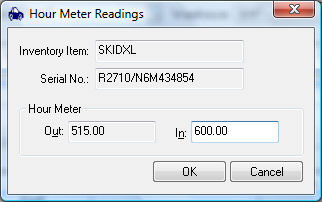
Enter any returning hour meter or micrometer meter
readings if they appear. The hour meter and micrometer reading dialogs
will only appear if there is a value in the Max
Hours or Max
Micrometer columns within the pricing tab of the rental item.
Review Pricing >
Micrometer and Hour Meter Maximums for more details on pricing
and setup for hour meter or micrometer settings on a piece of equipment.
Review the total. Notice that the process
many change the Time Quantity
and Total price if the rental
period does not equal the Due Back
settings.
Select
to invoice the rental.
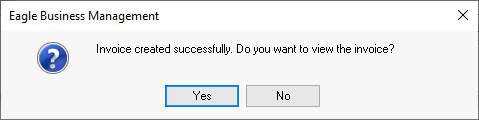
Review Billing a Rental for more
details on billing.
Review Rental Contacts
> Scanning Serialized Rental Equipment for instructions to return
rental items using barcodes.
The rental return process can be reversed by disabling the Return
Item option for each item.
Returning and Billing Individual Items
Rental items can be returned and billed individually rather than the
entire contract. For example, a user may return the trimmer before the
chain saw although both were rented on the same contract. Enable the option
within the Return Item column
of the rental item that is being returned as shown below. Notice that
the Return Item option on the
2nd line has not been checked.
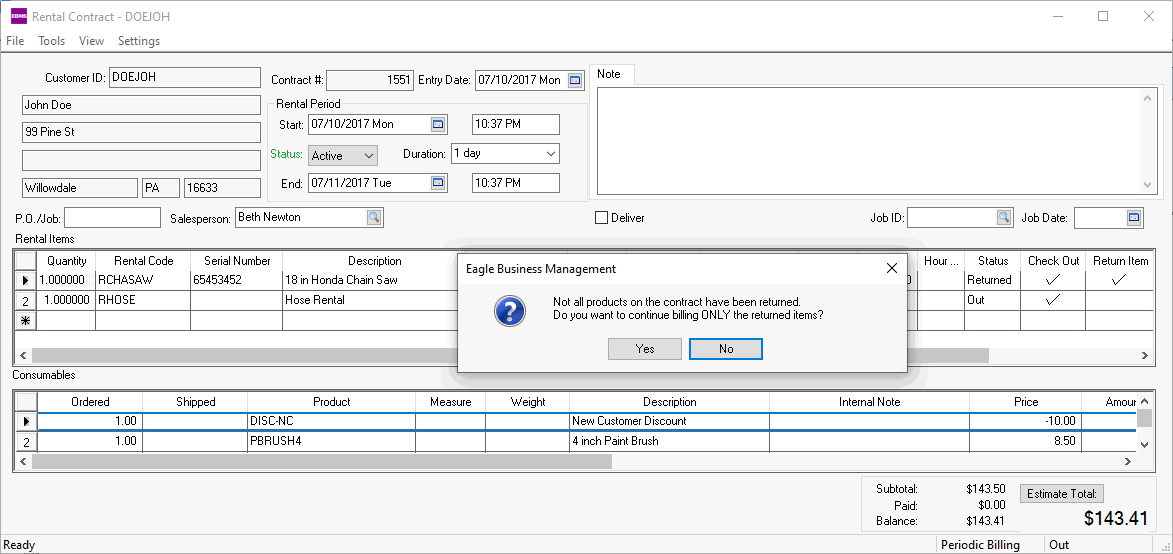
Select Tools > Bill Returned Items
from the contract menu to bill the returned items to a customer. The
message shown above will be displayed. Select the No
option to continue billing without returning the remainder of the items
before billing. Review the Billing a Rental
section for more details on the billing process.
The sales order created from the rental return of the first item can
be processed. All additional items returned from the same rental contract
will be appended to the same sales order unless the invoice is processed.
The following dialog will appear if the user processed the sales invoice
before all rental items were returned within the same rental contract:
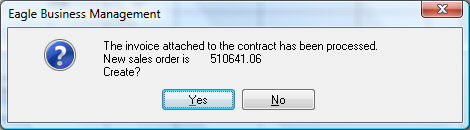
Click on the Yes button to create
a 2nd invoice for the additional rental items returned.
Review the Sales >
Invoices > Processing a Sales Invoice section within the sales
manual for more details on processing the sales invoice.
Review Billing a Rental to a
Job for more details on applying rental costs to a job rather than
billing a customer.
Review Rental
Contracts > Continuing Rental Segment to create multiple rental
fee segments within the contract.