A worker's daily clock in and clock out times must be recorded properly to process flag pay. The daily hours must be maintained to properly calculate overtime, validate minimum wage, and properly list payroll details on the worker's pay stub. The following tools are available to record this important information:
Time Track app: Review Using the Time Track App for instructions on using a time clock to record daily hours.
MyTime app: Review the MyTime > Tracking Labor and Completing Tasks section for more details on this option.
Clock in/Out Times dialog by selecting Labor > Clock In/Out TImes from the main EBMS menu: Review Time and Attendance > Entering or Auditing Clock In/Out Employee Times
Manually enter daily click in and out times within the employee's time card: Review Time and Attendance > Daily Hours for time entry instructions.
Create a work order for the service project using a flag pay task type: Work orders can be manually created or generated from a quote. Review Tasks > Getting Started > Using Tasks as Work Orders for instructions on creating a work order.
The
following setting within the Flag tab
of the work order is the crucial setting that is required to process
flag pay:
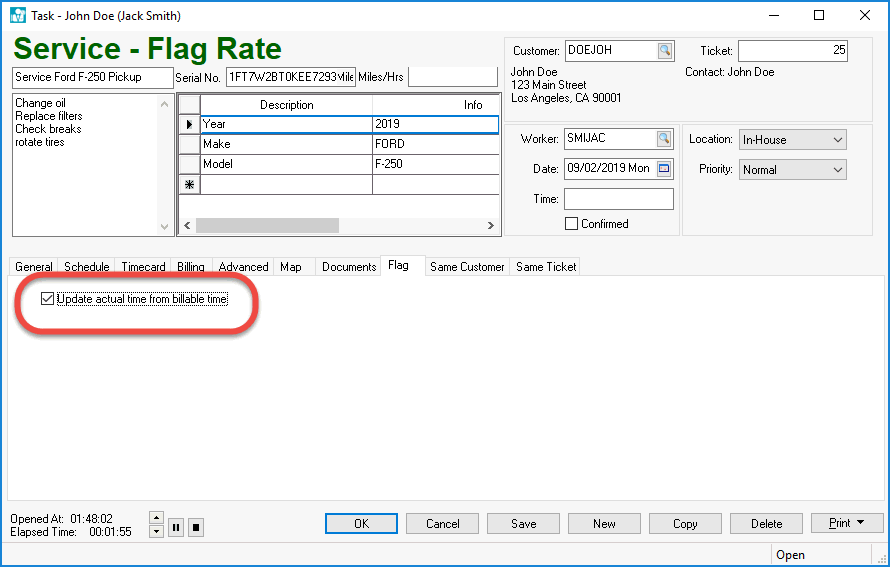
This option should be enabled for the flag pay task types and should
be disabled for any work order that does not involve flag rate pay.
Review the Flag
Rate Configuration section for details on setting the Update actual time from billable time default
properly.
The Billable time
contains the amount of hours the worker is paid for the completed
task. This information can be changed or reviewed within the Billing tab as
shown below:
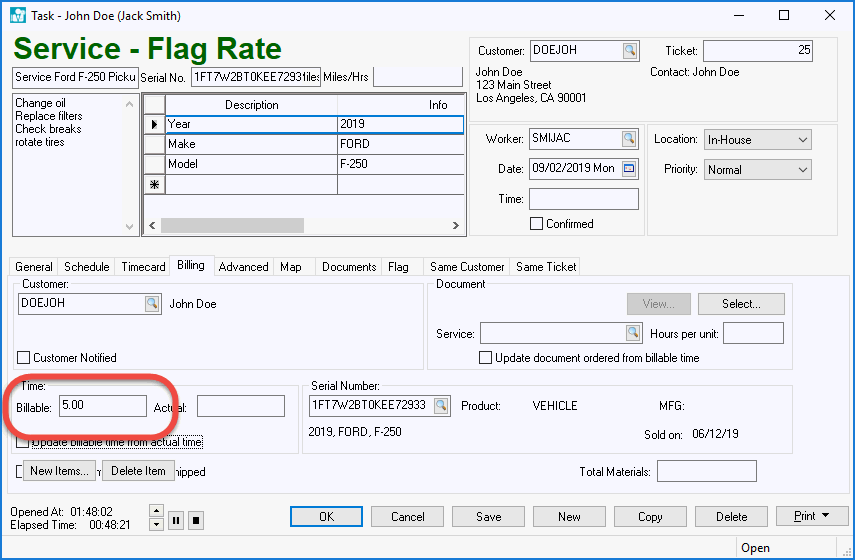
Although the Billable amount
can be set within this tab, the recommended method is to set the Billable amount
from the service product code when a work order is created from a
quote or sales order. Review the Tasks > Creating
Tasks > Creating a tasks > Creating a task from a Proposal or
Quote and the Tasks
> Creating Tasks > Creating a Task from an Invoice sections
for details.
Flag
time is always calculated by EBMS when a task is marked Completed. The Completed option
can be enabled within the timecard tab of the work order as shown
below:
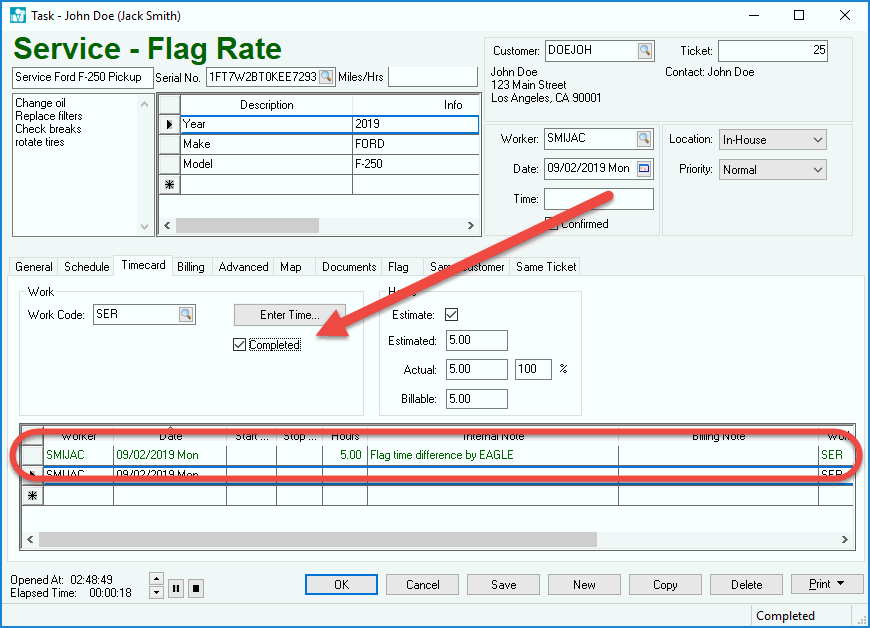
The flag pay record is added to the Timecard list
as shown above. Note that the billable hours amount
recorded within the Billing tab
was copied to the Timecard record
to pay the worker. A worker's flag pay is posted at the
time the task is completed.
IMPORTANT: If the flag rate (Billable time)
is changed after the Completed flag
is enabled, the user MUST disable the Completed option
and check it back ON again. The system will add another record
with the adjusted time.
The worker in the following example record the actual time spent on
the task on Friday. On Monday when the project was
completed, the system added a Timecard record
that equaled 1.5 (billable
time of 5 - previously entered time of 3.5),
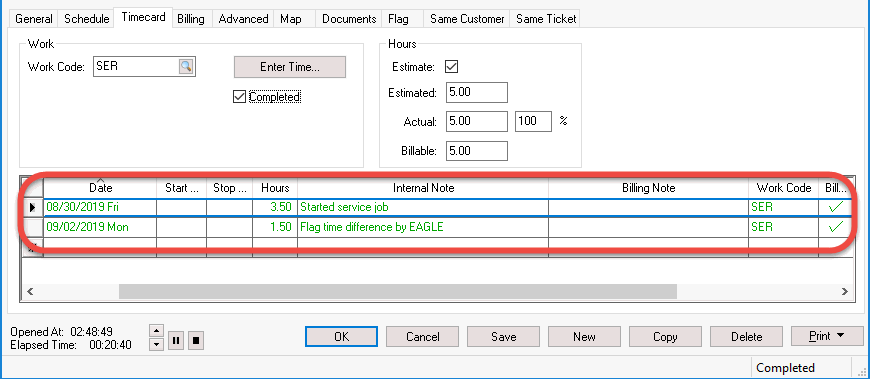
In summary, the flag rate minus any previously entered time equals
the flag pay. Repeat this step for each flag pay
work order.
Review the Managing
Tasks > Recording Labor and Completing the Task for
more details on entering time or marking the work order completed.
Launch the optional overtime calculation utility AFTER all work orders for the entire pay period have been properly completed. Complete the following steps to calculate overtime:
Open the timecard list for a pay period by selecting Labor > Worker Payments from the main EBMS menu.
View each individual timecard by selecting the timecard from the list and clicking the View Timecard button. Review the total pay as well as the daily hours within the timecard as shown below:
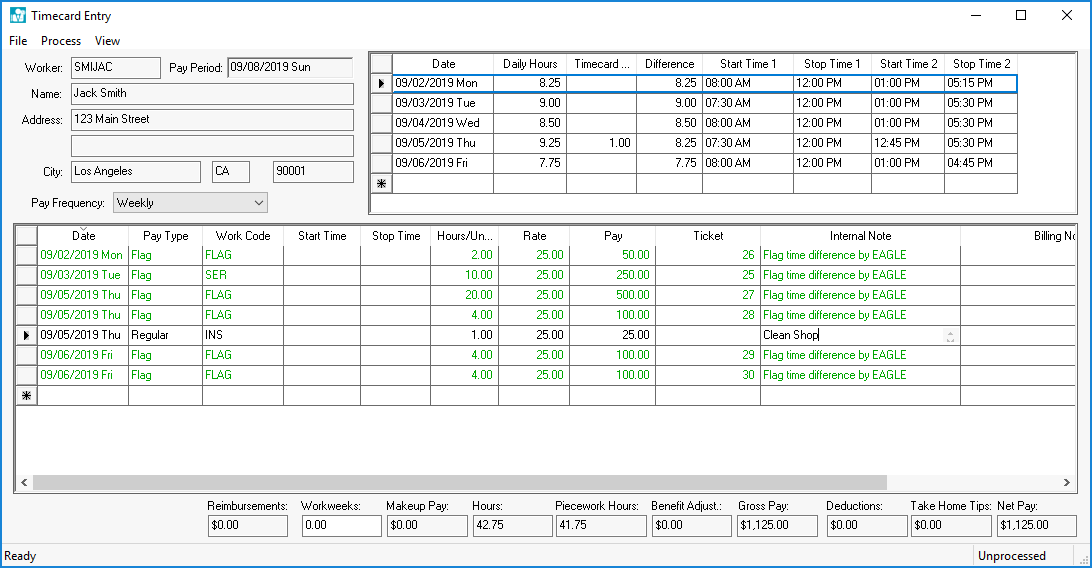
The flag pay on this timecard matches the pay scenario listed in the flag pay overview section.Launch the Calculate Overtime utility by selecting Process > Calculate Overtime from the timecard menu or using the Ctl + T hotkey. The following dialog will appear:
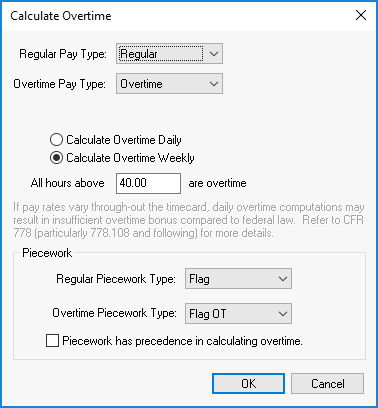
Set the following settings within this dialog. The settings will default to the previous process within the same computer and user. Closely review the settings the first time the Calculate Overtime utility is launched.Set the Regular Pay Type and Overtime Pay Type settings as described in Processing Payroll > Calculating Overtime section.
Select either the Calculate Overtime Daily option or the Calculate Overtime Weekly option.
Sed the Regular Piecework Type to the standard flag pay type. Review the Flag Rate Configuration section for details on creating flag Pay Types.
Set the Overtime Piecework Type.
IMPORTANT: Disable the Piecework has precedence in calculating overtime option whenever processing flag time.
Click OK to insert overtime records into the worker's time card. Note that the rate used to calculate overtime may not be 50% higher than the employee's pay rate. The overtime rate will = total pay / actual hours (not flag hours) * employee's hourly rate *150%
The system will process daily overtime pay based on the average weekly pay (flag hours * employee pay rate) * actual hours (not flag hours). Overtime pay will be applied based on the worker's actual time for any day or week recorded in daily hours even if no flag time was posted for that date.
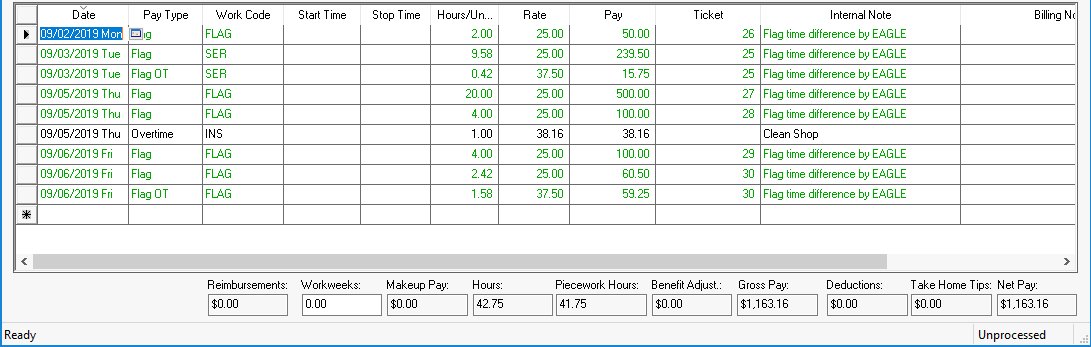
The records shown above were the results of the previous timecard after the Calculate Overtime utility was launched.Relaunch the Calculate Overtime utility for each timecard.
EBMS includes options to add rest time for breaks, non-productive time, benefit pay, as well as the standard hourly, salary, or commission pay. Review some of the pay type options by reviewing Introduction > Labor Overview.
Calculate taxes, process pay or export to 3rd party, and close the pay period as described below: