Open the payroll options by selecting from the main EBMS menu.
The Enable 3rd Party Pay Service option must be enabled to process contractor pay.

Click OK to save the payroll options.
Create a payroll payable financial account to track payable for contractor workers as shown below.
Set the 1099 Form to reflect 1099-NEC Non employee Compensation.
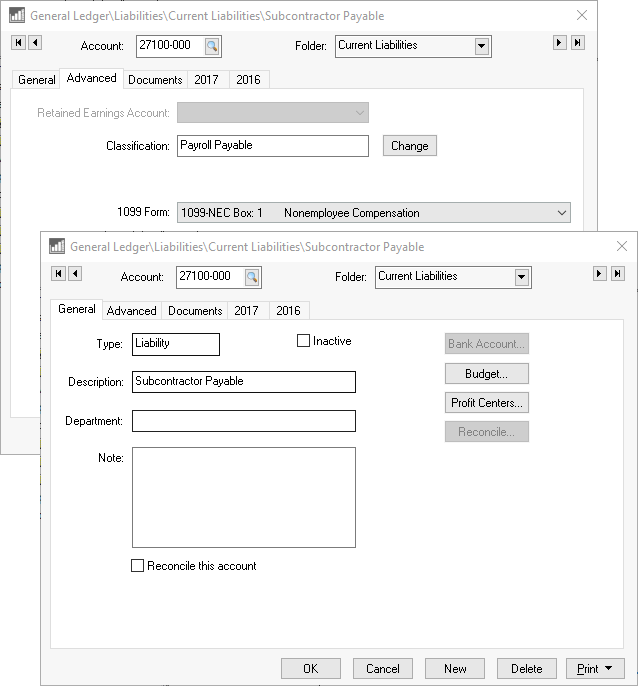
Review [Financials] Chart of Accounts > Adding General Ledger Accounts for more info on creating the subcontractor payable account and setting the 1099 Form.
Review [Financials] 1099 > Viewing 1099 Controls and Changing Thresholds Amounts to configure the 1099 settings for steps to configure 1099 settings within the contractor payable financial account.
Create a subcontractor folder that contains all the contractor workers as shown below:
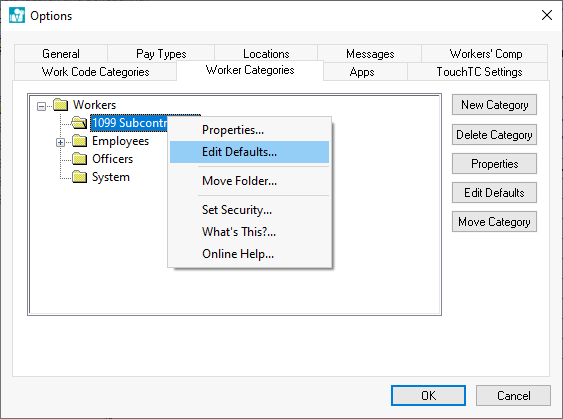
Right click on the subcontractor folder and select Edit Defaults from the context menu as shown above.
Select the subcontractor payable account that was created in the previous step and set the Payroll Payable account as shown below:

Filter down this account for all existing workers within the subcontractor folder if subcontractor workers already exist.
Click on the Employee Taxes tab.
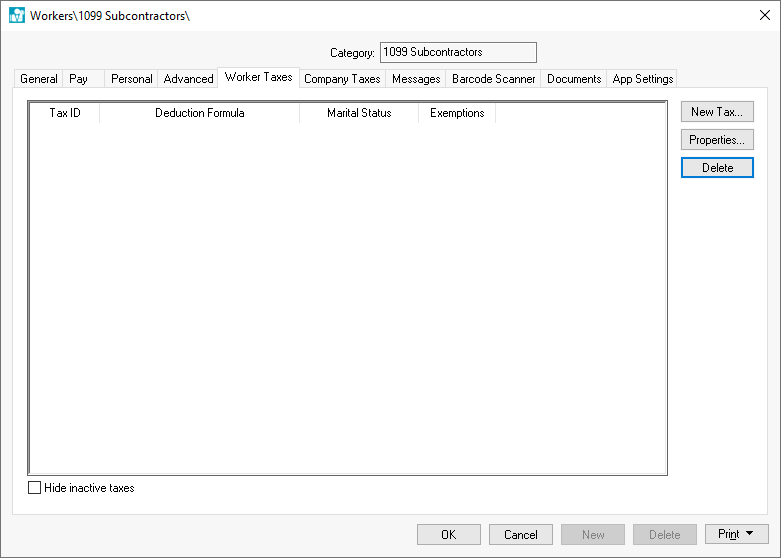
Verify that all tax settings are cleared. The Employee Taxes tab should be blank.
Repeat the same for the Company Taxes tab. No tax records should be listed in the Company Taxes tab.
Click on the Pay tab and change the employee pay Method setting to Payroll Service option.
Use the filter down feature to change existing worker record settings. Review [Main] Features > Change Defaults, Filter Down Data, and Globally Change Data for filter down instructions.
Create a Worker record for each subcontractor and verify that the Method within the Pay tab is set to Payroll Service.
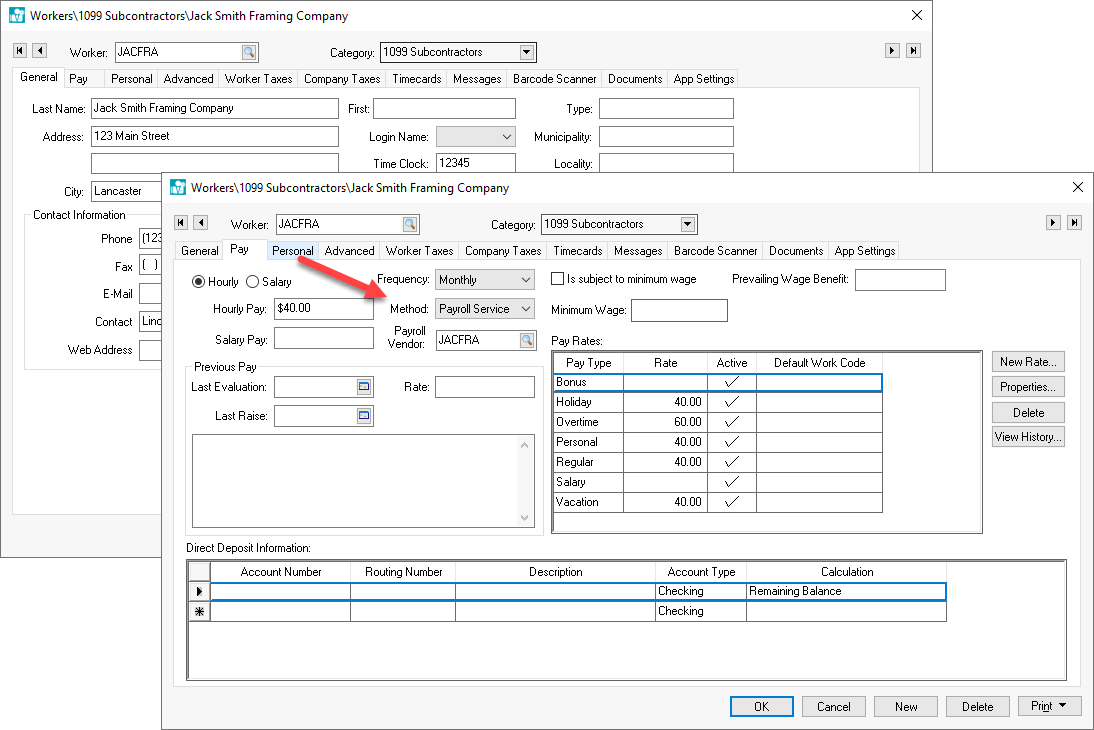
Review Workers > Entering New Workers for setup instructions.
Create a matching vendor record for each subcontract worker unless a group of workers are leased as a group. Multiple worker's subcontractor pay can be directed to a common vendor such as a labor leasing company. Configure the vendor name,
address, and contact information to match the worker record. Configure the required 1099 settings for each subcontractor. Review [Financials] 1099 > Setting Vendor Information for important vendor settings.

Enter this vendor ID into the Payroll Vendor entry as shown above. Note that the Method must be set to Payroll Service to show the Payroll Vendor setting.
Verify each contractor worker settings such as pay rates and pay types are set properly. Review the Workers > Changing Workers Information section for more details on other worker settings.
Verify that separate financial accounts are created from employee labor. This step is recommended to meet general accounting practices but is not required.
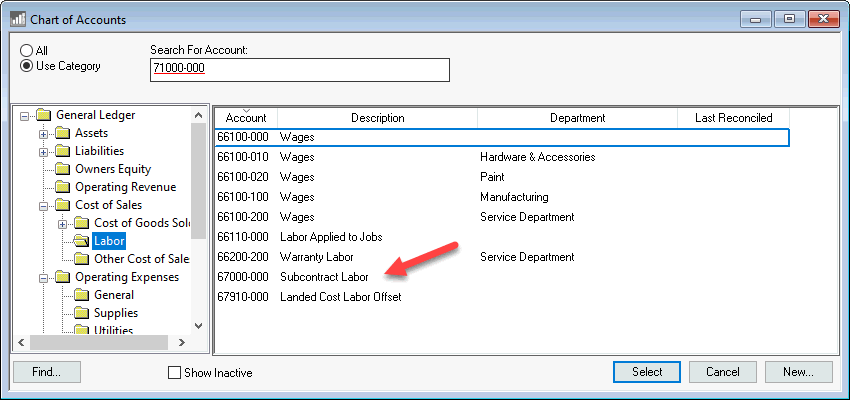
Configure work codes with both financial labor accounts as shown below:
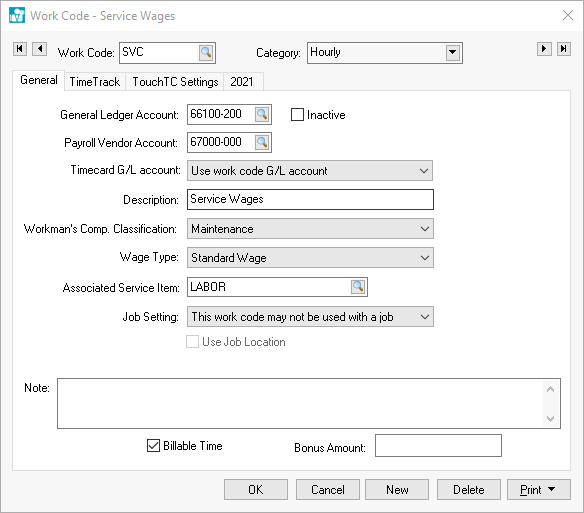
-
Enter the Payroll expense account that will be used when this work code is used in a none-contractor process. This financial account will be used for any employee or 3rd party pay.
-
Enter the optional Subcontract labor account in the 2nd financial account entry . This financial account is only needed if the subcontract labor expense differs from the employee labor expense.
Review Work Codes > Overview for additional work code setup instructions.