To create a proposal containing a set, open the proposal window and enter a standard materials list as shown below: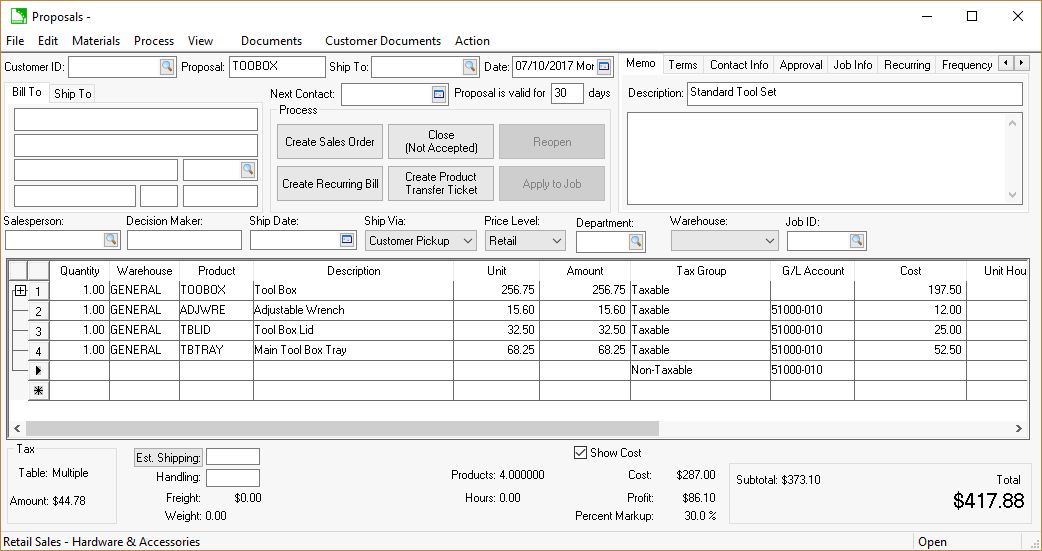
The proposal module is useful in creating and printing quotes for a customer without creating a sales order, but it is also very useful in creating common inventory sets or assemblies. These predefined proposal sets can then be duplicated and altered when creating a new quote for a customer. Using templates can save a lot of time when different quotes contain a similar list of items. For example, a hardware store may list a set of materials that comprise a common toolbox. By using proposal sets, the hardware store will not need to recreate a new materials list for each toolbox, but can use the standard materials list and make the necessary changes for each customer.
To create a proposal containing a set, open the proposal window and enter a standard materials list as shown below: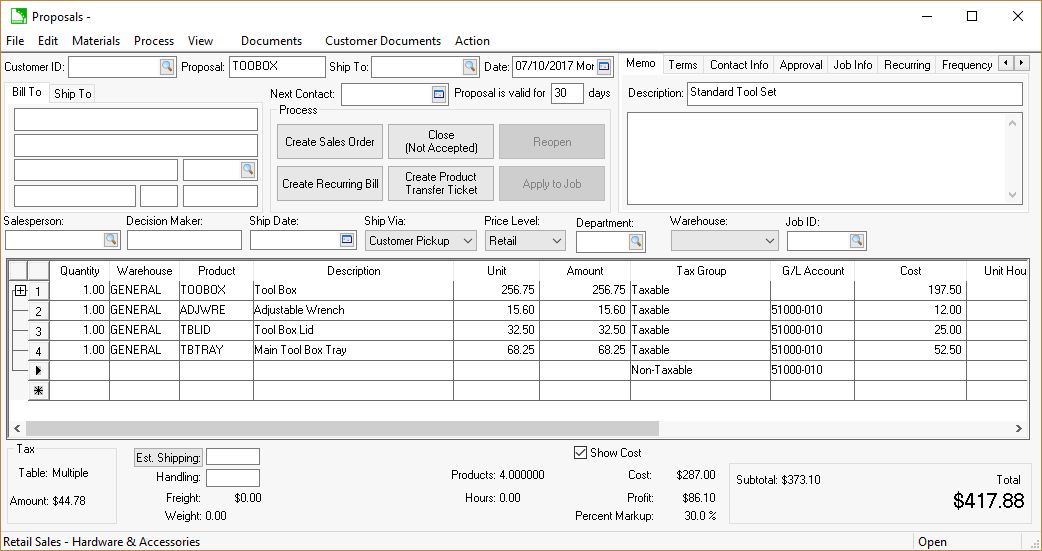
Identify the Proposal template with an ID that is easy to remember, rather than a numeric ID. A proposal is identified as a template when the Customer ID is blank. If the Customer ID is not left blank, the template can be stored on the Proposal tab of the customer account. Review the Customer Specific Product or Price List for more details.
Create a list of standard items, kits, and assemblies to simplify the sales order entry process. Set the standard price calculation settings, line format settings, and copy settings within the template before copying the template to customer proposals. Review the Creating and Printing Proposals section for details on line format settings and copy settings. Review the Proposal Pricing section for more details on price calculations.
Save the new template.
Complete the following steps to use a template to create a new proposal:
Select File > Open Proposals from the proposal menu.
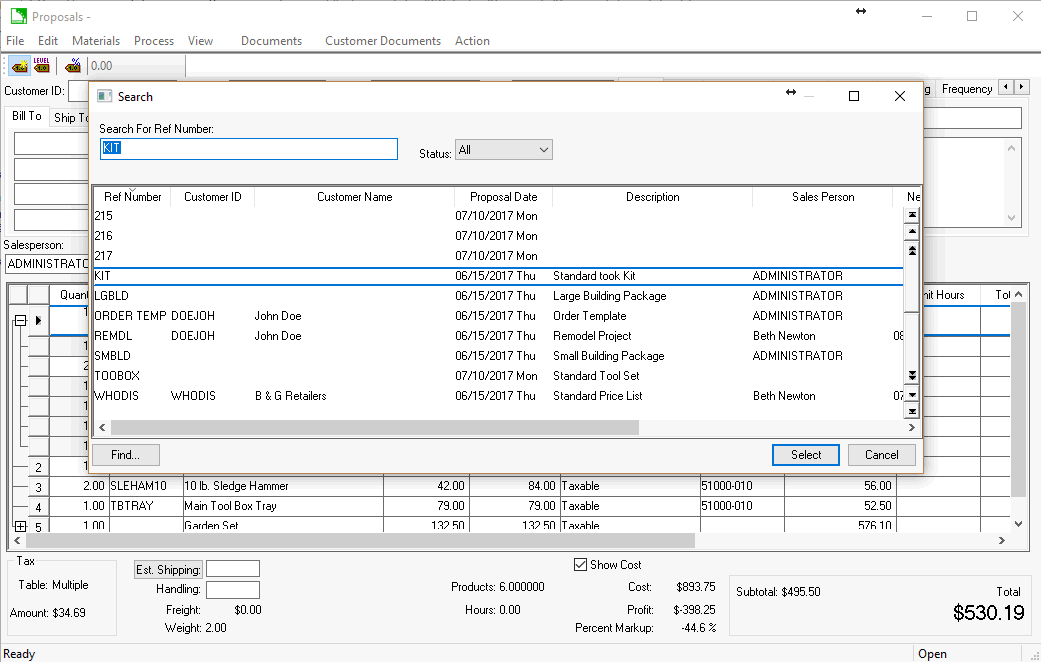
All proposals with a blank Customer ID will be listed in the template list.
Select and open the desired template.
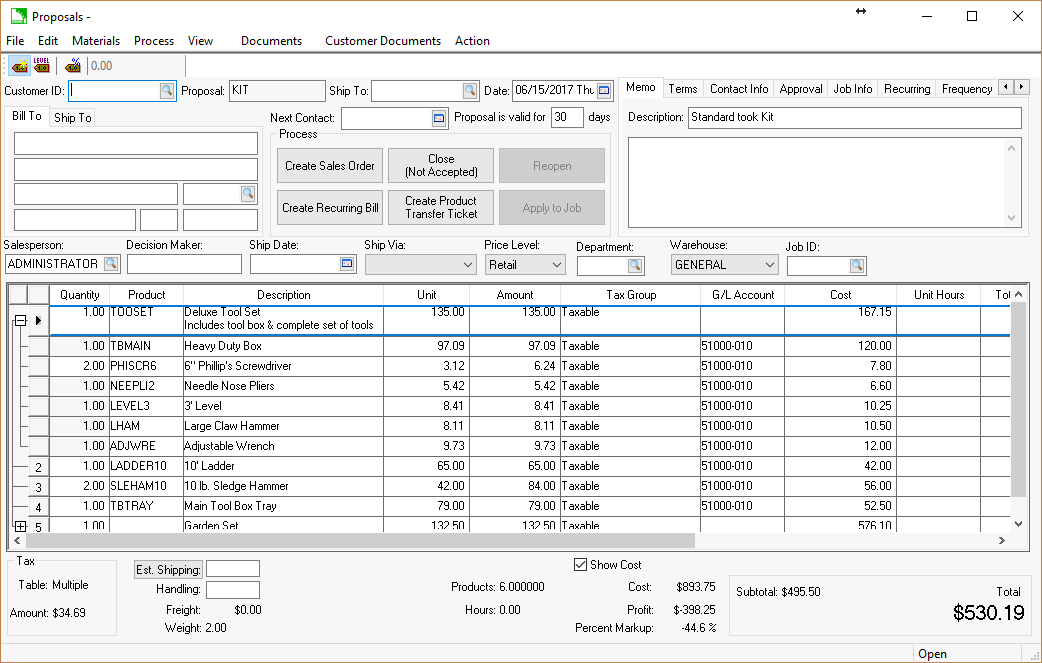
Select File > Copy Current Proposal. The new proposal will be given a new reference number, and a customer ID should be entered. Click Copy to create the new proposal.
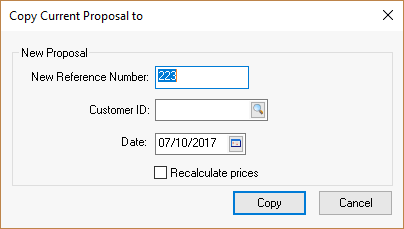
The proposal list can be appended or changed to fit the customer’s need.
Select Edit > Recalculate Prices to update the pricing. All the detail lines set to update from the Price Level will be updated and any percentage settings will be recalculated when this step is completed.
Save proposal and select File > Print to print a proposal for the customer.
Select Process > Create Sales Order to create a sales order from the quote. Continue with the Creating a Sales Order from a Proposal section for more details.