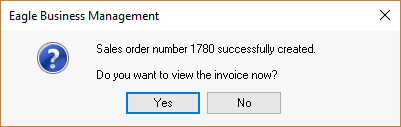Load an existing proposal from the customer tab or
from the Sales > Proposals
selection of the EBMS menu:
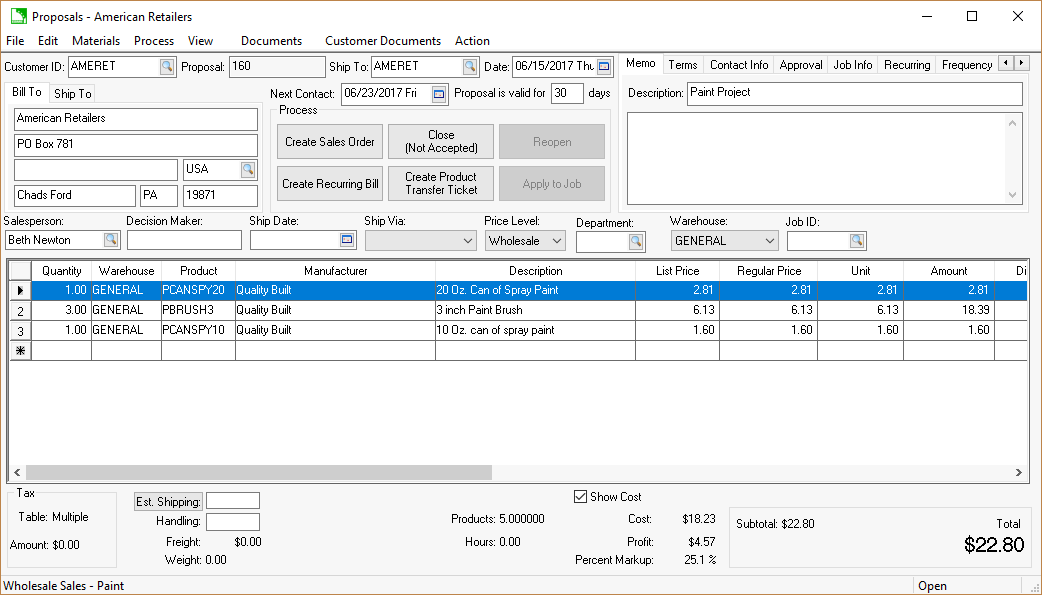
Make any necessary changes to the proposal. Review the following detail line settings to verify that the information is properly copied to the sales order.
Comment lines - Any detail line that does not contain quantities or pricing can be configured to NOT be copied to the sales order. Right-click on the detail line to set the Copy to Sales Order option.
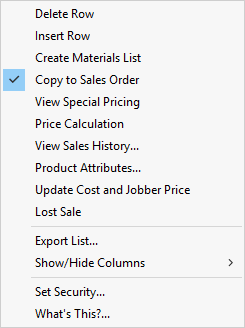
Select the Create
Sales Order option from the Process
menu of the proposal. The Process
> Create Sales Order option is disabled if a job is attached
to the proposal and the Apply to
Progress Billing switch within the Job
Info tab is enabled. Review the Job
Costing manual for more details on job costing and proposals.
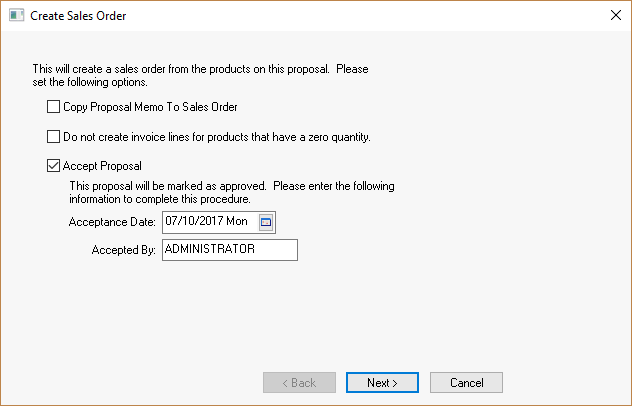
Enable the Copy Proposal Note To Sales Order option to copy the information found within the proposal Note tab to the sales order note.
Enable the Do not create invoice lines for items that have a zero quantity option if lines within the proposal with zero quantity should be ignored. Note that items with pricing but no quantity will not be copied to the sales order with this option enabled.
The Accept Proposal option should be enabled unless the proposal status should be kept open. Review the Proposal Status Settings section for more details about closing a proposal. Click the Next button. Enter the Acceptance Date and enter the name of the person that approved the proposal into the Accepted By field. Click the Finish button to continue.
The following dialog box will appear if a sales order already exists for the customer:
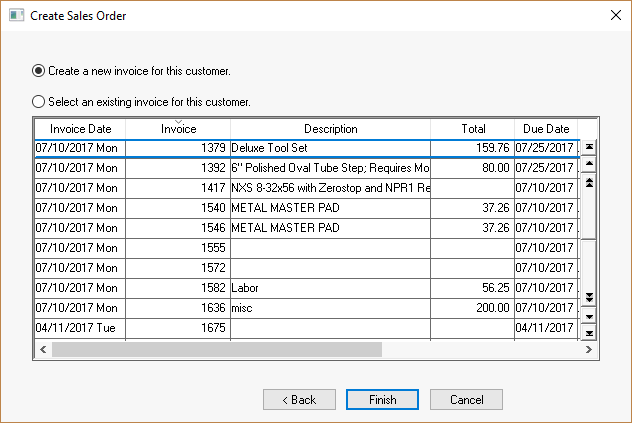
Select an existing sales order from the list or select the Create a new invoice for this customer option to create a new sales order/invoice. Click the Finish button to create the sales order.
Click Yes
to view the sales order or No
to continue without viewing the new sales order/invoice.