Create a special order product code with the following settings:
Create a new generic product code
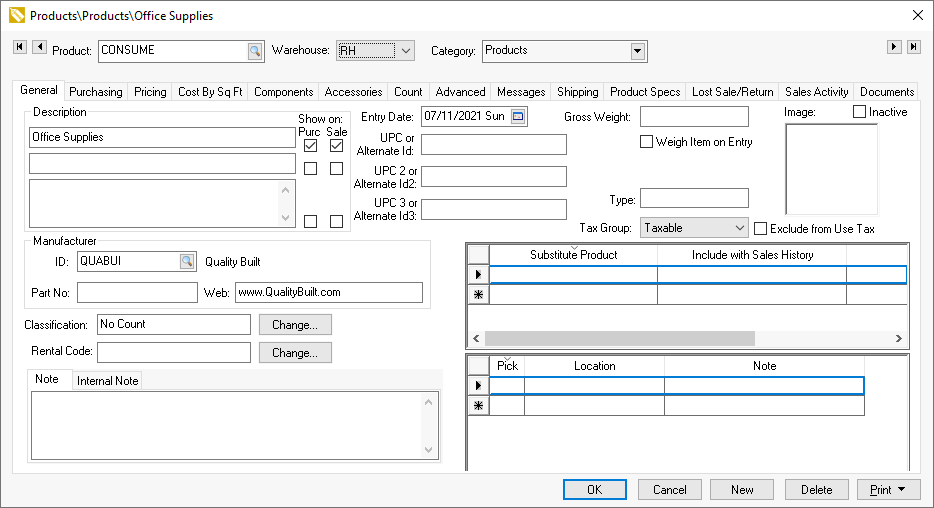
- Set the following general ledger accounts for this generic
consumable product.
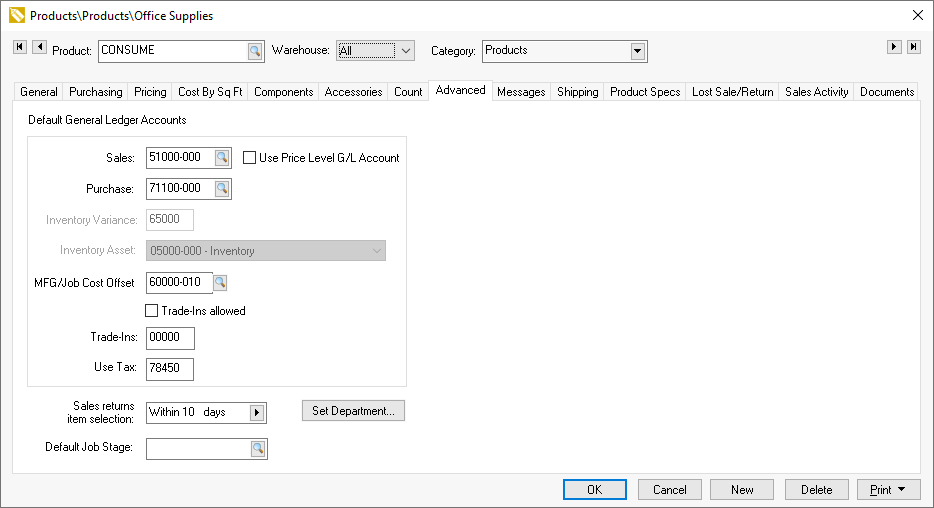
- The Sales account must be a revenue financial account to enable the taxable option but will not be used since the price is blanked.
- The Purchase account should be set to reflect the expense account for the consumed items rather an a purchase account.
Open the sales invoice by selecting Sales > New Sales Order
from the main EBMS menu:
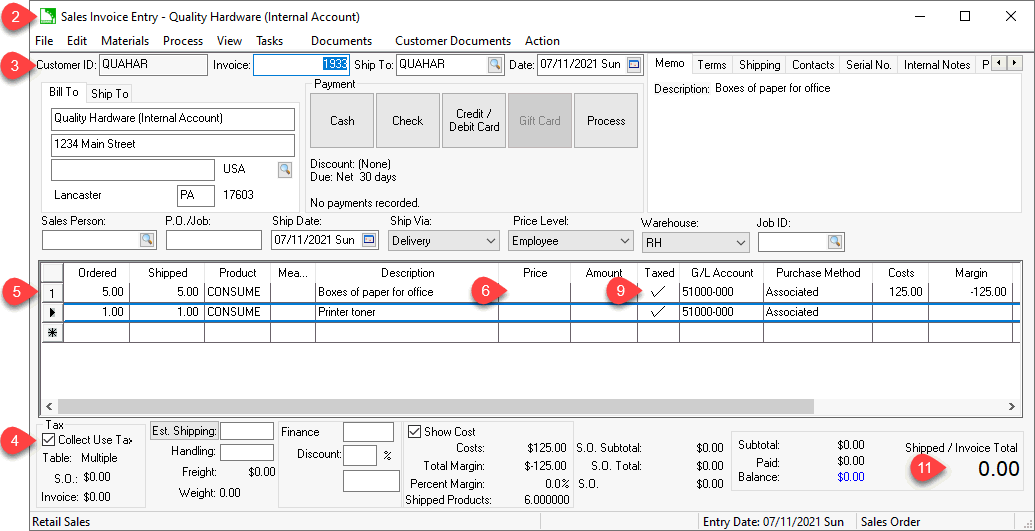
Create a customer record that is used to record items consumed and enter this Customer ID into the sales order. This account is used for internal items that are consumed rather than an actual customer.
Enable Collect Use Tax option.
Enter the quantity and generic product code created in step #1. Add the description of the product that are to be purchased for company consumption. These quantity and descriptions will be copied to the purchase order.
Blank the Price for every item that was properly expensed in the purchase invoice as configured in the generic product code. Do not blank price if product was purchased for resell. Review the following steps for product that was inventoried in the product catalog.
Enter inventory codes for product that is within the product catalog. Skip this step for generic products.
Set the Price Level to list the price (normally cost) for internal transactions. The Employee price level in the example above lists price at cost. Enter the Shipped quantity and Product item that you are purchasing for consumption using a standard inventory code that is special ordered for consumption. Note that blanking the price does not apply the cost of the inventory items to the expense category but merely reduces inventory and creates a cost of sales transaction.
The items MUST be marked Taxed and enter the sales G/L Account to calculate use tax. Note that the G/L Account cannot be posted to an expense account since the Taxed option must be enabled to calculate use tax.
Enter an extra line to offset the total of the invoice. This
step can be ignored if the total is zero. Enter the expense
account to record the cost of the consumed goods. This
expense account would be similar to the Purchase account in step #1.
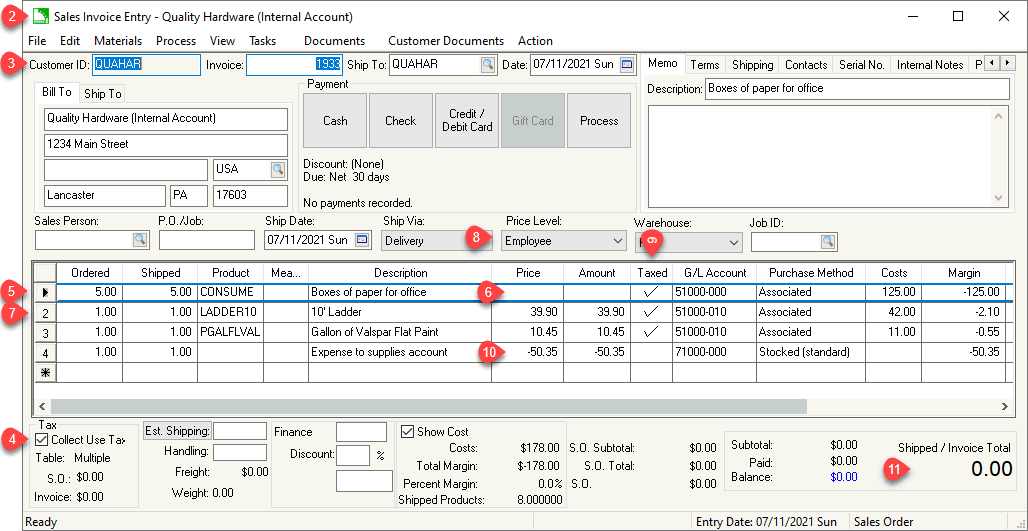
Verify that the total of the sales invoice is zero since this transaction is not considered a sale. Note that line 4 expenses the product to a supplies account based on the sales amount total entered in the previous lines. Use a cost price level to default the sales price to the original cost.
Right click on the first detail line and click Create Order:
Purchase Order...
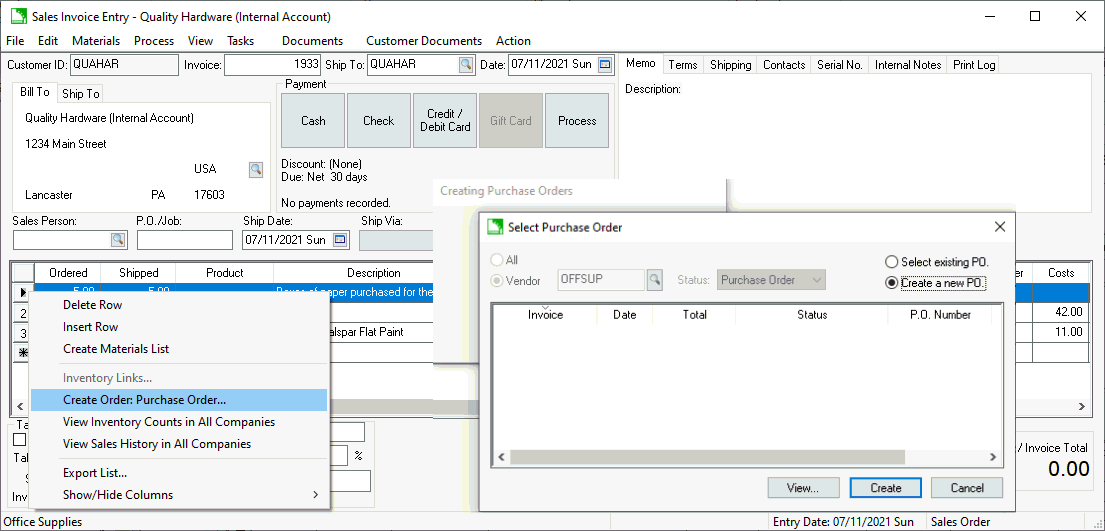
Select Create a new PO to copy the
item to a new purchase order or Select existing
PO to append to an existing purchase order.
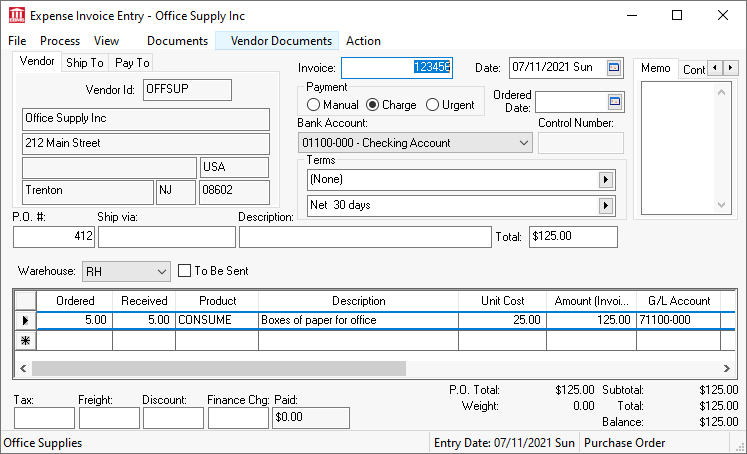
Repeat the right click and create purchase order for each applicable sales order line. Review the Associated or Sync Quantity special order options described in [Inventory] Special Orders and Drop Shipped Items > Purchasing Special Orders for details on creating purchase orders from a sales order.
Populate the Received quantity and process the expense invoice when the product is revived.
Return to the sales order and right click on to see the use tax calculation:
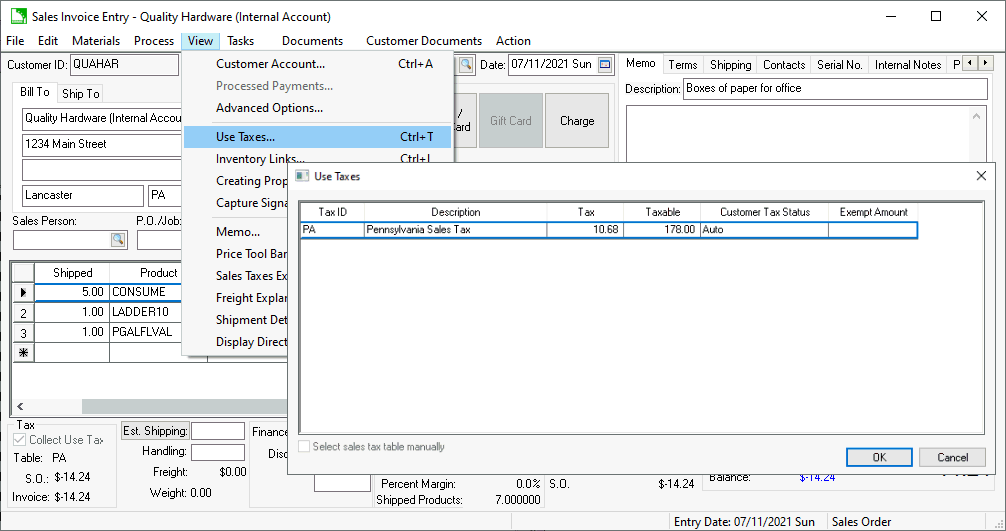
Process the sales order with a zero balance to complete the transaction.