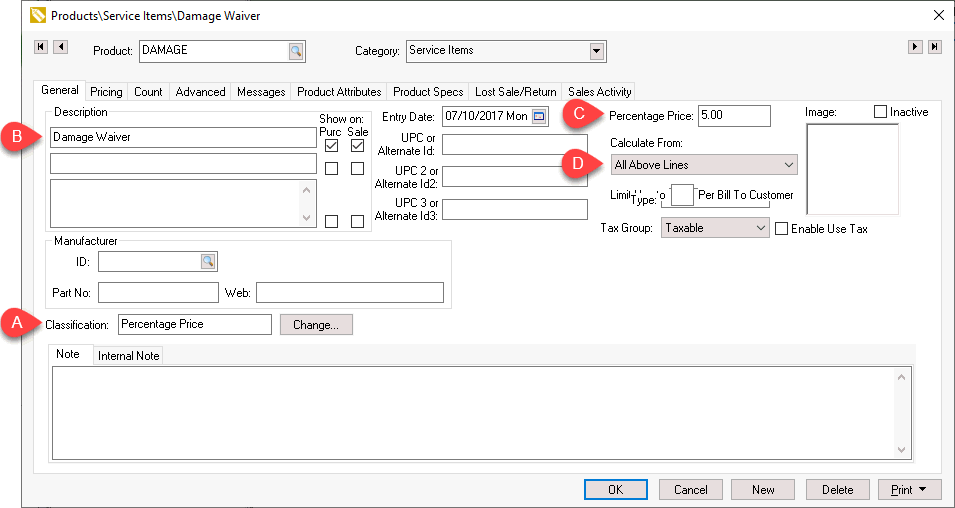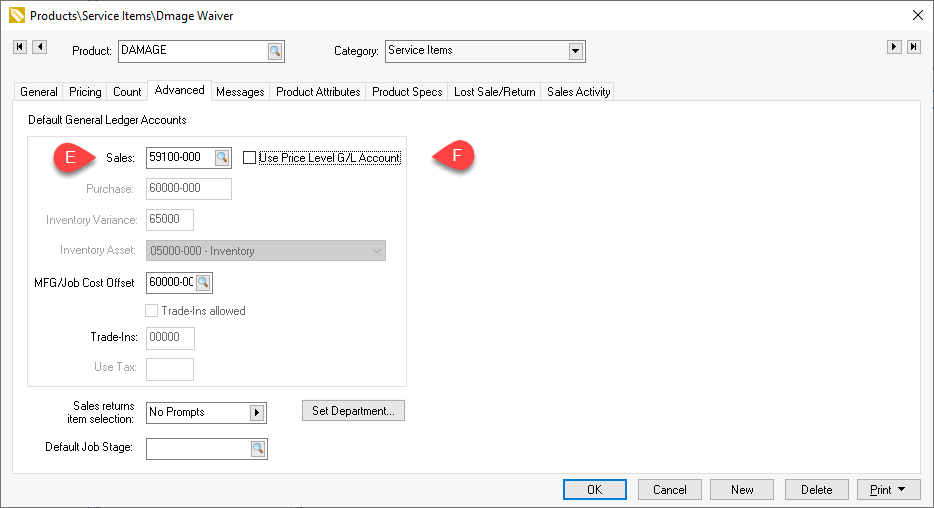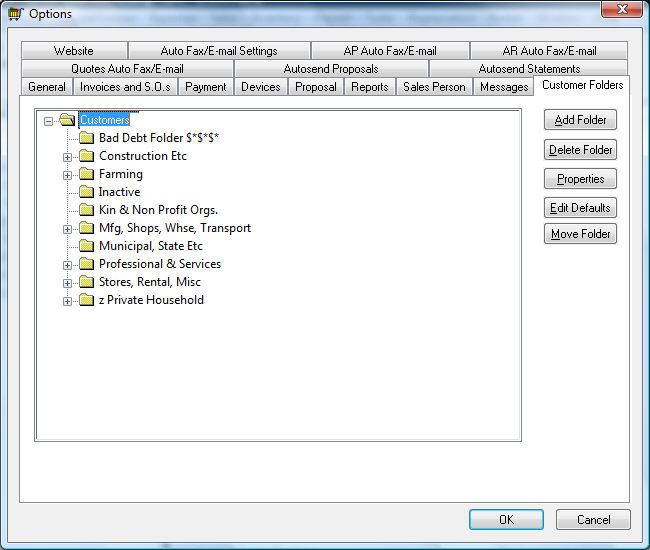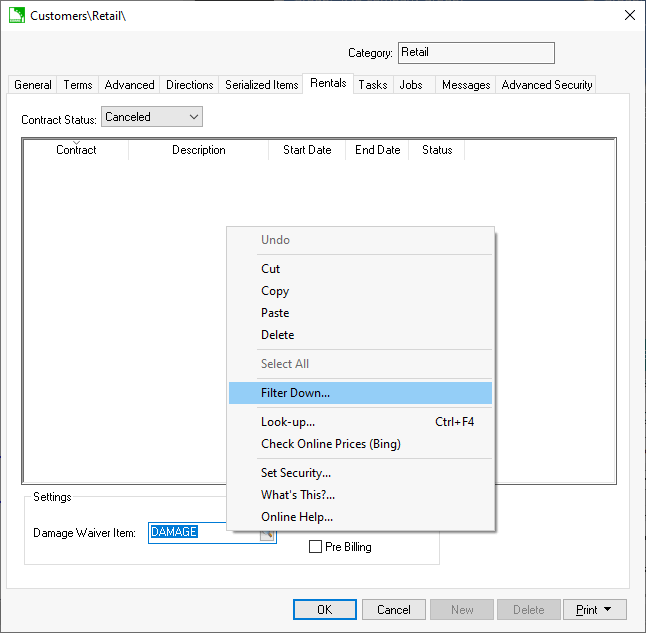Damage Waiver
A common method used to cover equipment damage is to add a damage waiver
fee to a rental. This optional fee is added automatically to the invoice
when the rental is invoiced. Review the Returning
and Invoicing a Rental section for more details on invoicing the rental.
Set Damage Waiver for all Customers
Complete the following steps to set the Damage Waiver for all customers:
Complete the following steps to create a damage waiver
service code:
Set the item Classification
to Percentage Price for a typical damage
waiver percentage fee or use another classification for a flat
fee waiver. Review [Inventory]
Product Catalog > Classifications for a complete list of
classification options.
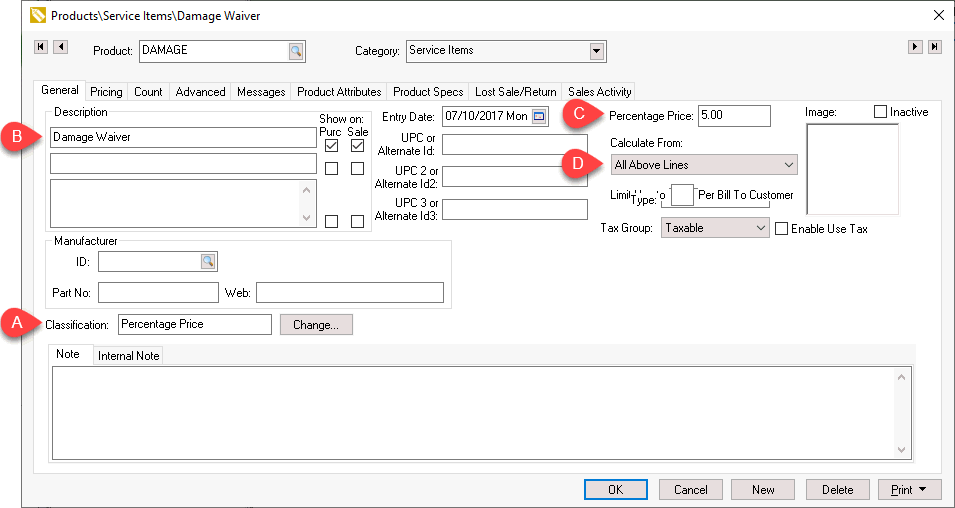
Enter a damage waiver Description
that will show on the invoice.
Enter the damage waiver's Percentage
Price fee.
Set the Calculate From
option to All Above Lines as shown
above.
Enter the damage waiver revenue general ledger
account.
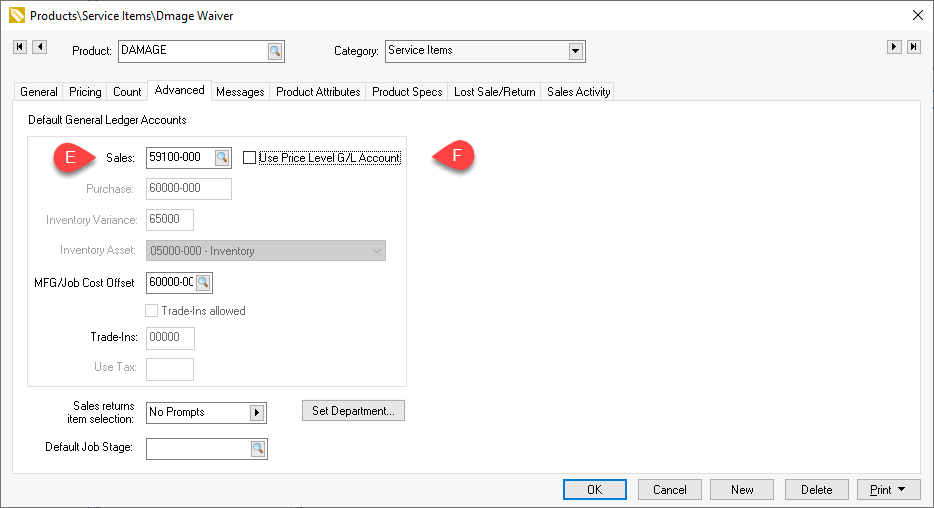
Disable the Use Price Level G/L Account option.
Review [Inventory]
Product Catalog > Using Product Codes for Non-Inventory Items
> Percentage Pricing for more instructions.
Go to the to copy the damage
waiver percentage pricing code to customers.
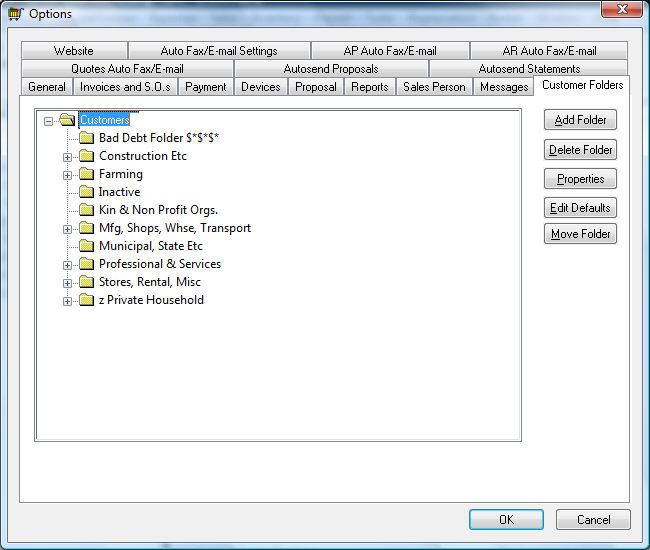
Select the group of customers that are charged the
same damage waiver fee. Select the root folder Customers
to change damage waiver for all customers. and click on Edit
Defaults.
Select the Rentals
tab as shown below:
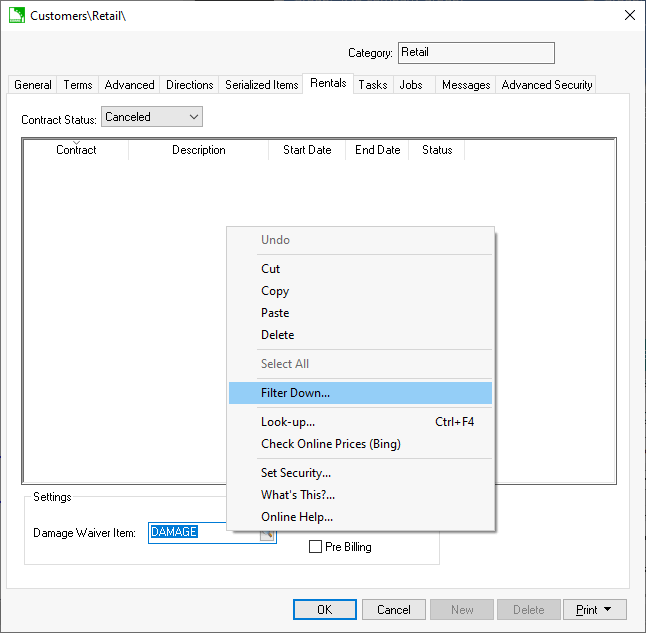
Right-click on the Damage
Waiver Item and select Filter
Down from the context menu. Complete the Filter
Down step. Review the Standard
Features > Change Defaults, Filter Down Data, and Globally Change
Data section for details on the filter down process including
options to filter down to a selected query set.
Change Damage Waiver for a Single Customer
Complete the following steps to change the damage waiver settings for
a specific customer:
Open a specific customer by clicking on and open a customer.
Click on the Rentals
tab to view or change the Damage
Waiver Item. Blank the item to remove damage waiver fees
for a customer.
The Damage Waiver
setting is added to the rental sales invoice. The sales order
can be viewed directly from the billing step. Select Bill
Returned Items from the Tools
menu of the rental contact or press F8
to create the sales invoice. Rental items must be checked out (Check Out All - F6)
and returned (Return All F7)
before the contact can be billed.
Review the Returning and Invoicing
a Rental section of this documentation for more details.