
A rental can be invoiced at the time the rental was checked out or at the time the rental is returned. Billing can also be done periodically for extended rentals. A payment card can be recorded at the time of rental for payment when the rental is returned. Review Processing a Credit Card for more details.
The billing settings can be viewed or changed by selecting Settings > Billings from the rental contract menu.

These settings are copied from the customer's rental settings. Review the Rental Settings for a Customer section for more details on the customer's rental settings
Rentals can be billed multiple time during the rental period for extended rental periods. For example, a monthly invoice may be created for equipment that is rented for a multiple month rental period.
Review Periodic Billing for more detail son this option.
The rental contract will prompt the user to create an invoice at the time the rental item(s) are checked out if the customer's rental setting are set as Pre-Bill. The Check Out All option within the contract menu will indicate that the system will also invoice immediately upon checkout as shown below.

The billing for a rental can also be invoiced at the time the items are returned. Complete the following steps to create an invoice from the rental contract:
Select
Tools > Bill Returned Items or the Bill Reserved Items option from the contract menu and click
Yes to view the invoice.
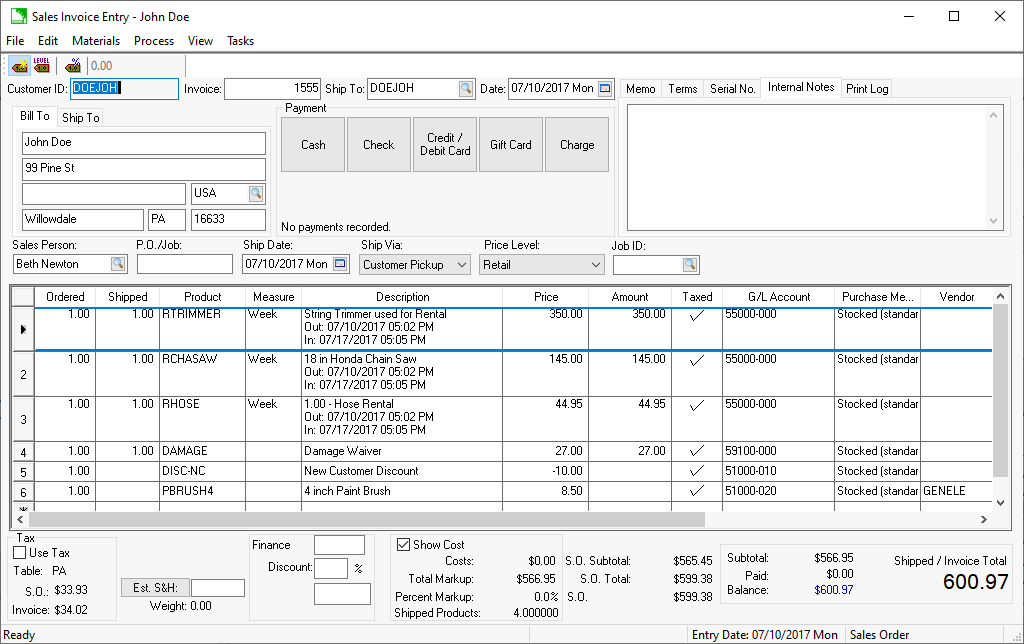
Each rental item is listed on the invoice. The invoice description and pricing can be changed before processing.
Notice the Damage Waiver calculation on the sales invoice. Review the Damage Waiver section for more details on this optional fee.
Process the sales invoice in the same way as any sales invoice. Review the Sales > Invoices > Processing a Sales Invoice section within the sales manual for more details.
Review the Returning a Rental Item section for instructions on billing items individually.
Open Rental Options by selecting from the main EBMS menu.

Enable Default delivery address to Customer's Ship To ID to copy a preset address to the rental contract's delivery address. Review Customer > Changing Customer Information section for information on the Ship To settings.