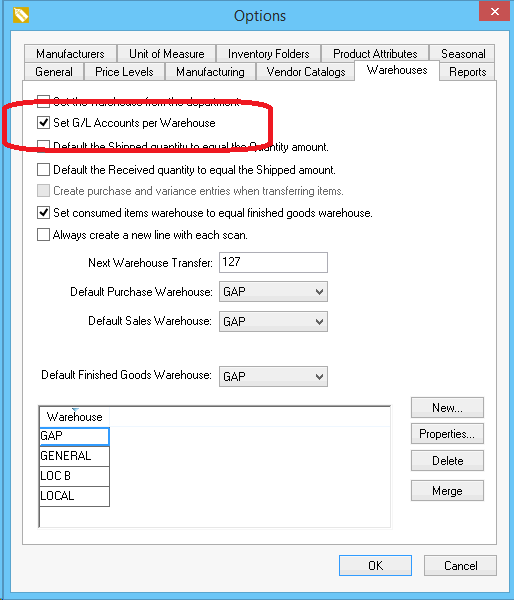Go to to open the following window:
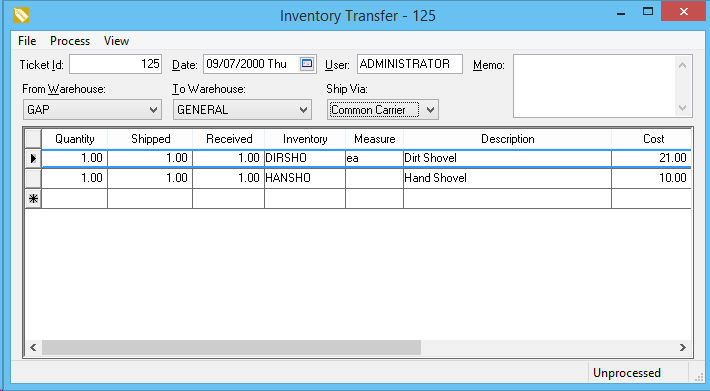
The Ticket Id is used to identify the specific transfer. Hit the <Tab> key to use the Next Warehouse Transfer number. The number increments each time it is displaced and can be changed in the tab. The Ticket Id number should be manually entered if a transfer ticket is used that contains a preprinted number.
Enter the Date when the inventory is being transferred. This date is used to post inventory history and general ledger transactions.
The User entry will default to the users login name. This entry can be changed to reflect the user that was responsible for the inventory transfer.
The From Warehouse should be set to the location where the inventory transfer originated. This setting will default to the Default Purchase Warehouse within .
The To Warehouse is the destination of the inventory items and will default to the Default Sales Warehouse. Go to to edit the list of available warehouses or to change the Default Sales Warehouse.
The Ship Via is the mode of transportation used to move the item.
Complete the following steps for each detail line:
-
Enter the Quantity amount to schedule a transfer of goods. This quantity should be used to request inventory from another location. Review Purchasing > Inventory Purchasing Page for instructions to purchase product based on requested inventory.
-
Enter the amount Shipped when product is picked from the From Warehouse.
-
Populate the amount Received when the product arrives at the To Warehouse.
-
Repeat the steps listed above for each inventory item that is being transferred.
Select to transfer the inventory from one warehouse to another. The following dialog will appear if the Transfer quantities do not match the Quantity column values
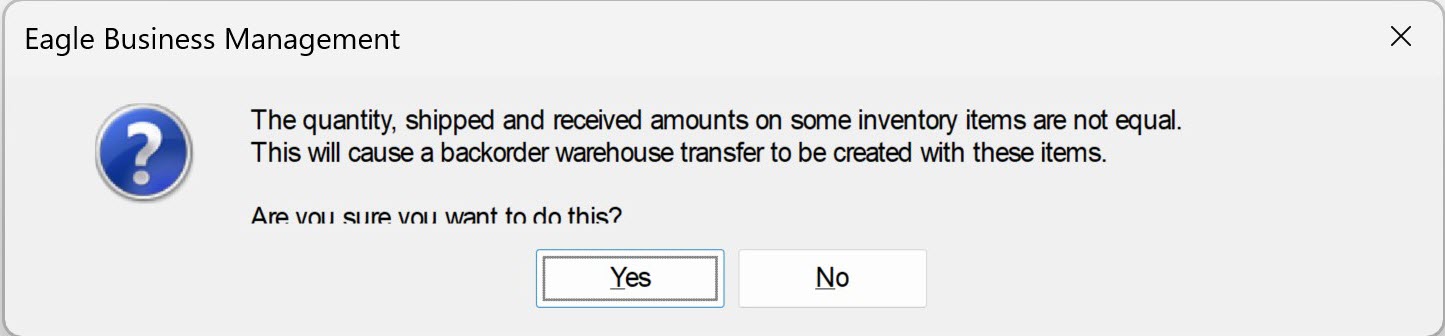
Select Yes to back order the unshipped quantities.
Select No to return the transfer ticket and adjust the Shipped or Received amounts
to match the ordered Quantity.
Select from the Transfer menu to void an inventory transfer.
Select from the warehouse transfer menu to import product information from a CSV file. Review [Main] Technical > Import Document Details for instructions to use this data entry saving tool.