Open a new journal by selecting from the main EBMS menu to open the following journal entry dialog:
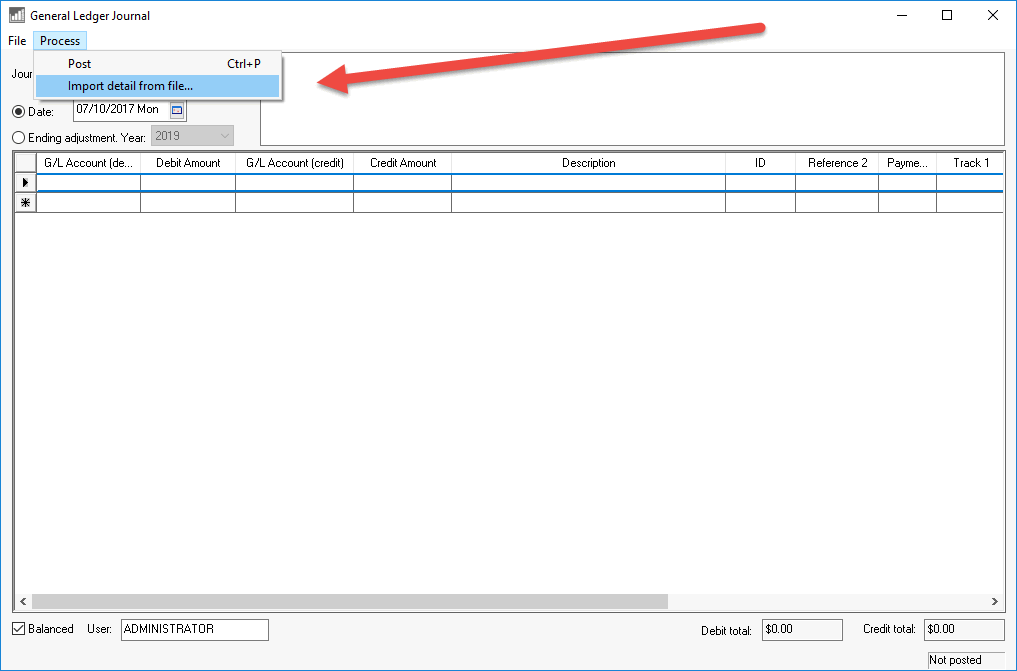
Select from the journal menu as shown above:
Select the CSV file from Open dialog. EBMS will NOT import a CSV UTF-8 file.
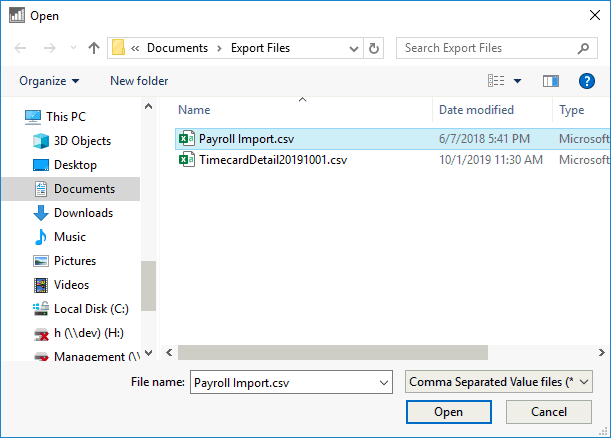
The following dialog will attempt to match the columns within the CSV file with the EBMS Table. The import tool expects the CSV file to contain the field names as shown below.
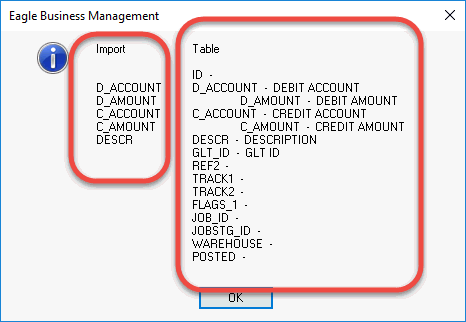
The field names within an Excel or CSV file appear on row one of the spreadsheet. The name of an EBMS entry field can be found by completing the following
steps:
-
Open the entry screen that you wish to import such as the journal screen shown above.
-
Right-click on the desired entry field or column to show the following context menu:
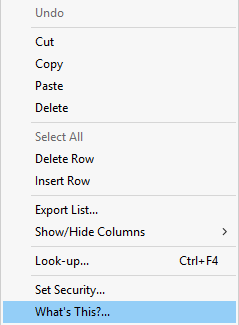
-
Hold the <Shift> and <Ctrl> keyboard buttons while selecting the What's This? option from the context menu:
.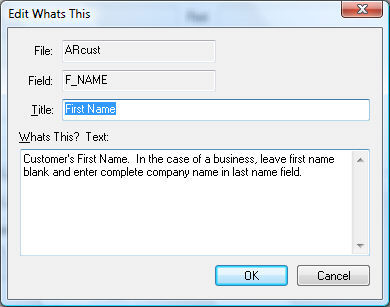
-
The What's This dialog will show the database File and Field names.
Click OK to complete the import process.