Open a new or existing sales order by selecting Sales > Sales Invoices and SOs from the main EBMS menu. Review Sales Orders > Entering a Sales Order section within the sales documentation for more information to supplement the following instructions.
Enter an Inventory ID
in the details line to open the optional component dialog as shown
below:
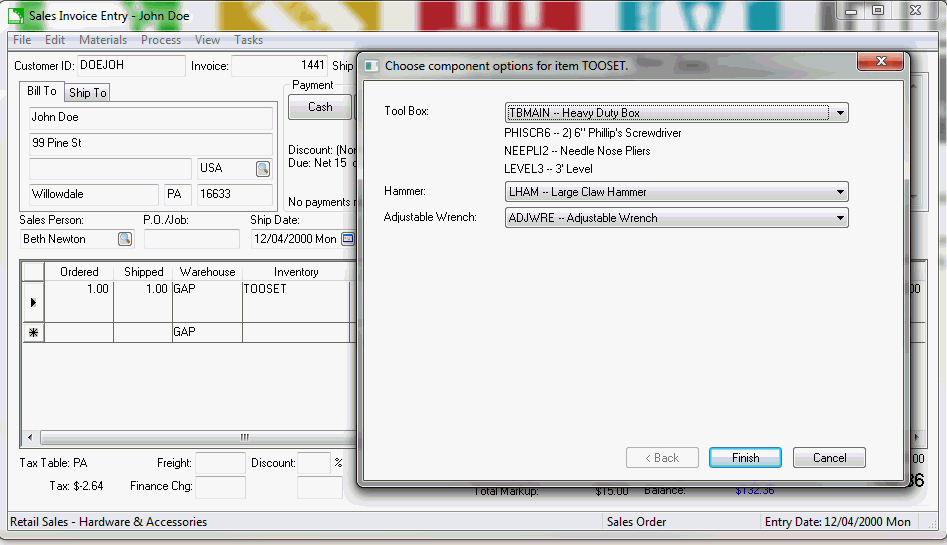
Note that at least one component within the CTO item must be set as
Component with Options for
this dialog to open. All Configure-To-Order items should have at least
one component that is configured with options. Review the Components
and Accessories > Optional Components or Accessories section
for more details on configuring optional components.
Click on each drop down and select the desired optional component
and select Finish.
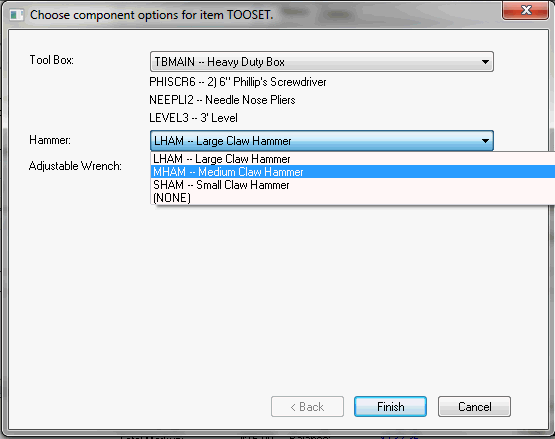
The optional component descriptions will be appended to the
CTO item description as shown below. Review the kitting settings within
the Overview of the CTO
Process section if the combination of descriptions does not appear.
The pricing and cost may also be affected based on the configuration
of the CTO item and the pricing and cost settings within the optional
components. Review the Components
and Accessories > Option and Kit Pricing section for more details
on the pricing setup.
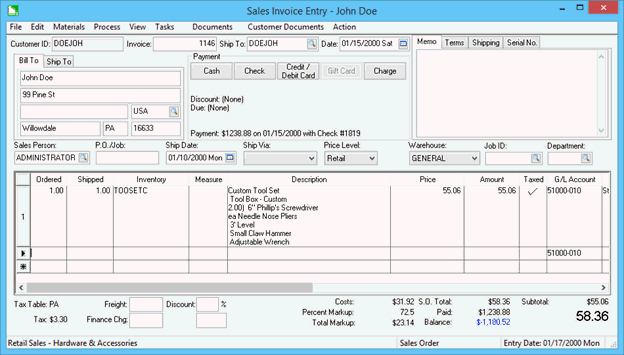
Configure the special order settings located to the right of
the main sales order detail lines as shown below: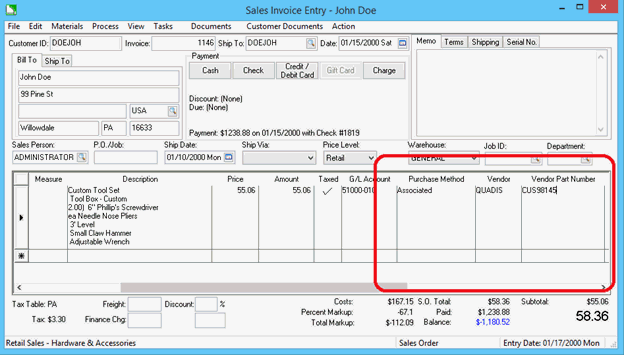
The Purchase Method should default Associated based on the option selected from the inventory item > Count tab. All CTO items should have a method setting of Associated to copy the description and cost from the sales order detail line to the purchase order.
Set the optional Vendor setting to identify source vendor used within the purchase order. This setting will default. This setting can be set at the time of the purchase if the Inventory > Purchasing Page is used to process the special order CTO items.
The Vendor Part Number will default to the vendor Part Number identified within the Purchasing tab of the inventory item. Add or update this optional part number to copy to the purchase order and record on the inventory item for future reference.
Select Process > Create Purchase Order from the sales order menu to copy information to a purchase order. Review the following Purchasing a CTO Item section for more details and options on the CTO process.