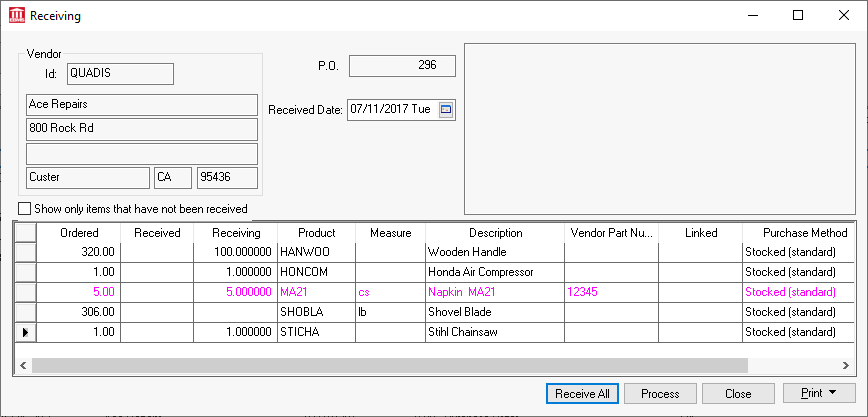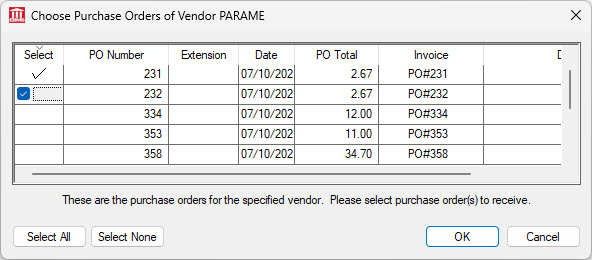Receiving Dialog
A purchase order is used to identify the quantity and cost of the products that are ordered. If the received column within the purchase order is zero, the inventory items are recorded in inventory as ordered, but do not affect the total on hand count.
The Receiving Window associates all the back orders from purchase orders into a single screen rather than processing each purchase order separately. Note that back order line is not going to be associated if its description has been changed. The benefits
of this window is limited if no purchase order back orders are created. The Receiving Window allows a user to split purchase orders based on back orders. The back order is based on the quantity received and the date that product was received. The
row will be highlighted red if there was a problem connecting the lines between backorders or if the numbers don't add up correctly.
Complete the following steps to receive items using the
Receiving window:
-
Go to
Expenses > Receiving option on the EBMS menu to open the following dialog:
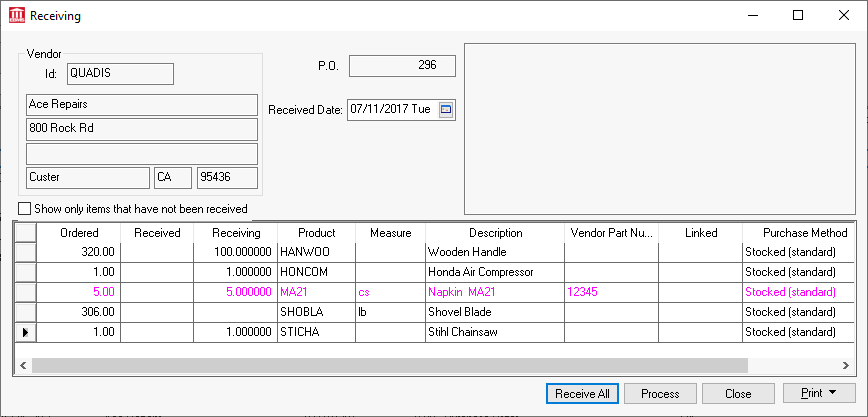
-
Enter the Vendor ID that product is purchased from.
-
Select a P.O. from the open purchase orders for the current vendor. Click Select All to receive from any open purchase order. The system will load
all back orders and invoices that contain the specified
P.O.
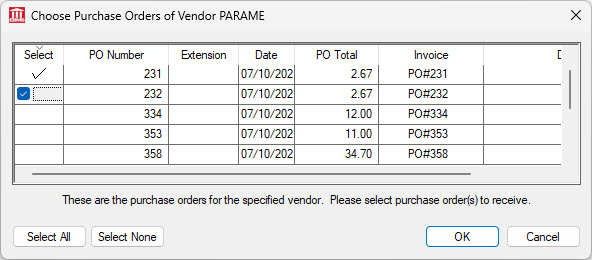
-
Enter the amounts received into the
Receiving column. Click the
Receive All button to populate the
Receiving column with the balance. This value may be restricted to the ordered quantity by setting the option. Review
Barcodes > Limit Over-Assignment to limit quantity received to the amount ordered.
-
All products that are needed to fill
Unfulfilled Sales Orders will show a different color. Right-click on any purchase order line and select
Unfulfilled Sales Orders from the context menu to view the sales order.
-
Click the
Process button to process. The
Total on Hand count within the Inventory
> Count tab of each item is affected by the amount on the purchase order. A back order is created if not all items have been received. The back order document will be labeled as ####.1 etc.
-
The
Receiving values will be copied to the
Received column. Double click on any purchase order line to view received purchase orders or invoices.
Open the purchase order from the purchasing dialog to print product labels. Review Printing Labels and Reports for more details.
This process only updates inventory counts and does not update financial values such as accounts payable or inventory asset totals. Receiving product will add the item(s) to the inventory
Count and remove them from the
P.O. Ordered and
Received values of the inventory count tab. Review [Financials] Expense Invoices > Processing an Invoice to process the purchase
order into an expense invoice and update