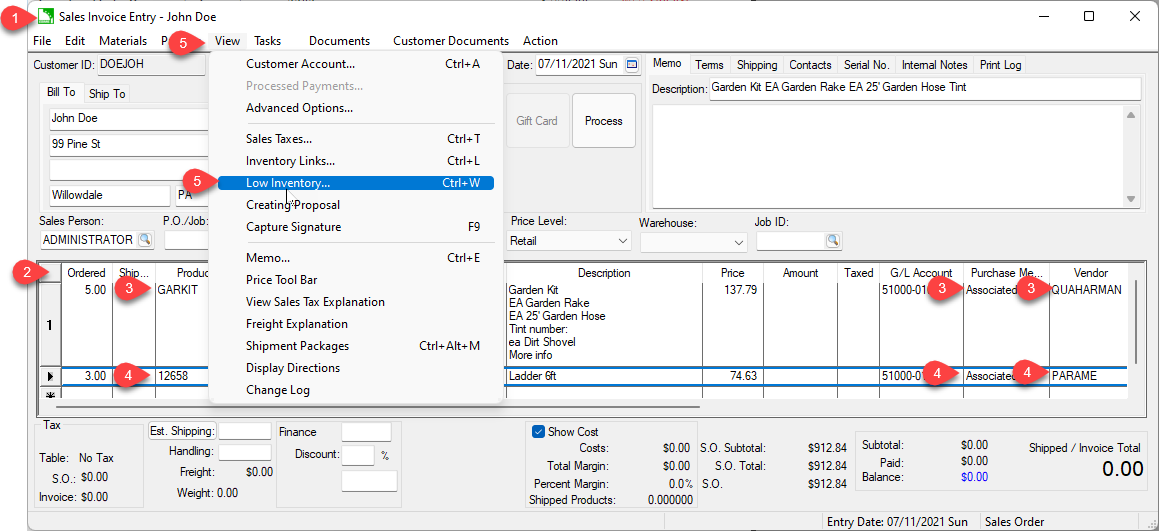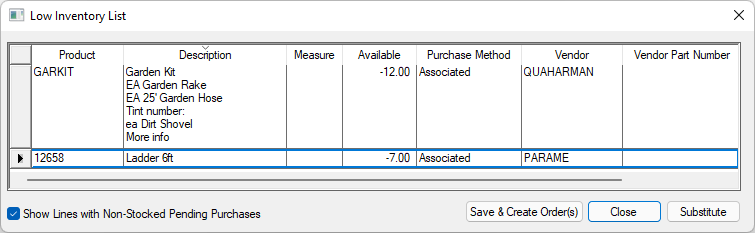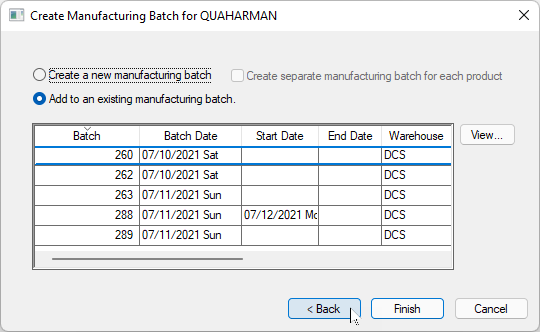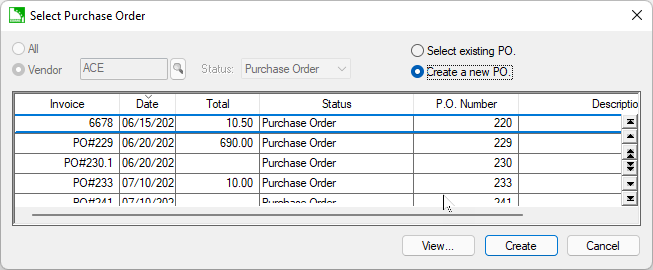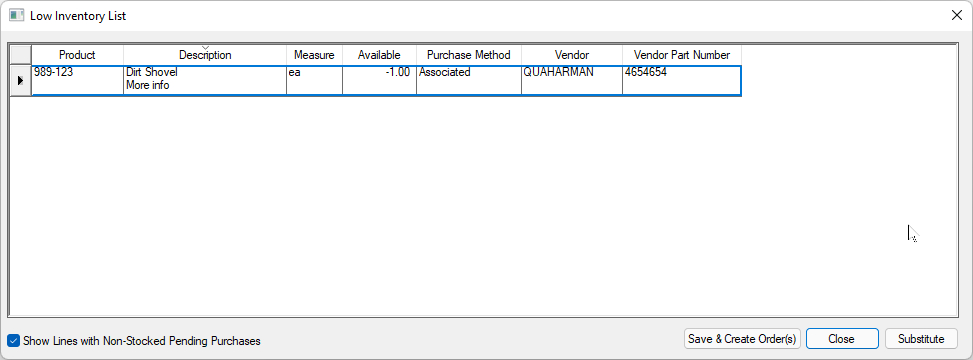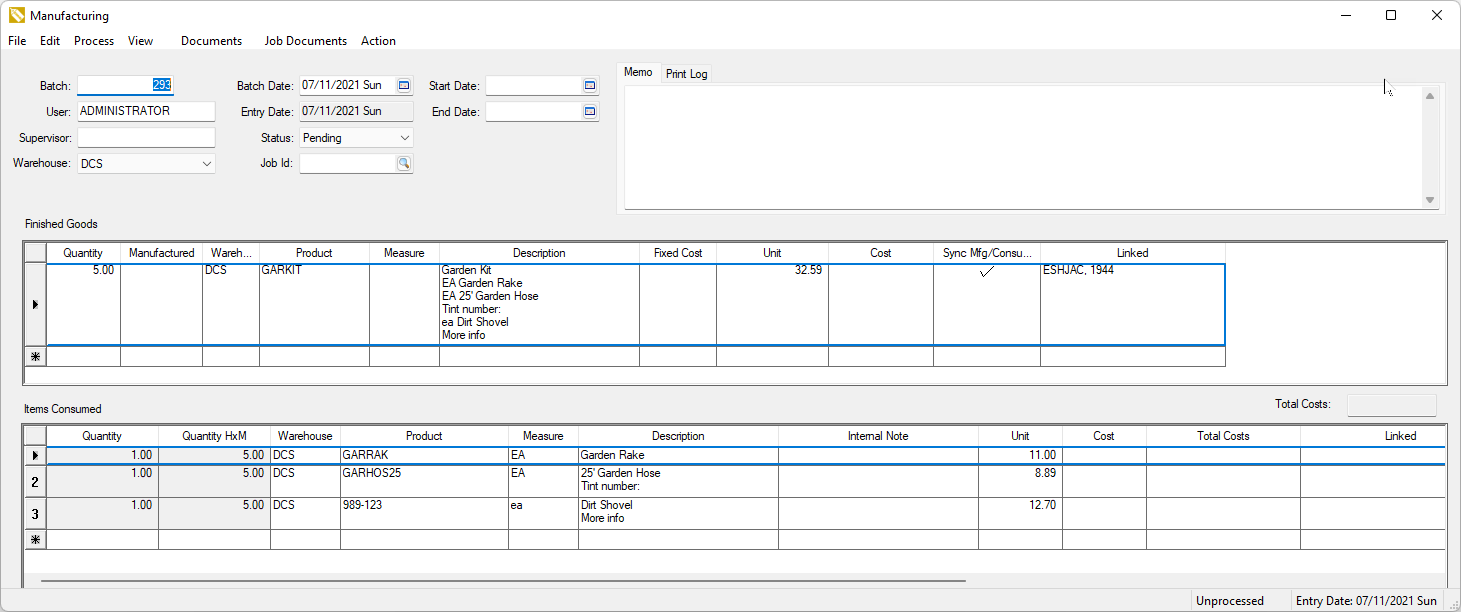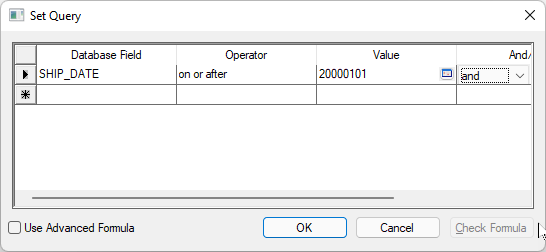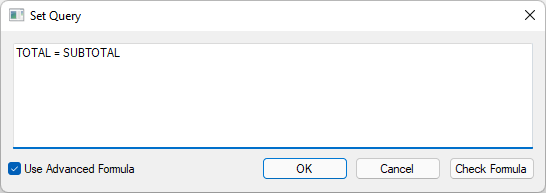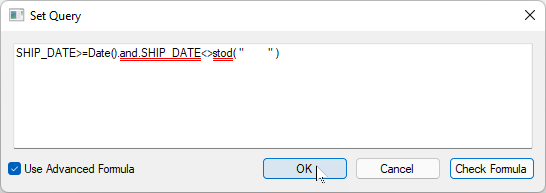Low Inventory Processing
Low inventory processing tools facilitates the ability to create one or multiple manufacturing batches based on the low inventory prompts within an order.
A product is flagged as low inventory when all of the following are satisfied:
-
The detail line that contains the product is not linked to another document using special order tools
-
The Ordered, Shipped, or Quantity is greater than zero.
-
The product Classification as Track Count, Serialized, or Lots but not Special.
-
If On Hand + "saved" Shipped is equal to zero then Net Order + "saved" quantity less than current amount entered otherwise On Hand + "saved" Shipped is less than current
Shipped. ("saved" means value already saved in database for this line)
Complete the following steps to launch the Low Inventory process:
Step #1 Identify Finished Goods with Low Stock
-
Open a sales order. Orders can be queried using Batch Processing based on the ship date, product contents, or unscheduled orders. Review Order Management using Batch Processing at
the end of this section for configuration options.
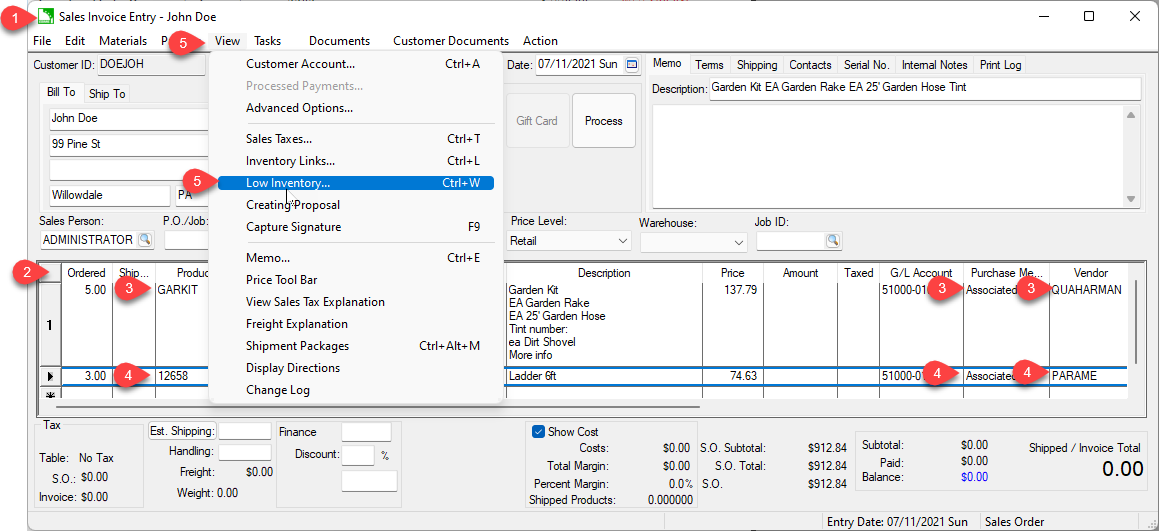
-
Products that are managed within the MRP process must be classified as Track Count, Serialized, or Lots.
-
Verify that the product being manufactured (example in first line) has the Purchase Method set to Associated and the Vendor set as a Manufacturing Vendor. Set these settings within the product's Count tab to
default the Purchase Method and the Primary Vendor within the product's Purchasing tab.
-
Verify that the product that is being purchased (example in 2nd line) has the Purchase Method set to Associated or other special order setting and the Vendor set to the purchasing vendor.
-
Select View > Low Inventory from the order menu.
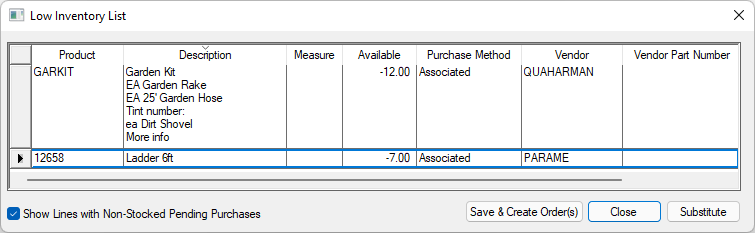
-
Verify that the Vendor setting is set to a manufacturing vendor for products being manufactured and the purchasing vendor for items being purchased. Review Manufacturing Vendor for manufacturing vendor configuration details. Review Purchasing > Purchasing tab for details on configuring the primary vendor.
-
Enable Show Lines with Non-Stocked Pending Purchases to include items with low inventory but already contain a purchase order or manufacturing batch to cover the stock requirements.
-
Click Save & Create Order(s) to create a manufacturing batch for the manufacturing items and purchase orders for the items being purchased. . Continue with the next step to continue with the MRP process.
Step #2, Create Batches and Purchase Orders
-
The Low Inventory List menu option can be found within sales order, MTO order,
or manufacturing batch dialogs.
-
The following dialogs will open when the Save & Create Order(s) button is selected based on the type of Vendor:
-
The Create Manufacturing Batch dialog will appear for Manufacturing Vendors.
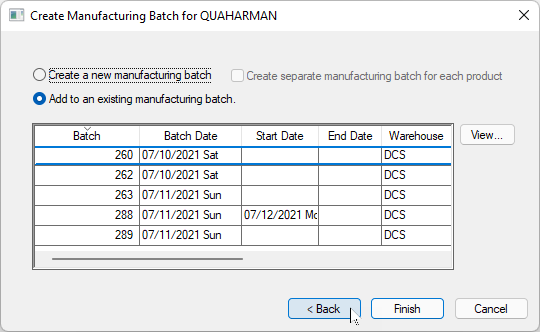
-
The Select Purchase Order dialog will appear for purchasing Vendors.
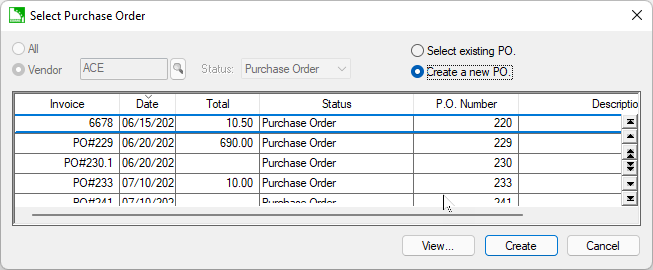
-
Multiple sub-Low Inventory List dialogs may appear if the MRP process includes multiple levels.
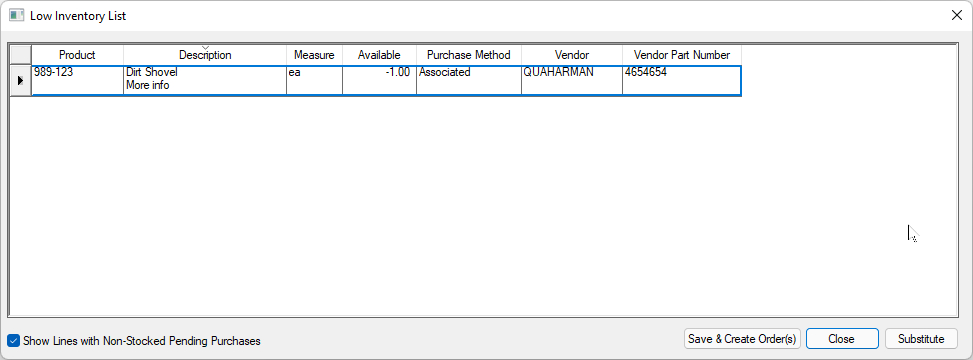
Step #3, Schedule Batches and Sales Orders
-
Set the ETA Dates of the raw materials or parts required to manufacture the sub-batches and the finished goods batches.
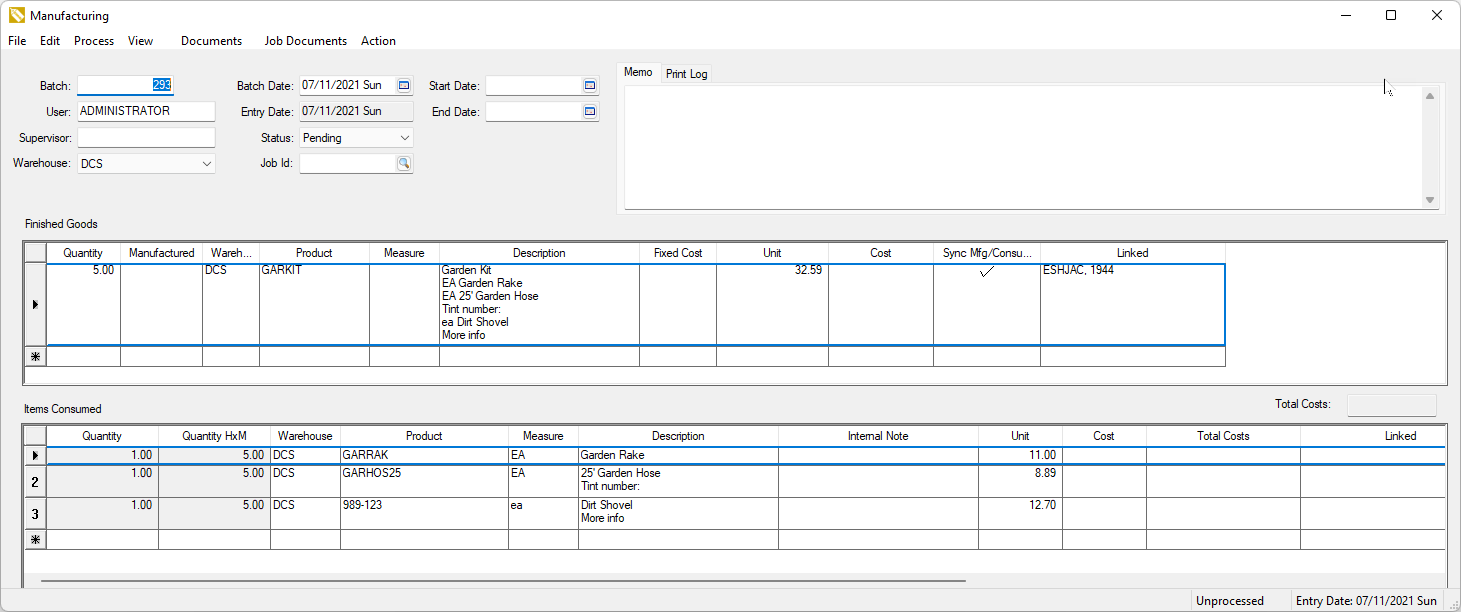
-
Schedule the manufacturing batch schedules starting with the sub-batches and then setting the finished goods batches and sales order schedules.
-
Review Batch Scheduling > Schedule dates for manufacturing schedule date options.
-
Review [Sales] Invoices > Batch Processing to list orders based on the ship date.
Review and Adjust schedule and MRP Plan
A materials resource plan is monitored and adjusted as the schedules progress. Review Sankey Diagram for a sample MRP plan.
Order Management using Batch Processing
EBMS contains an order management tool to conveniently list sales orders based on a criteria.
Configure the following query settings within to group orders:
-
Unscheduled MRP orders: This Sales Order Query is set to list orders with no ship date indicating that scheduling needs to be done.
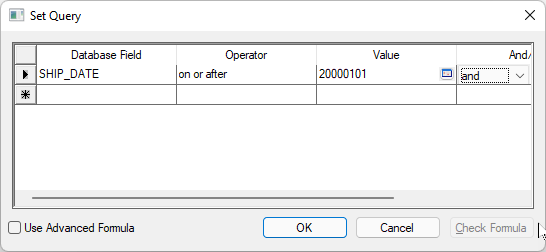
-
MRP orders that are complete and ready for shipment: This Sales Order Query is set to show all orders that are fully shipped.
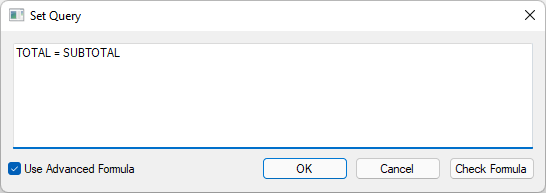
-
MRP orders that are pass the estimated ship date: This Sales Order Query is set to only show orders that are beyond the ship date.
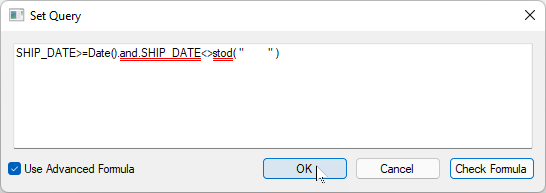
Review [Sales] Invoices > Batch Processing for query setup and batch process options.
Prerequisites
The following settings should be set before using the low inventory process of manufacturing resource planning (MRP):
-
The Warn when inventory is low settings should be properly set for each sales order entry staff. Disable this option if the order entry staff does not get involved in the MRP process. This user based setting is found in the
.