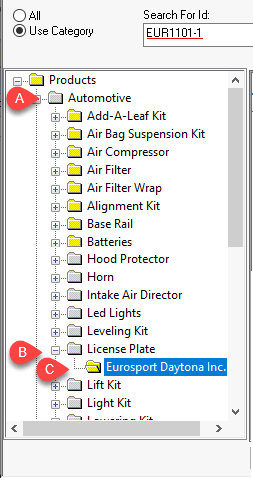
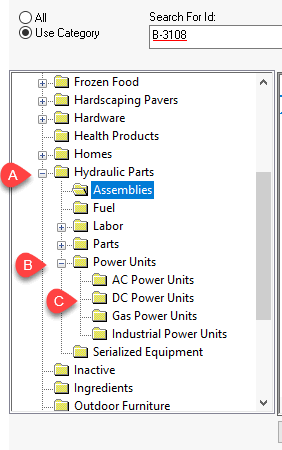
The optional folder structure settings within the vendor catalog configuration identifies the product category. This setting can be ignored to prompt the system to be selected by the user when the product is added to the EBMS catalog. An alternative method is to identify the inventory folder structure using information from within the vendor catalog as explained below.
Scenario: Automotive accessory store has created a Folder Structure for a vendor that supplies automotive products including various License Plates items. The company can use the default settings for these folders to create part number prefixes such as the manufacture code or product item prefix. This configuration allows the manager to setup product defaults so that the creation of new product SKU# within EBMS is consistent and simple.
Scenario: A hydraulic shop has setup the Folder Structure of their main hydraulic parts supplier to map the parts within the main catalog under the category label Hydraulic Parts. The catalog is organized by product type and then a sub-catagory. This organization can be created by the vendor catalog if the main supplier's vendor catalog contains the main category and the sub-category of each part. This creates a three level Folder Structure: Hydraulic parts > Power Units > DC Power Units that contains various models of hydraulic DC power unit SKU#.
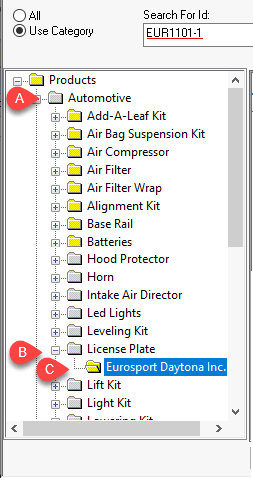
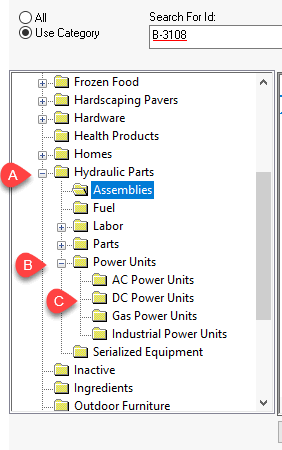
The folder structure settings for a vendor catalog is set within the Folder Structure tab of the vendor catalog record. Complete the following steps to configure these folder settings:
Open the Vendor Catalog tab by selecting Inventory > Options > Vendor Catalogs from the main EBMS menu.
Open a specific vendor catalog record by clicking Properties and selecting the Folder Structure tab as shown below:
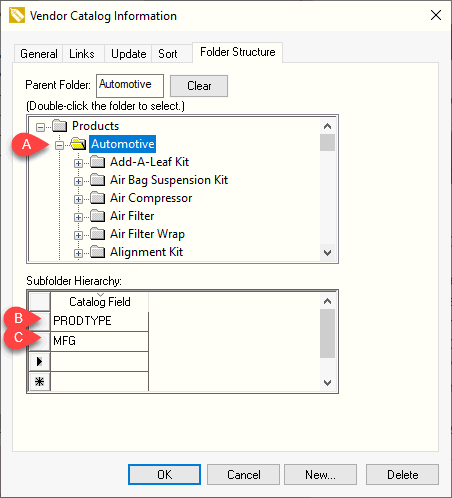
Set the Parent Folder by selecting a folder within the category folder pane. This root folder can be at any level within the product catalog including the top level folder (Parent in the example shown above) . The Subfolder Hierarchy will be within the Parent Folder. Click Clear to remove the Parent Folder which removes the Folder Structure feature from the current vendor catalog. A blank Parent Folder will cause the system to prompt the user to identify the product category each time an item is inserted. This setting is required to use the Bulk Import tool
Set one or more optional subfolders within the Subfolder Hierarchy. The Catalog Field setting is selected from the available columns within the vendor catalog. All items will be inserted within the Parent Folder if the Subfolder Hierarchy is blank.