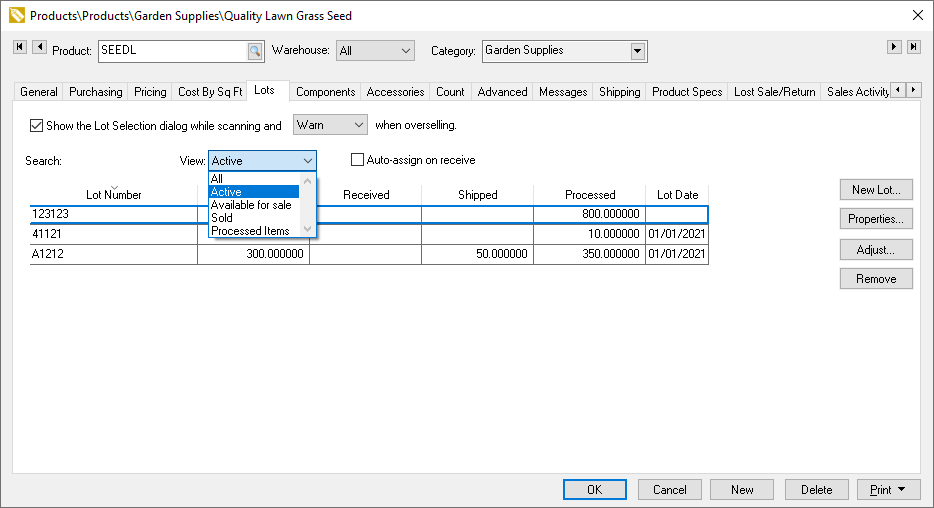
Managing the inventory stock levels for individual lots can be a tedious task especially if lot counts are not trapped at the point-of-sale. EBMS allows the user to over sell a lot by disabling the Show the Lot Selection dialog while scanning. Adjusting or clearing stock counts from the lots properties is needed especially for products that involve a large number of lots.
Click on the Lots tab of a product classified as Lots as shown below:
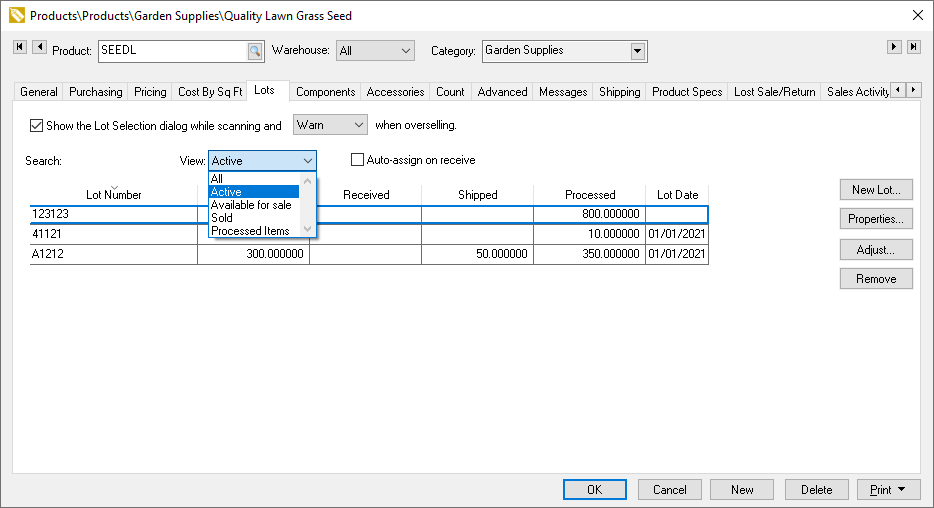
Set the View option to Active and search for a Lot Number if a specific lot is not shown on the list.
Highlight a lot and click Remove to clear the counts for a specific lot. This tool is a convenient method to adjust counts on a specific lot.
Click New Lot to add a new lot record.
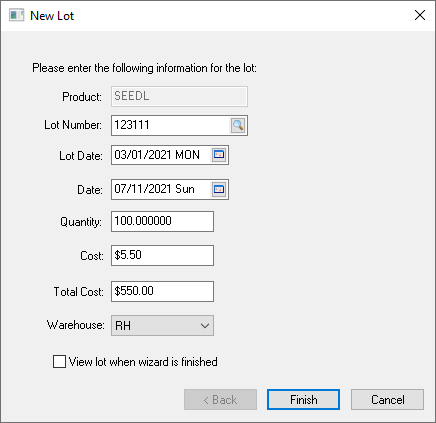
Enter the new Lot Number, date, Quantity, and value. Click Finish to create the new lot.
Click on the Properties button to open a specific Lot and view history.
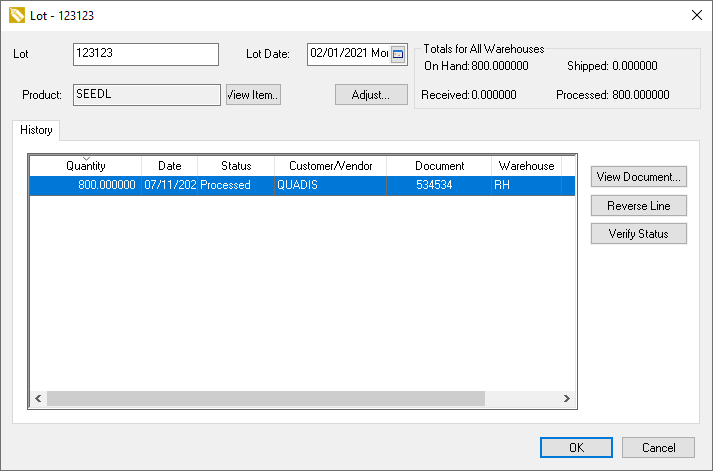
This dialog shows the totals for the specific lot including the date and product.
Click Adjust to adjust lots by entering a new lot or enter a negative quantity lot.
Click View Document to open the document creating the highlighted historical record.
Click Reverse Line to void the transaction creating the highlighted record.
Click Verify Status to run the maintenance utility verifying the lots inventory links.
Review Creating Lots for information on the lot options.