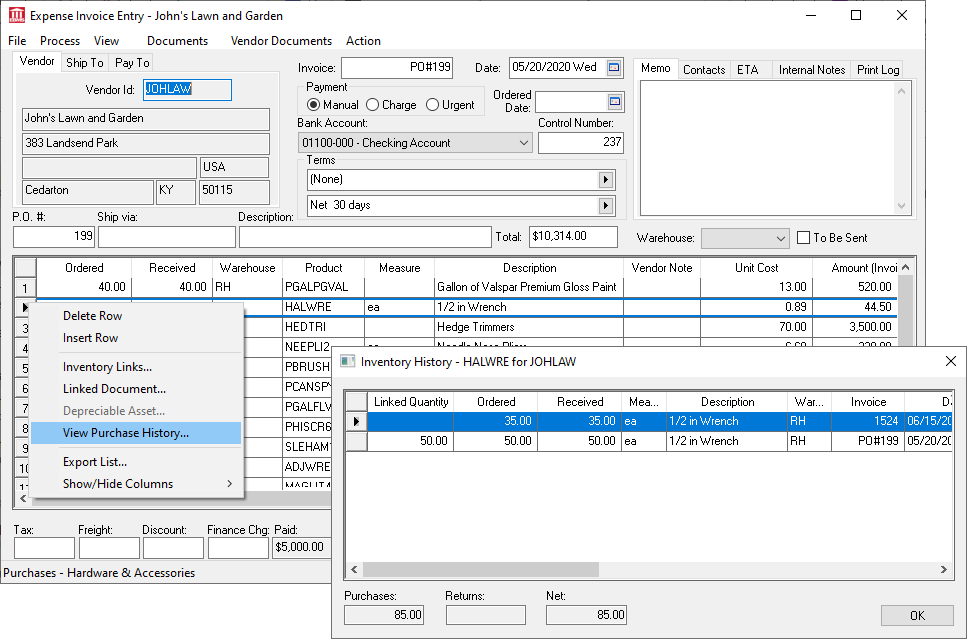
A Purchase Order is very similar to an invoice within the EBMS software, except that it is not yet processed and does not contain an invoice number. The Purchase Order window is a good tool for a purchasing agent while keeping track of inventory.
When purchase orders are done on the computer, it is easier to keep track of inventory items. If inventory is utilized, a detailed purchase order should be easily entered at the time of the order by filling in the quantity purchased and the inventory item ID. There are a number of advantages in using a purchase order, such as:
It is a systematic way of authorizing a purchase. If the purchasing agent enters the price of the product in the P.O. at the time of the order, this price can easily be verified when the vendor's invoice arrives. It can also be used to verify the exact quantity that has been ordered.
The quantity ordered is recorded in inventory so that the purchasing agent does not reorder items that have not been received.
Assistance in accuracy when placing an order by being able to print the order on hard copy and faxing or giving to the vendor's salesman.
Assistance in tracking back orders and delayed shipments.
Purchase orders are purchase authorizations. Purchase orders do not become expense invoices until the invoices are received from the vendor and processed. By checking Inventory > Product Catalog (select a Product) > Count tab, you will be able to tell how many items you have on hand, ordered from vendors, received from vendors, ordered by customers, and shipped to customers. There are different options the user can set in Expenses > Options that will allow for back orders to be placed automatically, the number of items currently on hand, and others.
Purchase orders are an important document to manage inventory. Purchase authorization will indicate the number of items on order compared to the sales orders. Using both purchase orders and sales orders completes the inventory process from order to a processed invoice.
Purchase orders are created using the following methods:
Create from the Purchasing dialog: Review [Inventory] Purchasing > Using the Purchasing Window to Create Purchase Orders for more details on this method.
Create from a sales order: Review [Inventory] Special Orders and Drop Ship Items > Purchasing Special Orders for more details on creating purchase orders from a sales order.
Manual: Review Entering a New Purchase Order for instructions on creating a PO from scratch.
Open an existing PO by selecting from the main EBMS menu or select to create a new PO.
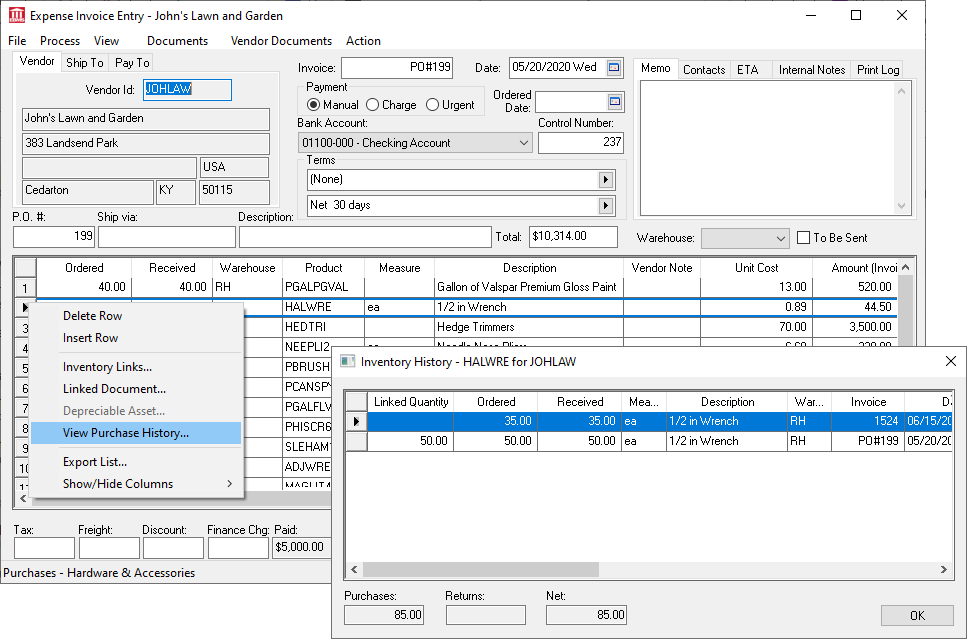
Right click on a detail line and select View Purchase History to view purchase history from the selected vendor.
Review View and Edit Purchase Orders for instructions to process expense invoices from a PO.
Review Review Items against a Purchase Orders for instructions to receive items
Freight and other shipping costs can be added to product using one of the following methods:
Review Distribute Freight and Other Costs for a simple method to distribute costs to the products on the same purchase order.
Review Landed Cost Overview for instructions on a more flexible method of distributed costs to products.
Review Expense Invoice > Processing an Invoice for steps to process an expense invoice from a purchase order.
Review Auto Send Purchase Orders for instructions to email purchase orders to vendors.
The Print Log tab enables an EBMS user to quickly view any reports which have been printed for a given customer on a specific sale. Review [Main] Reports > Print Logging for more details on the use and benefits of this tab.