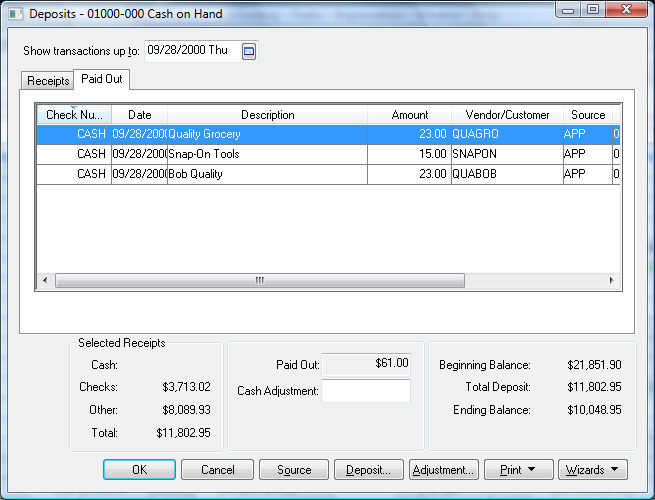Go to Expenses >
Invoices and P.O.s from the main EBMS menu to open the following
dialog. Review the Expenses
> Invoices > Entering a New Vendor Invoice for more details
on creating a vendor invoice. 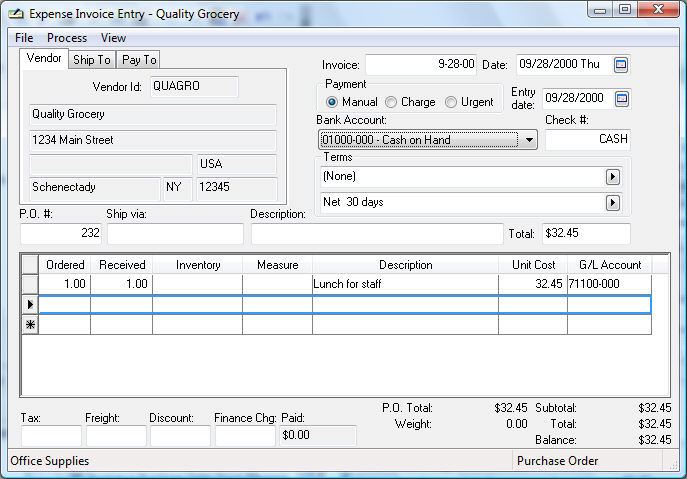
Enter the appropriate Vendor Id. Review Miscellaneous Vendor > Overview for details on entering an invoice without creating a separate vendor account.
Enter the invoice and date information as usual. Enter the date into the Invoice entry if no invoice was given when the paid out was made.
Select the Manual Payment method.
Select the appropriate cash account. This setting is important since the payment will be deducted from this cash account.
The Check # should be set as CASH since no bank check was generated for the paid out.
Enter the purchase details and process the invoice. Review the Expenses > Invoices > Processing an Invoice for more details.