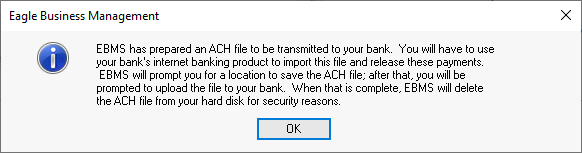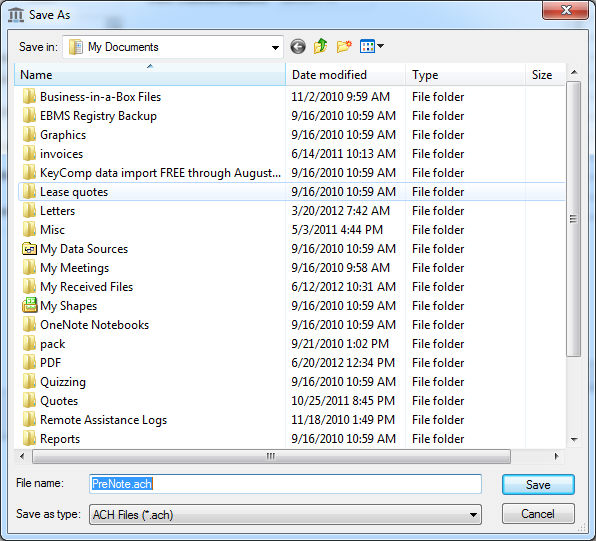Create Prenote and Submit NACHA to Bank Web Portal
EBMS contains the tools to create an ACH prenote test file to submit to the bank to test the direct payment process. This process allows the user to create a cash management account and submit a file to the bank to test the communicate before an actual
payment or direct deposit is processed. The bank will test the file content online and respond with any data file errors.
Electronic Fund Transfer (EFT) is the backbone of the Canadian payment industry including debit and fund transfers: Contact Koble Systems Canada for assistance to configure EFT transactions.
Create Prenote File from EBMS
A Prenote file is a zero dollar transaction that is created and sent through the ACH network to test the validity of the payroll information within EBMS. This pre-authorization process is required by some banks whenever employees are added or removed
or account information is changed. This process has no affect on the bank account balance or the employees pay since all of the account values are zero. The prenote can be created from the following locations:
-
Configure the bank account information. Review Configuring ACH and EFT Direct Payments for bank account setup steps.
-
Set the proper information before creating the prenote file at one of the following locations:
-
Go to to set the appropriate Payroll Bank Account
-
Open a vendor record by selecting and enter vendor's Direct Payment Information.
-
Open a customer record by selecting and enter the customer's Direct Payment Information.
-
Click on the Create Prenote File button to the right of the bank account information within A) labor options, B) vendor terms, or C) customer terms.
-
Click on the OK button when the following dialog appears:
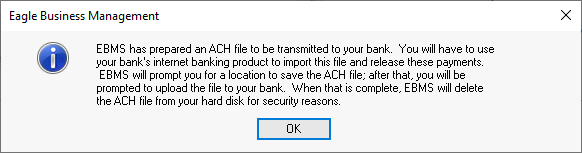
-
Save the Prenote file as shown below:
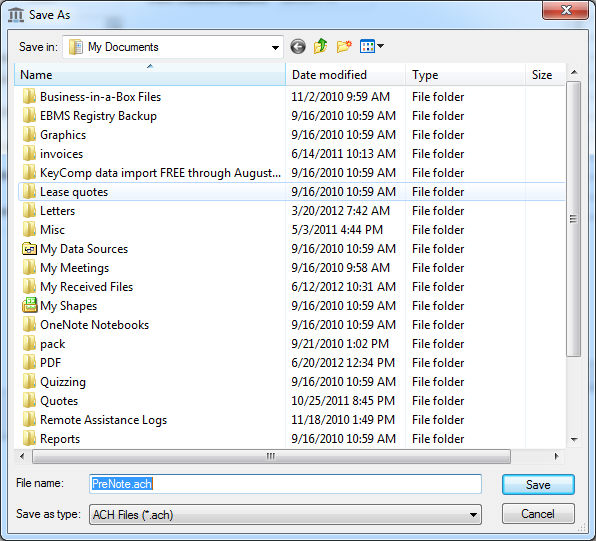
-
Upload the Prenote file using the standard ACH direct deposit steps from the bank. Note that a cash management account must be requested from the bank for the specific checking account utilized to process ACH direct deposits. Contact your banker
for instructions to set up cash management options and the steps to upload a NACHA pre-note file. Review the following instructions to complete this step.
Setup Bank Portal and Submit Prenote
Request an online cash management account from your bank that will allow a NACHA file to be submitted for direct payments. This online web account varies between banks but often includes a ACH dollar limit and other rules of submission. Most banks
require special security requirements for a cash management account that differs from the standard online bank account login.
-
Apply for a online bank cash account. This is not a normal online bank account but requires special cash management options.
-
Log into your cash managment account and submit the NACHA Prenote file that was created in the previous step. Submit one or multiple prenote files to test settings.
-
Correct any noted errors that is communicated by the bank's online portal.
-
Submit the actual NATCHA file that is created by EBMS to the bank portal to process payments. Review the following sections for instructions to create the NACHA file.
-
Direct deposit labor payments: Review [Labor] Direct Deposit > Processing Direct Deposit Pay for instructions to create
the direct deposit NACHA file.
-
Expense Invoice Payments: Review [Financials] Vendor Payments > Processing Direct Payments ACH for instructions to
create the accounts payable payments NACHA file.
-
Customer Payments: Review [Sales] Payments > AutoPay Batch Processing for instructions to create a NACHA file to transfer funds
from customer accounts.
Direct Payments ERP Support Training