A proposal can also be attached
to a job directly from the proposal window. Go to Sales > Proposals and
open an existing proposal as shown below:
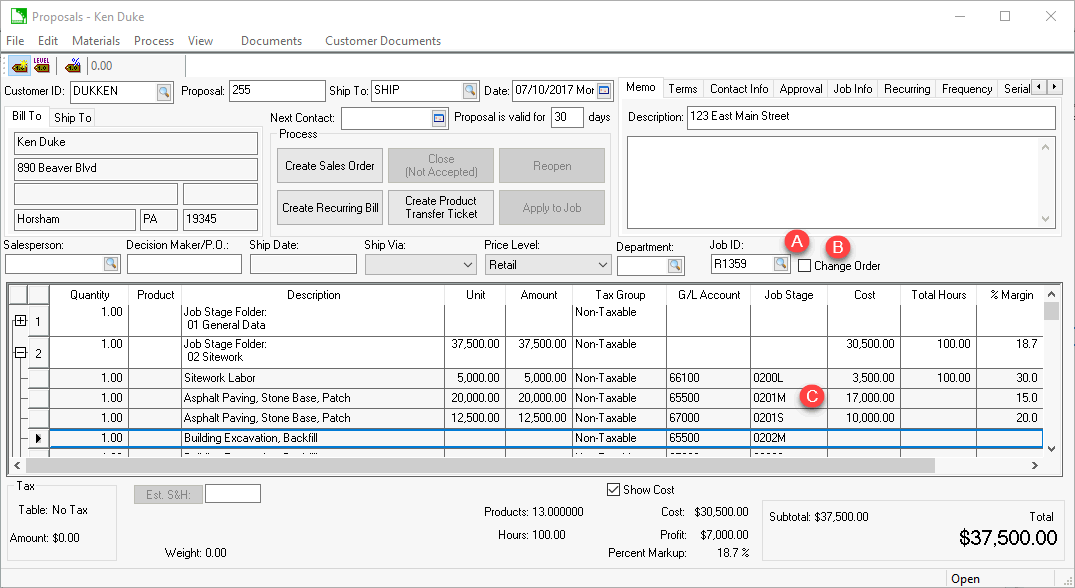
Enter a Job Id into the proposal.
Enable the Change Order option if the existing proposal is a change order. Review Creating Change Orders for details.
The Job Stage settings will be copied from the Default Job Stage recorded within the Advanced tab of the inventory item. Review Job Materials > Default Stage for details on this time saving setting.
The second option to apply a proposal to a job is to open the main job window. Load the Job and click the load button on the Budget tab to open the proposal list.
Select a proposal and the existing proposal will open with the current job within the Job Id entry.
The user must enter a Job Stage for each detail line that contains a budget cost. Note that the job stage can be populated within a stage before the job id is entered. This option is useful for quote templates that may contain job stage information but is not associated with any job.
If the Progress-Billing option within the job is enabled, a Progress-Billing column will be present on the proposal window. If this column is present, a Progress-Billing ID must be entered on every detail line that contains a unit price.
A proposal or budget must be applied to a job by selecting Process > Apply to a job before budgets are applied to the job stages and progress billing list. Review the previous section - Entering a New Proposal or Job Budget section for more details on processing a proposal or budget to a job.