Is the optional EBMS Excel Add-in feature installed?
-
Review the Installing the Excel Add-In section for details on installing or repairing the feature.
Does the Add-ins ribbon show within Excel as shown below? If not, ask your IT Administrator to complete the following steps: 
-
Exit MS Excel
-
Locate the Program FIles > EBMS > EBMSExcel folder as shown below:
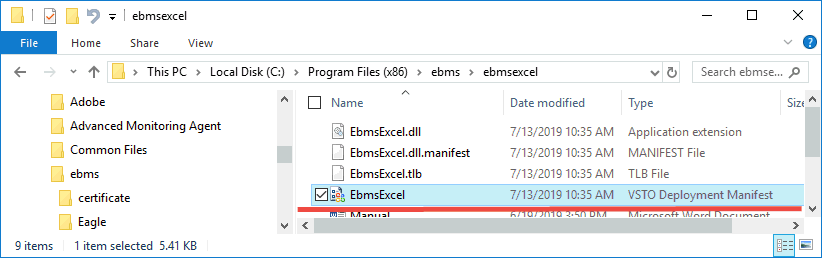
-
Launch file C:\Program Files (x86)/ebms/ebmsexcel/EbmsExcel.vsto to install the EBMS tools as shown above.
-
Restart MS Excel and verify that the Log-in feature is available within the Add-ins Excel ribbon as shown in step 2.
Are the EBMS functions available within Excel? Complete the following steps to enable the EBMS functions within MS Excel:
-
Select File > Options from the MS Excel menu to open the following dialog:
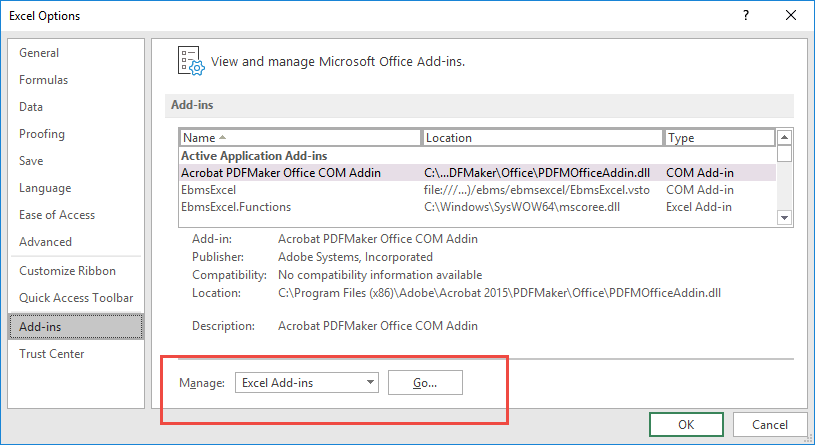
-
Select the Add-Ins option as shown above:
-
Choose Manage: Excel Add-ins and press Go at the bottom of the dialog to open the following dialog:
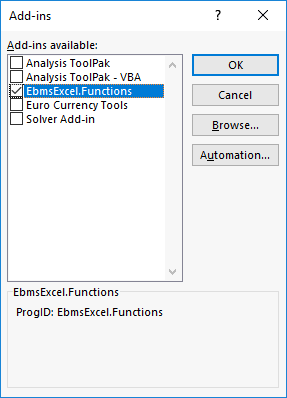
-
Enable the EBMSExcel. Functions option if it already listed in the Add-ins available list. Continue with the next step to add EbmsExcel.Functions to the list.
-
Click the Automation button to add the EBMSExcel.Functions option if it does not show on the available list. .
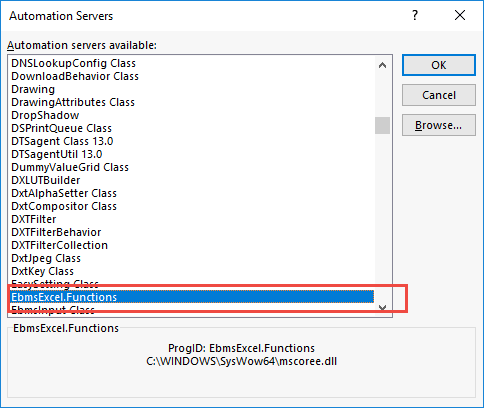
-
Select the EBMSExcel.Functions option from the list and click OK.
Test the data connection for a spreadsheet by adding a simple function such as adding =EBMSLookup( "Customer.L_Name", "customer id" ) to any text cell. Renter the formula if it already has been added. Replace the customer ID text with a valid customer ID within the current EBMS data. The Excel Add-in should insert the customer's last name into the spreadsheet cell. Review Excel Formula Overview for additional instructions EBMSLookup function.
Contact the EBMS support staff for additional technical assistance.