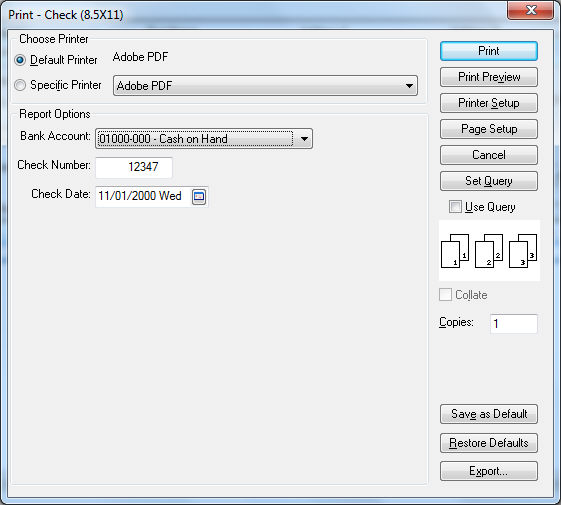Open the Customer Payments window by selecting from the main EBMS menu.
Enter the Customer ID to list the credit invoices.
Select either of the following Payment options:
Select Cash only if the credit is being reimbursed using cash.
Select Credit / Debit Card to refund to a payment card.
Select Gift Card if the credit is being reimbursed to a gift card.
Use the Check option to print an AP check to credit the customer as shown below:
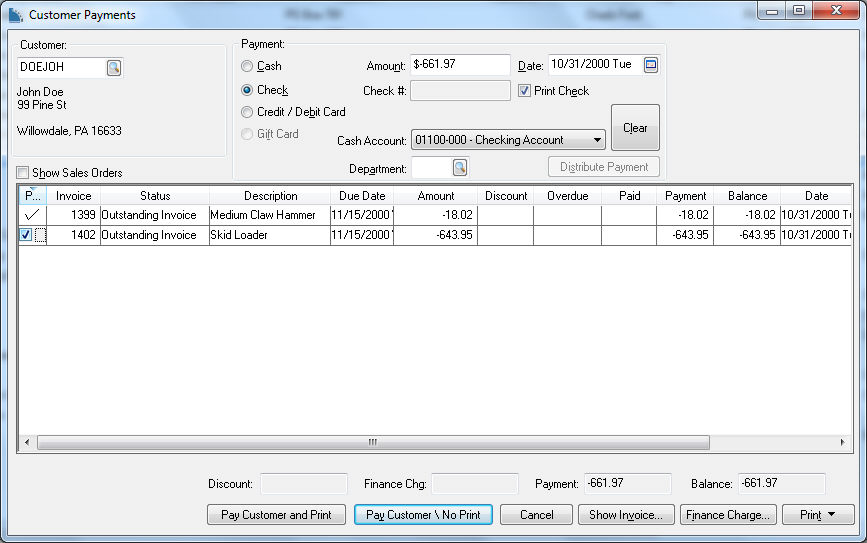
Enter the Amount of the credit into the Amount entry using a negative value. The credit amount must be entered as a negative value to identify the credit verses a standard payment.
Enable the Print Check to print a refund check for the customers credit and set the Cash Account to the bank account that you wish to use to refund the credit. Using the following step if a payment other than a check is used:
Select Cash and set the proper Cash Account or petty cash account that is used to pay the cash.
Select Credit / Debit Card to refund back to the customer's payment card.
Select Gift Card to credit back to an existing gift card. Review Payment Card Processing > Gift Cards > Voiding, Crediting, or Changing the Value of a Gift Card for instructions to issue a new gift card that contains the credit.
Enable the Show Sales Order if a check is being applied to a sales order instead of a sales invoice.
Mark the Pay column for the credit invoice you wish to refund.
If the Payment
amount equals the customers Payment
Total, click the Pay Customer
button and the following wizard will open.
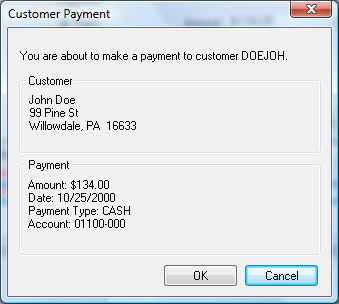
Verify the customer that is receiving the refund. Continue with the process by clicking OK.
The following print screen will appear. Choose the
correct Printer and click
Print.