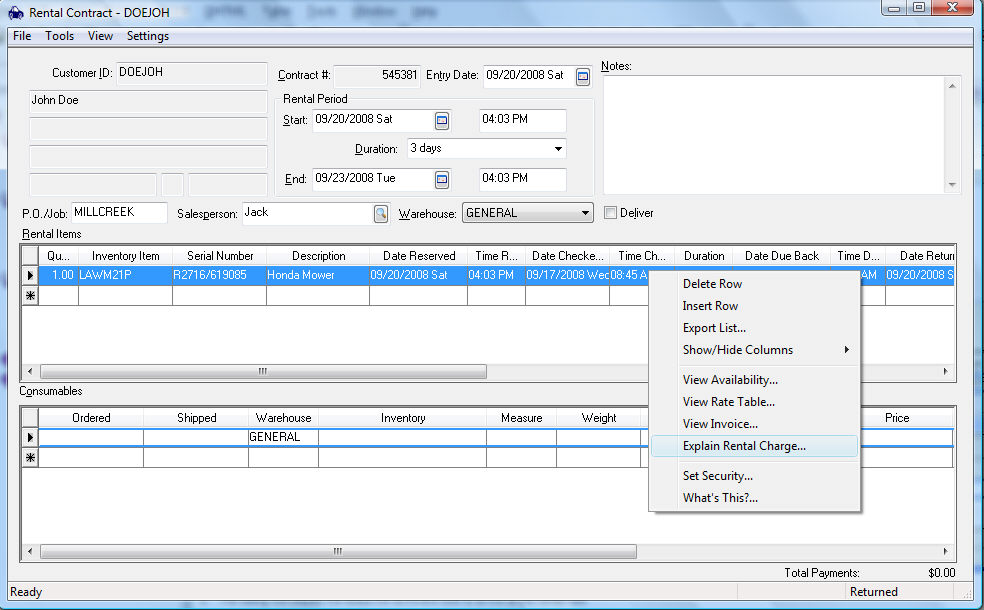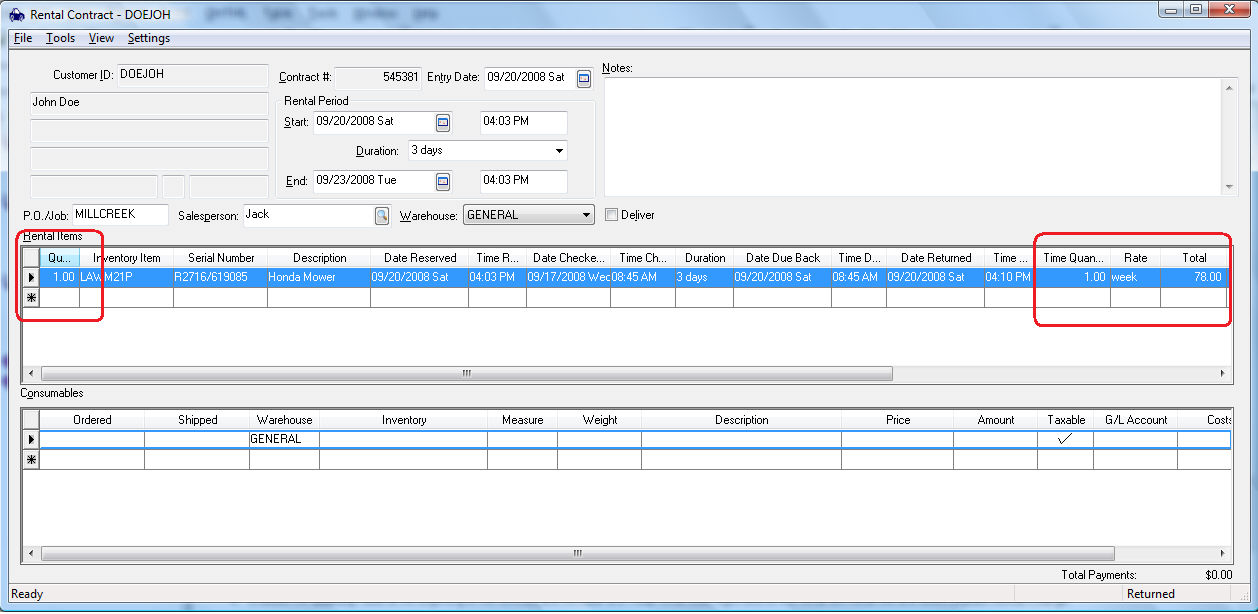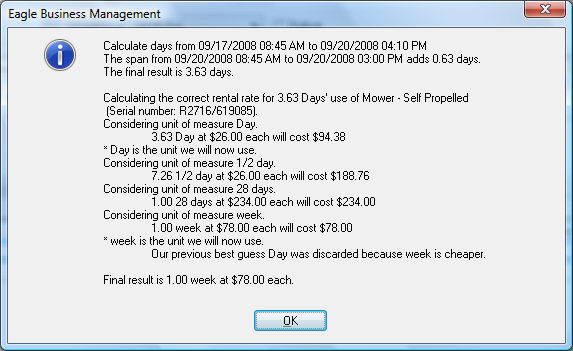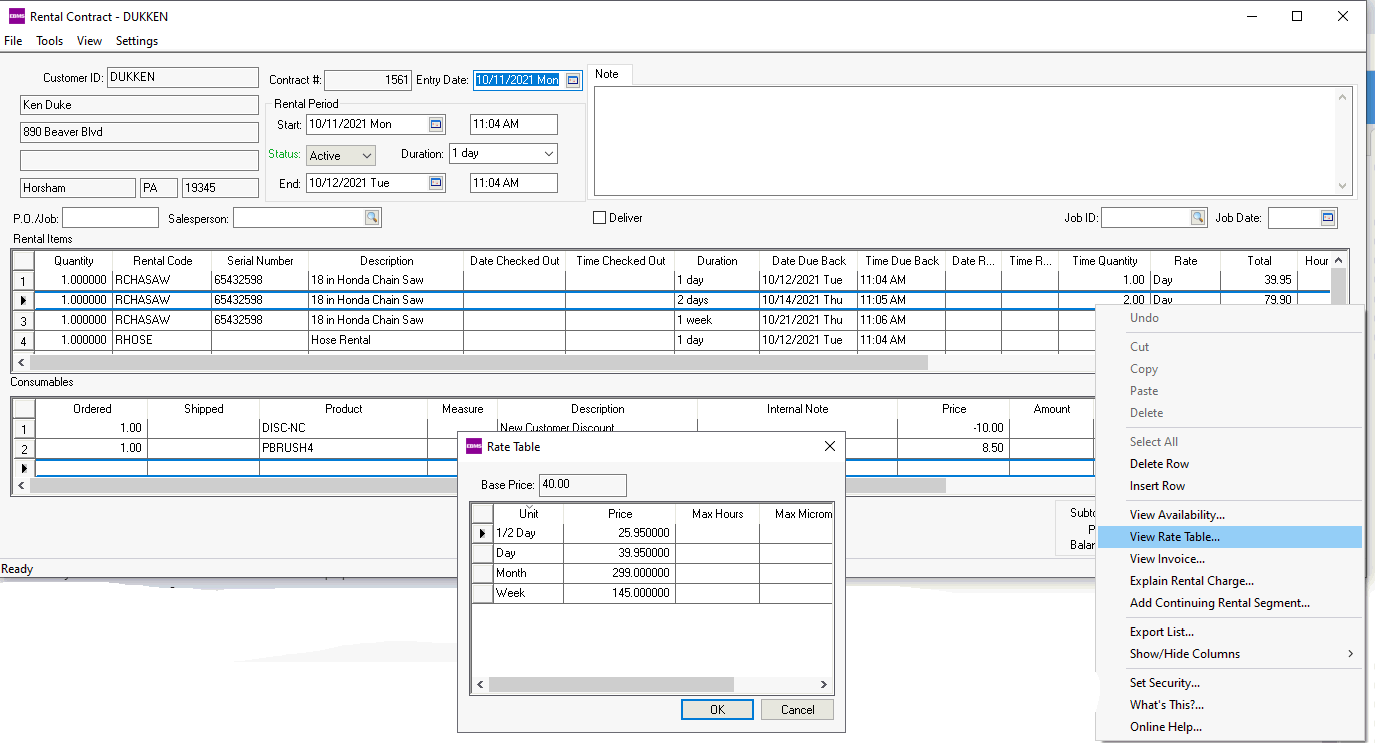Open a service inventory code classified as a rental service code. Review the Creating Rental Service Codes for details on creating the rental service item.
Click on the Count tab
of the service item as shown below:
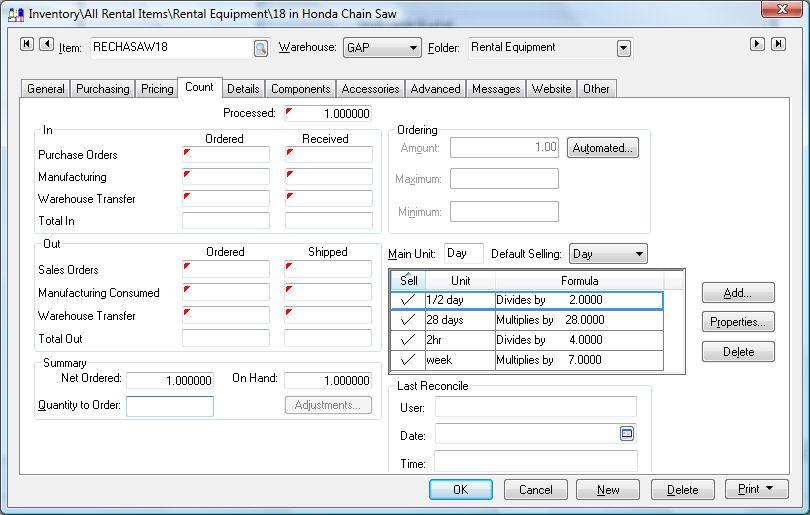
The Main Unit setting must always be set as Day. All rental periods are calculated from a day. All units of measure (UOM) smaller than a day are based on the average hours per day. All UOM larger than a day are based on the average number of days open. For example, a company that is open 6 days a week would use a 6 day week and not 7. A four week month which is common would equal 24 days (4, 6 day weeks).
Use the following grid to create a unit of measure for each . Click on the Add button and enter the standard unit of measure for each rental period option. All hourly unit of measure settings should equal the Hours in Day value (found in Rental > Options) divided by the hours of the unit of measure. For example, an hour unit of measure with a Hours in Day value of 10 would be 10. The following examples may be applicable for rental service items:
Unit of Measure |
Smaller / larger |
Divisor / Multiplier of the main UOM - Day |
2 Hour |
Smaller |
5 (since a day is 10 hours) |
1/2 Day |
Smaller |
2 |
Day |
Main UOM |
This UOM is not shown on the UOM list since it is the Main Unit |
Week |
Larger |
6 or the average open days. This multiplier affects history. Each time the item is rented for a week, the total rentals (on history tabs) will be incremented by this number. |
Month |
Larger |
24 or average open days per week x 4 |
Set the Default selling unit
to the unit of measure that is the most common rental period. Click
on the Pricing tab to review
the rental pricing.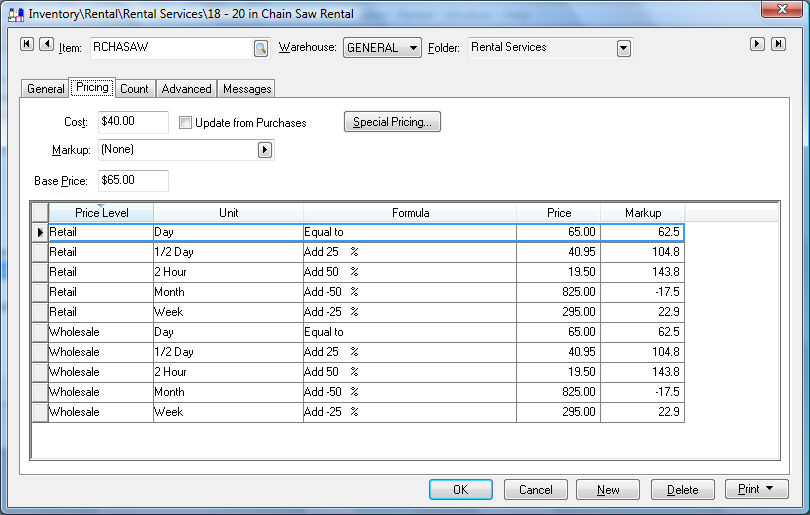
A pricing record will appear for each time period or Unit-of-measure.
The rental pricing must be set for each time period within each Price Level. The price levels that
are not used within the rental system can be kept blank or ignored.
The user can set the Formula
setting to (None) and manually
set the Price for each time
period. The example shown above sets the daily rental price within
the Base Price entry. The
Formula settings can be used
to translate the daily price to the pricing for other rental time
periods. For example, the 1/2
Day Formula is set to Add
25 %. The calculation for the Price of the rental period is Base Price ($65.00) / 2 (UOM divisor) * 25% (Formula setting) = $40.95 (Rounded
using the rounding table).
Another example: The Week pricing
is calculated by using the following formula: Base
Price ($65.00) * 6 (multiplier entered in the Week UOM) 25% (Add 25% formula) = $295.00 (rounded using the rounding
table)