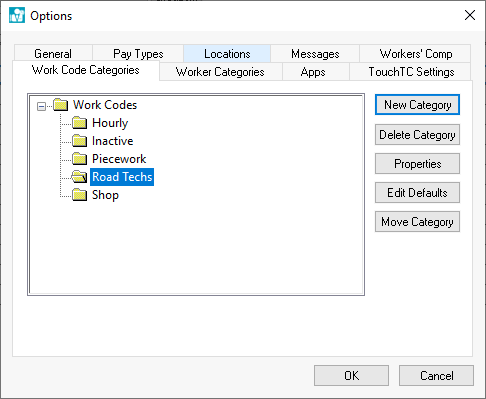
The task and work order scheduling tools can be configured to schedule a group of employees based on the payroll work code rather than individual employees. This feature is used when a specific number of work code hours are available. Tasks and work orders are schedule based on the amount of hours available within the work group rather than scheduling individual employees. This feature also allows the manager to include a portion of an employees time to contribute to a work group rather than all the employee's time.
A
work group is identified by one or more work codes organized within a
work code folder. Select
and select the Work Code Folders
tab as shown below:
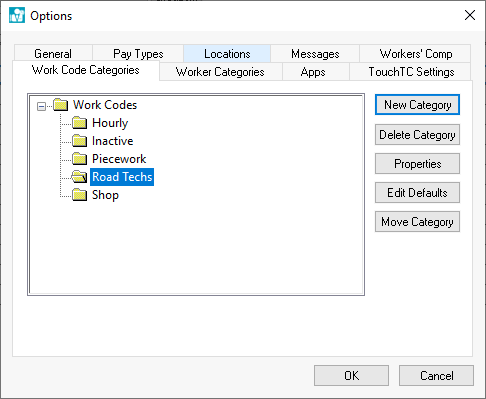
The
example above contains 4 work code folders or work groups. All the work
codes within a specific work code folder are identified as the same work
group. Instead of setting the available hours for each employee as explained
within the Schedule Charts section,
the amount of time is entered within the work group (work order folder).
Click on a work code folder and click the Properties
button. Click on the Available Task Hours
tab as shown below:
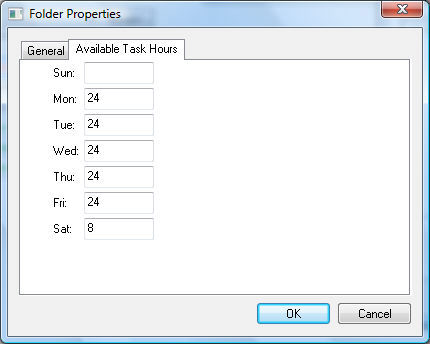
Enter the quantity of Available Task Hours for each day of the week. Click OK to save the settings.
Open a schedule task view by selecting Labor > Tasks from the main EBMS menu and click on a task schedule view.
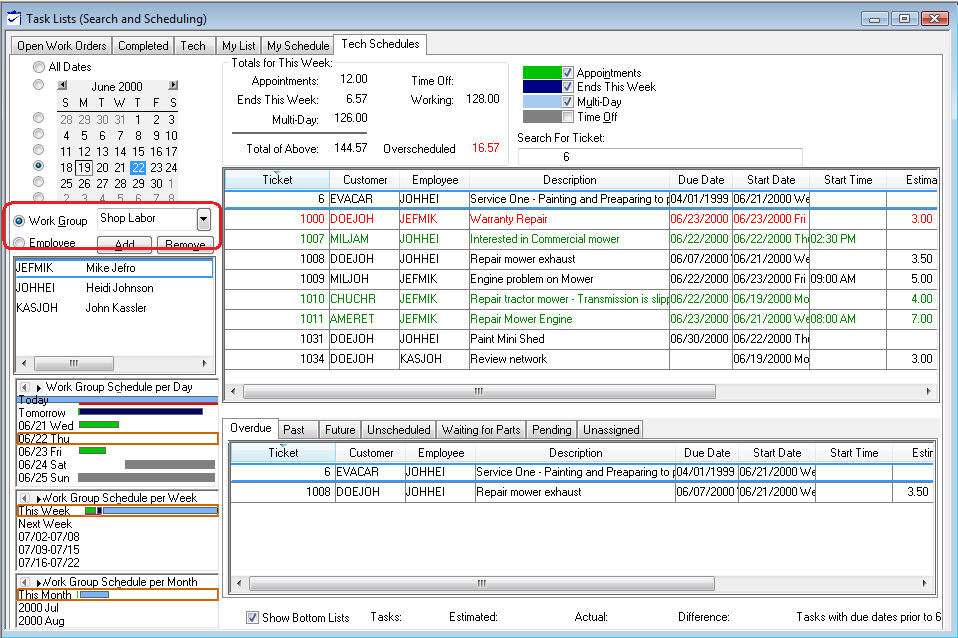
Select the Work Group option located under the schedule calendar. Select the Work Group (work code folder) that contains the desired work codes. All the tasks that contain a Work Code that are grouped within the selected Work Group (work code folder group) will be listed. The Work Code setting is found within the timecard tab of the task.
Review the Schedule View section for more details on this view.
Review MyDispatch > Overview for details on an enhanced graphical app for scheduling.