Launch MyTasks from the MyEBMS menu of the portable tablet or smart phone. Review My Tasks Overview for more details.
Select a task from the MyTask home page to open the following
summary page:
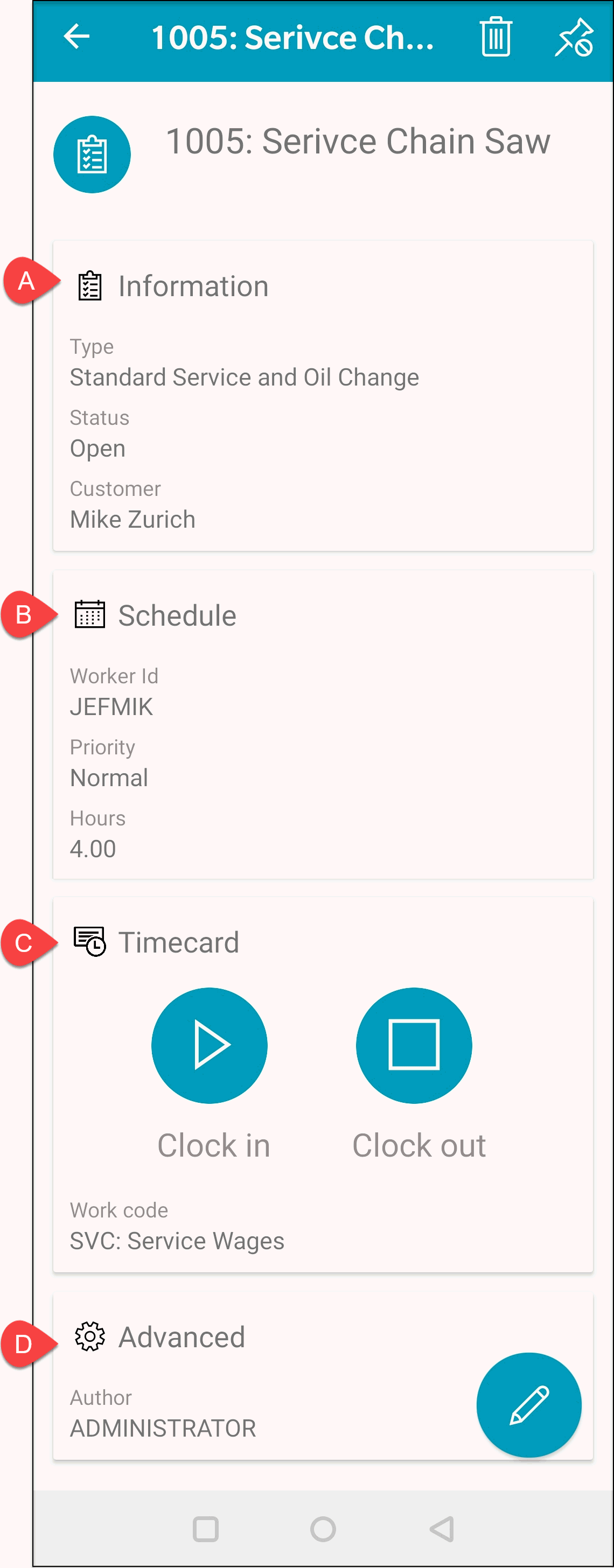
Tap the Timecard section as shown in option C displayed above:

Tap Clock in to record time for the current log-in user on the current date.
Tap Clock out to calculate and record time for the current log-in user on the current date. Note that clocking into a new task will clock the user out of the current task.
Set the Work code and optional Job id and Job stage before clocking out of the task or clocking into another task.
Tap any existing time records
to open and edit the time records.
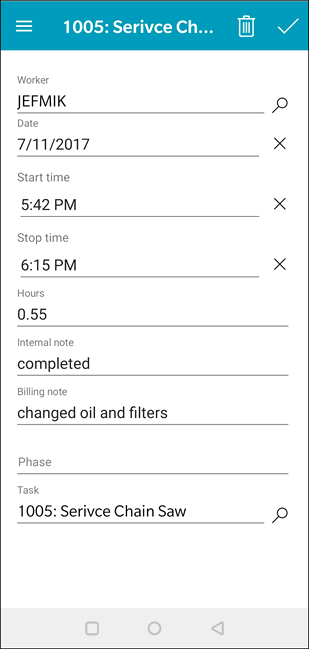
Enter internal and Billing notes. Internal notes are normally notes that do not involve the customer and billing notes are notes added to the billing notes. Review Tasks> Managing Tasks > Compiling Billing Notes for more info on the billing notes.
Review Tasks > Scheduling Tasks > Pipeline Phases for more information on the Phase setting.